Inserting a Line in the One-line
You can insert a line in the one-line by clicking ![]() Line from the Equipment Palette toolbox or Insert tab. Click once to start the line, and then drag the mouse to create a line. You can edit the line size by clicking on it to select it and then dragging either end.
Line from the Equipment Palette toolbox or Insert tab. Click once to start the line, and then drag the mouse to create a line. You can edit the line size by clicking on it to select it and then dragging either end.
To format the line properties, double-click on the line. The Line Properties dialog box appears, in which you can set the Style, Color and Weight of the line as well as the appearance of the arrows on either end of the line.
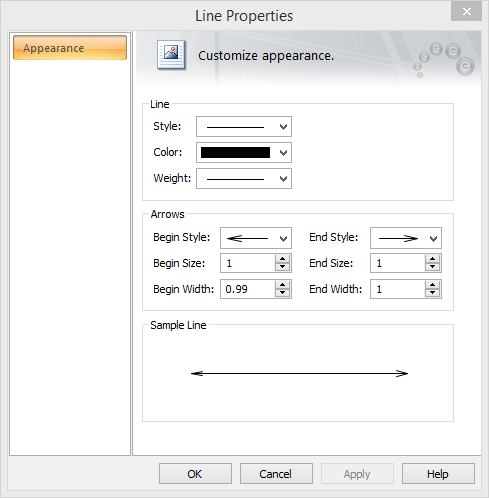
Figure 1: Box Properties Dialog Box
| Option | Description |
|---|---|
|
Line |
|
|
Style |
Select the type of line style, such as a solid or dotted line. |
|
Color |
Select the desired color of the line from the palette. |
|
Weight |
Select the desired thickness of the line. |
|
Arrows |
|
|
Begin/End Style |
The beginning and ending style of the arrow. You can select a different style for each, if desired. |
|
Begin/End Size |
Beginning and ending size of the arrow. You can have a different size for each, if desired. |
|
Begin/End Width |
Beginning and ending width of the arrow. You can have a different size for each, if desired. |
