Appearance Tab
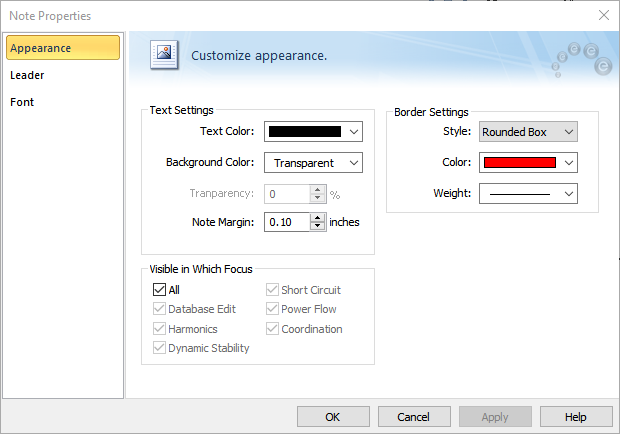
Figure 1: Appearance Tab of Note Properties Dialog Box
|
Option |
Description |
|---|---|
| Text Settings | |
|
The color of the note text. The dialog box field shows you the name of the color along with a sample of that color. |
|
|
Background Color |
The color inside the outline box. For example, you might want to flag a "warning" note with a red background. Be careful not to set the Text color to be the same as the Background Color, or the text will be invisible. |
|
Note Margin |
The amount of space, in inches, to reserve around the note text within the border. |
| Border Settings | |
|
Style |
You can choose to have your note text surrounded by nothing (None), a Box, or a Rounded Box. |
|
If you do choose to have a border, this is the border color. If this particular note has a leader, the leader will also be this color. |
|
|
Weight |
How thick to make the border line. You can choose from five weights. |
| Visible in Which Focus | |
|
Determines which EasyPower focus the note should be visible in.
You can change note visibility later by selecting the note and then clicking Tools > Note. |
|
