Password Access
If you want to control who has access to a certain file, you can give the file a password. In File Properties, click New Password to create a password.
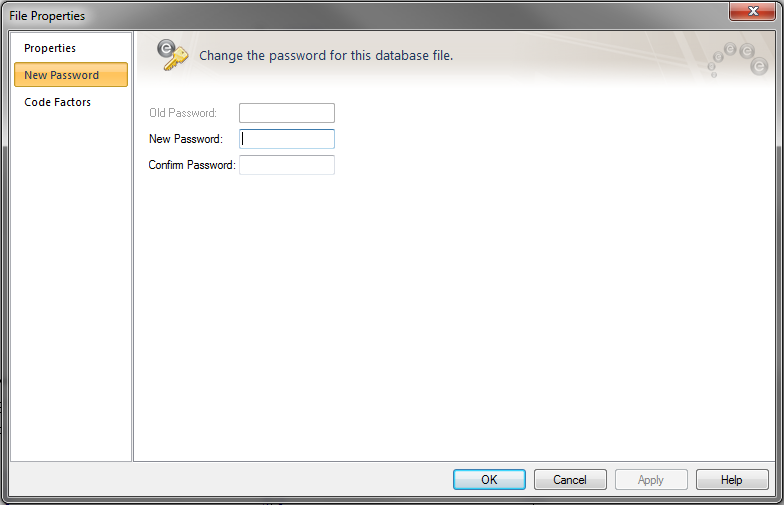
Figure 1: New Password Dialog
The first time you set a new password, the Old Password field will be dimmed. Type the new password in the New Password field. Type the password again in the Confirm Password field and then click OK. When you close the file and EasyPower asks if you want to save changes, click Yes. The next time you or anyone else tries to open the file, the password must be entered to open an editable copy. You can open the file as a read-only file without entering the password to view it, but you cannot save read-only files.
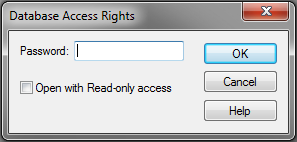
Figure 2: Database Access Rights Dialog
