Changing Equipment Parameters
After the initial power flow case is solved, you might want to study different contingencies or to optimize the system. You can change generator, utility, transformer, motor, load, capacitor, and shunt parameters during a power flow session by double-clicking on the equipment. A temporary dialog box is displayed that lets you change specific parameters applicable to the power flow analysis.
For example, here is the temporary dialog box for generators:
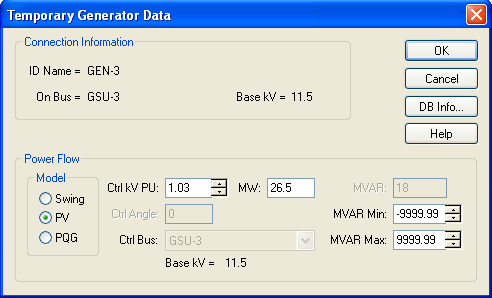
Figure 1: Temporary Generator Data Dialog Box
After you make a change, click OK and re-run the power flow by clicking  Power Flow on the Home tab. The system results change immediately, and then you can try the next optimization level.
Power Flow on the Home tab. The system results change immediately, and then you can try the next optimization level.
Note: The changes you make from an item's temporary dialog box are not saved in the database. If you want to make a permanent change to an item's data, you must do it from the Database Edit focus.
The fields available in a power flow temporary dialog box are a subset of the full database dialog box for any given item. See Temporary Dialog Boxes for more information.
