Setting Default Custom Symbols for New One-lines
You can control which custom symbol template files are used for all new one-lines by setting the file locations.
Tip: If you want multiple users to have access to the same custom symbol template file, copy the file to a shared location on your network and then use file locations to point to the file.
To do this:
- Click Tools > Options > File Locations.
- Under Default Templates, next to One-line Symbols, click Browse to select a customized symbol file.
- Click Open. The custom symbols template is set for all new one-lines that are created after this point.
- Click OK to save your changes.
- Click
 Save to store the template changes.
Save to store the template changes.
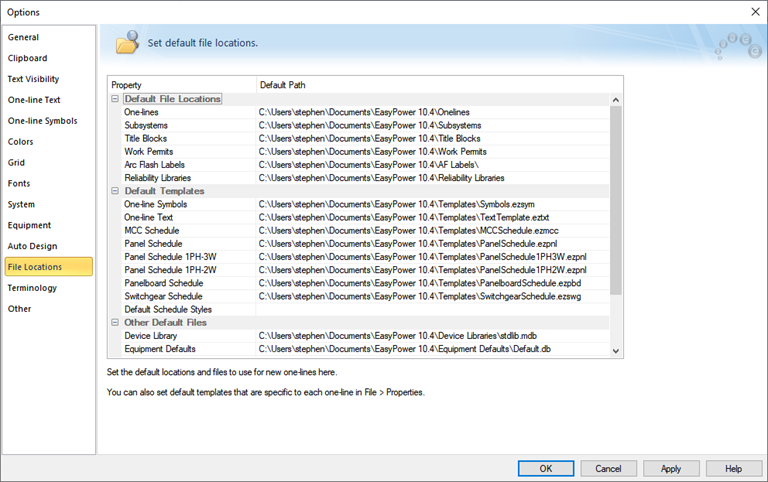
Figure 1: File Locations
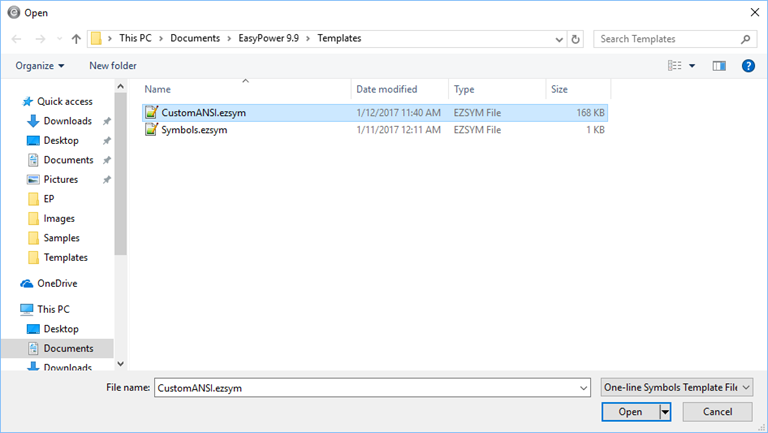
Figure 2: Select Custom Symbol File
When you create a new one-line, it uses the customized symbols from the file you specified. Any symbols that are not specified will use the default base symbols as set in Tools > Options > One-line Symbols. This does not affect one-lines that were created before the default template was selected. If you want to apply the new template to existing one-lines, you need to import the file into each one-line. See Importing a Symbol File for more information.
