General
To set coordination options, from the Coordination focus, click PDC Options. You can also access the options from within the Database Edit focus by selecting Tools > Options > Analysis Options > Coordination.
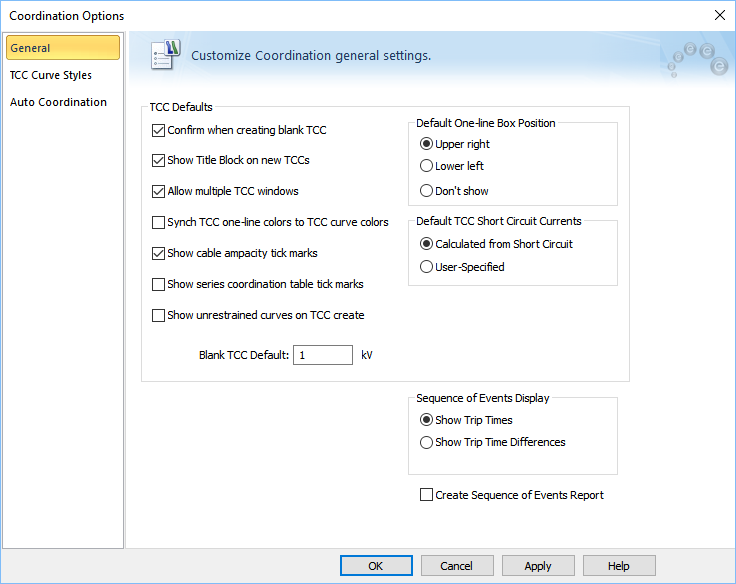
Figure 1: The General Tab on the Coordination Options Dialog Box
|
Description |
|
|---|---|
|
Confirm when creating blank TCC |
When you plot a TCC without selecting any equipment, a blank TCC is created. This check box controls whether a message is displayed when a blank TCC is being created. |
|
Show Title Block on new TCCs |
Show or hide the TCC title block while creating a new TCC. After the TCC is created, you can select to show or hide the title block using the |
|
Enable multiple TCC windows |
When this option is selected, you can create multiple TCC windows. When this option is not selected, creating a new TCC closes the previously opened TCC window. Before closing the previously open TCC, you are asked if you want to store the TCC. |
|
Synch TCC one-line colors to TCC curve colors |
When this option is selected, the protective device symbols on the one-line window have the same color as the corresponding curves in the TCC window. See Syncing TCC One-line Colors to TCC Curve Colors for more information. |
|
Show cable ampacity tick marks |
When this option is selected, a tick mark is placed at the top of the TCC to indicate the ampacity of the cable. |
|
Show series coordination table tick marks |
When this option is selected, a tick mark is placed on the TCC at the amp value up to which a pair of protective devices (typically LV breakers) are selectively coordinated as per tables published by manufacturers. |
|
Show unrestrained curves on TCC create |
When this option is selected, TCC curves plot unrestrained ZSI curves. The ZSI state reflects these settings when a subsequent fault is performed. When it is not selected (which is the default setting), the initial TCC plot shows the restrained delay for short time and ground. After you fault a single bus, it simulates an unrestrained delay for the most downstream breaker, and a restrained delay for the upstream breakers. |
|
Blank TCC Settings |
Sets the default base voltage for calculating current on the new blank TCC. |
|
Default One-line Box Position |
Sets the location of the one-line box on the lower left or upper right corner of the TCC plot area when making a new TCC plot. |
|
: The short circuit currents used in the TCC can be calculated from short circuit or user-specified.
|
|
|
Select to either show the absolute trip times or the trip time difference from the next downstream device for a faulted bus on the one-line. (ANSI only.) |
|
|
When selected, this creates the Sequence of Events report when a bus is faulted in the Coordination focus. (ANSI only.) |

