Starting EasyPower with Multiple Licenses
When you start EasyPower on a computer that has multiple licenses, you can select the license you want to use for the session.
Tip: You can also set a default license to use every time the program starts by selecting the license and the selecting the Set the selected license as the default check box. If you want to set the default license later, you can do so in Tools > Manage Licenses.
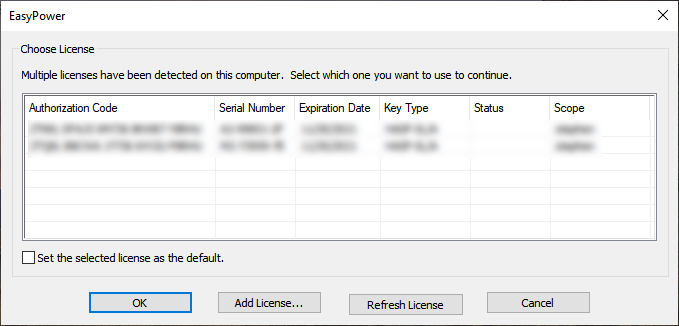
Figure 1: Choose License Dialog Box
Select the license you want to use, and then click OK. If none of the existing licenses are available (for example, because they are all expired), you can click Add License to add and authorize a new license.
Tip: You can scroll to the right to see additional information about the license, including the HASP ID, IP Address, Machine Name, Bus Limit, and features available to the license.
