Database Browser Report Configurations
You can configure Database Browser reports to display only the columns you want to see. This helps you to keep your reports concise. You can create multiple configurations.
To configure the reports:
- While viewing the Database Browser, click
 Report Config.
Report Config. - Click Add to add a new report configuration.
- Under Equipment, select the equipment you want to see on the report, and then under Columns, select the columns you want displayed.
- When you are finished, click Save As, type the name for the new configuration, and then click OK.

Figure 1: Database Report Configurations Dialog Box
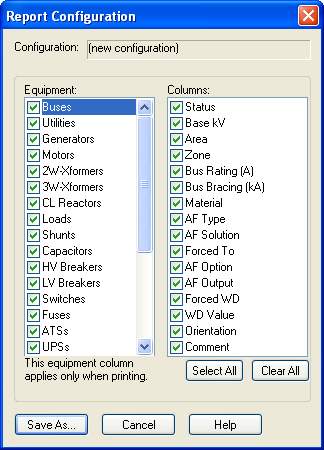
Figure 2: Report Configuration Dialog Box
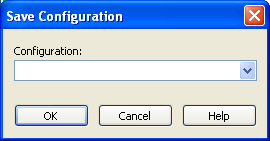
Figure 3: Save Configuration Dialog Box
After the configuration is created, you can select it to display the database reports in that configuration.
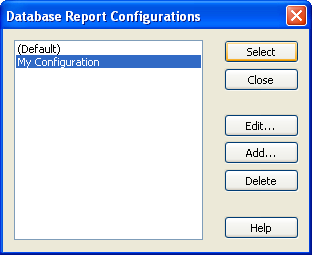
Figure 4: Select a Database Report Configuration
After configurations are created, you can edit or delete them.
