Coordinates
All the coordinates in the title block templates are in the units specified (inches or millimeters) with the origin (0,0) being in the top left corner. The x coordinate increases left to right while the y coordinate increases top to bottom.
- For one-line title blocks, there are no limits to how large a title block you can create. It can even be larger than the physical page you are printing on since you will have the option of scaling it down in the Print dialog box.
- For drawing title blocks, the title block can be up to as large as the physical page you are printing on.
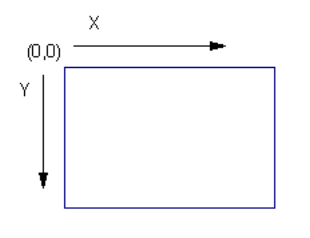
Figure 1: X and Y Coordinates
When defining attributes for the objects you define, some attributes are required such as positioning attributes. Others are optional and if not specified, defaults are used.
Helpful Hints for Using Coordinates
Drawing title blocks are automatically aligned in the bottom right corner of the page inside the margins. The X and Y coordinates are relative to where the upper left hand corner of the title block is, not to the page itself.
The page margins are all set to 0.5 inches by default, but can be changed in the Drawing Properties dialog box. If you want a title block to run the length of the bottom of the page, then you must take the width of the page and subtract the left and right margins. For example, on a page that is 17 inches wide with 0.5 inch margin on both sides, the title block should be 16 inches wide if you want it to span the whole distance.
Note: If you want the title block located somewhere else on the page besides the lower right hand corner, then you will have to first draw a rectangle the size of the drawing (page dimensions minus the margins). This rectangle will overlap the page border, or if you want it invisible, set the line thickness to 0. After the size of the title block has been established as the entire page, use the coordinates to place items where you choose.
