Deleting Media from the Media Gallery
You can delete media files from individual equipment files or from the entire media gallery.
Deleting Media from the Media Gallery
- Open the Media Gallery (Window > View Media Gallery).
- Select the media file you want to delete.
- Click Delete.
- You are asked if you want to delete the selected media item. Click Yes.
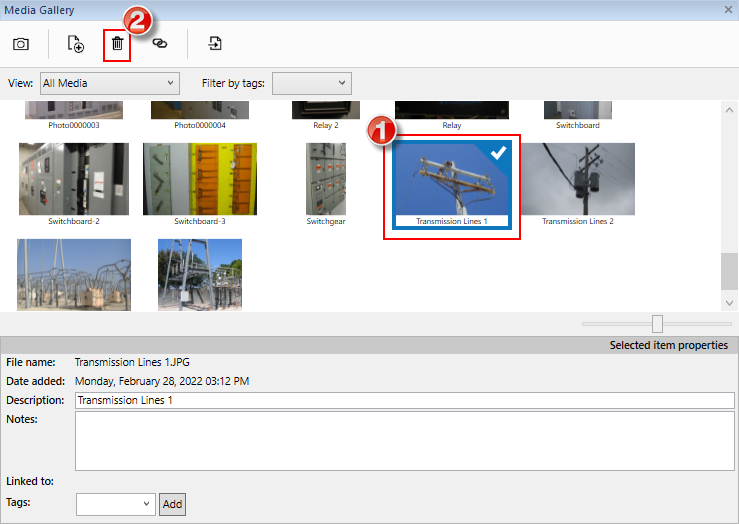
Figure 1: Media Gallery
The media file is removed from the gallery and from all equipment items to which it was linked.
Deleting Media from Equipment Items
To delete media from equipment items:
- Open the equipment data dialog box on the one-line by double-clicking on the item.
- Click Collected Data in the upper right to display the Media Gallery if it is not in view.
- Select the media file you want to delete.
- Click Delete.
- When asked if you want to remove the item, click Yes.
- You are then asked if you also want to remove the media from the project's media gallery.
- Click Yes to remove the media file from the entire project.
- Click No to remove the media item from the equipment but retain it in the project's media gallery.
- Click OK in the data dialog box to save your changes.
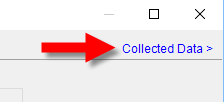
Figure 2: Arrow to Display the Media Gallery
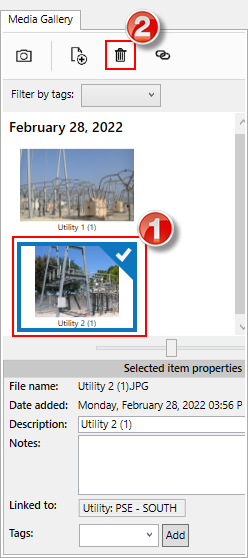
Figure 3: Delete Media Item from Equipment
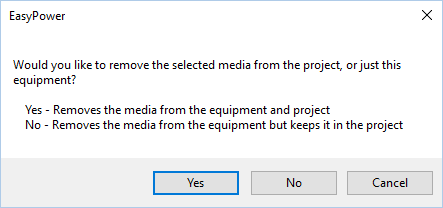
Figure 4: Message to Remove Media Item from Project
Note: If you close the dialog box or cancel without clicking OK first, the media file is not removed.
