Editing Allowed During Analysis
Editing the One-line Appearance
You can freely change the one-line appearance by clicking and dragging, as described in Dragging Items, Lines, and Text. When you click Save, these visual changes are made permanent, just as if you had done them from Database Edit focus.
Opening and Closing Breakers or Switches
SmartBreaker™ is the world's first fully functional breaker model. SmartBreaker™ allows you to double-click on a breaker to open or close it while doing analysis operations. This lets you perform hundreds of contingency studies in minutes. SmartBreaker™ uses Expert System technology to update network sparse vectors to the new system configuration without the numerical inaccuracy problems associated with low impedance ties.
To open or close a breaker with SmartBreaker™, double-click on the breaker while you are in an analysis focus. The breaker instantly changes states. If the breaker is open, an "OPEN" text label is displayed. If the breaker is closed, no label is displayed. SmartBreaker™ also applies to switches and fused switches.
When you double-click on a breaker while you are in the Coordination focus, the temporary data dialog box appears. To open or close a breaker in the Coordination focus, right-click on the breaker and click Open Switch or Close Switch.
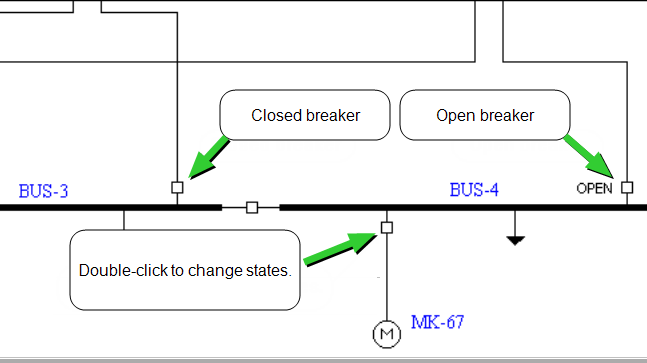
Figure 1: Opening and Closing Breakers
Note: The ability to open and close breakers or switches during analysis is only available if you have purchased the SmartBreaker™ option to EasyPower.
In the Toolbar interface style, SmartBreaker™ also allows you to select multiple breakers and switches you want to open or close. Once they are selected, choose Edit > Open Switch or Edit > Close Switch. Selected items that are not breakers or switches are ignored.
To open a breaker or switch permanently, enter the Database Edit focus, select the item, and click Open from its database dialog box.
AFD, Inverter, and Rectifier Specialty Switching
In Power Flow and Short Circuit analysis, the AFD, inverter and rectifier equipment items have specialized checks that are used to make these devices respond appropriately when switching actions occur that would affect them.
To accomplish the specialty switching response of the AFD, inverter and rectifier, an island check is performed after any type of switching in a system with an AFD, inverter or rectifier. If any islands are formed that involve the input or output of an AFD, inverter or rectifier, additional switching is performed to match the condition. This process is repeated in a loop until all switching actions have completed.
The specialty response of these equipment items is as follows:
- If the input is islanded, then the output is turned off.
- If the output has a switch and it is opened, the output is turned off, and the input is zeroed.
- If the input has a switch and it is opened, the output is turned off.
Editing Item Data
While in the Power Flow focus, you are allowed to make temporary changes to certain items: motors, loads, generators, utilities, transformers, capacitors, and shunts. While in the Coordination focus, you can make temporary changes to the protective devices like fuses, breakers and relays. Double-click on one of these items to bring up its temporary dialog box. The changes are in effect during the analysis session only; when you return to Database Edit focus, the original database values are unchanged. However, if you click Save while in Power Flow analysis, you are given the option to save any temporary changes you have made and they become permanent. No temporary changes are allowed while in Short Circuit focus.
