Importing an SKM Format File
SKM programs include the ability to create an export of equipment data into a CSV file. If you have a data in this CSV format, you can import the file into EasyPower. After the import is complete, a report is available that indicates the success of the import with information about any errors found.
For information about creating an export file in SKM, see Creating an SKM Data Export CSV File.
Note: Internet access is required for the import to complete successfully. The process uses a mapping file stored on the web to match the equipment data.
Importing the File
To import the file, do the following:
- Copy the exported file to the computer on which you want to perform the import.
- Click File > Import > Import SKM Data.
- Click Browse to locate the import file, select the file, and then click Open.
- Under Destination, select whether you want the data imported into a new one-line or the current one-line.
- Select whether you want the import to contain Panel Load Units in VA or Amps.
- Click Import.
- After the import is complete, an Import Results dialog box is displayed. You can review the import information here. Click Save Text to save a copy of the results in a text file in a location you specify.
- Click Close to close the results dialog box. The Import Error/Warning log is displayed.
- Click Edit to open the equipment data dialog box for the item to enter any missing information. Messages in the log can help you determine which changes to make.
- Click Clear to remove an item from the import log. After you close and re-open the import log, the cleared item no longer appears.
- When you close the Import Error/Warning log, the one-line is displayed. Use the Zoom options to view specific areas of the one-line.
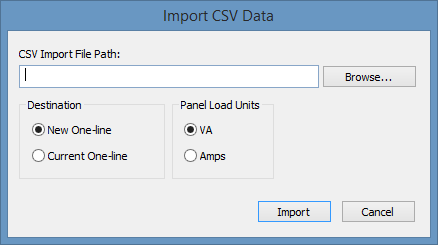
Figure 1: Import CSV Data Dialog Box
Note: If you import the .CSV file more than once into the same one-line, the new import overwrites the existing data.
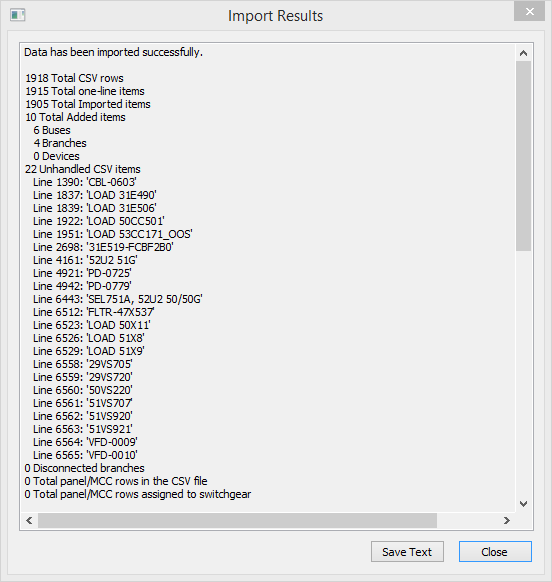
Figure 2: Import Results
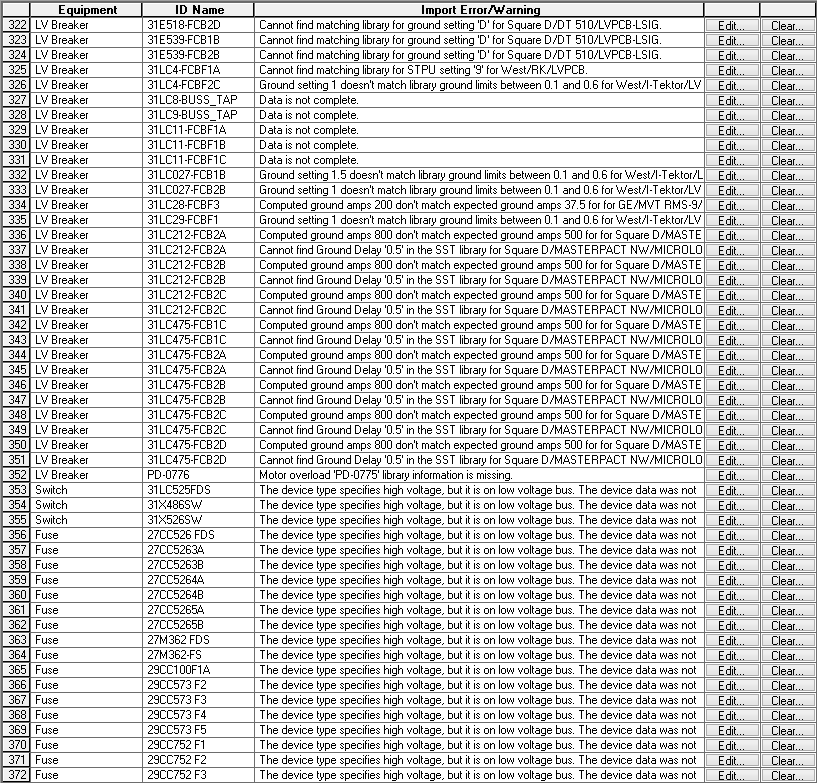
Figure 3: Import Error/Warning Log
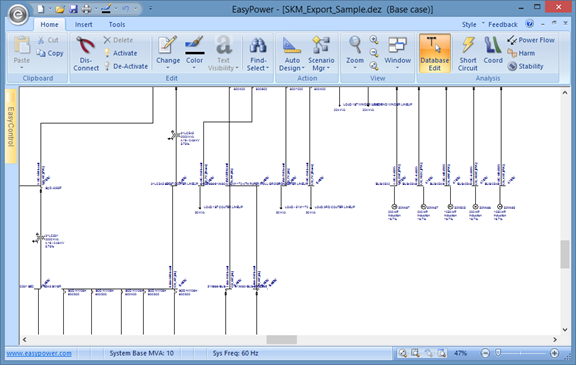
Figure 4: One-line Diagram after Import
If you find that items are missing from the import, ensure that the import file contains the items. You may need to modify your custom format in SKM to import the missing items. See Creating a Custom Format for more information.
Tip: You can view the items in the Database Browser to look for import inconsistencies. See Database Browser and Report for more information.
Viewing the Import Log
You can view the contents of the import log at any time by clicking File > Import > View Import Log.
Note: When you create equipment items from an import file, a new Collected Data tab appears in the item's data dialog box. The import information is stored there for your reference.
