Format Title Block
Double-clicking on any area inside the title block enables you to edit it.
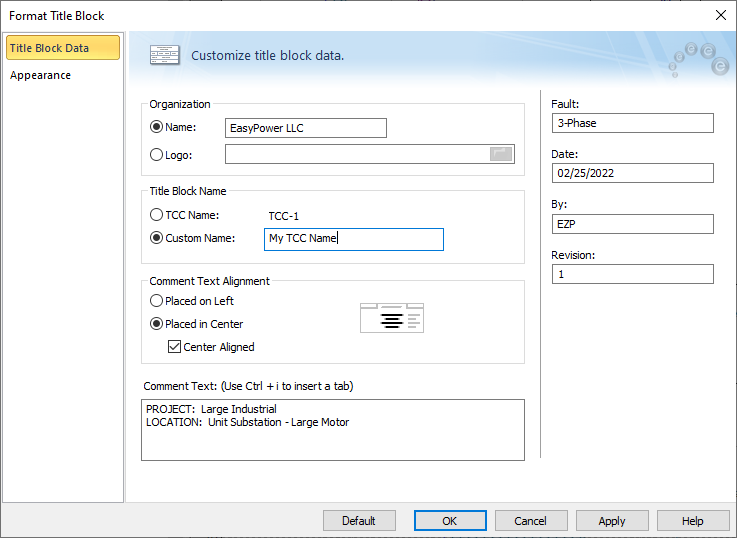
Figure 1: Format Title Block Dialog Box
Use the Title Block Data tab to enter the company name, the TCC curve name, revision number, date, text alignment, and any comments that you want in the title block.
The Title Block Name can be set to either match the TCC Name (which is the same name under which the TCC is stored) or you can specify a Custom Name to display in the TCC title block. If you use the custom option, your TCC title block can have a different name than the stored TCC name.
You can also insert a company logo. Click Browse to insert a company logo from a file. EasyPower supports logos in various formats such as BMP, GIF, and JPG.
The Appearance tab enables you to edit the border color, thickness, and line style. It also lets you select a color for the title block under Fill Color, along with text color.
Default
You can enter default data and then click Default to store the data as your new default values for all new TCCs that you create.
You must click Apply or OK for the default settings to be stored for future use.
