Offline Installation
Overview
Offline installation or update of an SL key requires the following steps:
- Use the Key Management Utility to generate a Client to Vendor (C2V) file. This file contains a unique fingerprint of your computer.
- This file is sent to EasyPower technical support, where it is registered on the licensing server. A Vendor to Client (V2C) file is created for your computer. EasyPower technical support sends this file back to you in a response email.
- Using the Key Management Utility, apply V2C file to your computer. This completes the SL key installation or update process.
Installing or Updating Offline
To install or update a key without connecting to the Internet:
- Start the Key Management Utility. (See Starting the Key Management Utility.)
- Select Install or update key offline to display the Install SL Key Manually dialog box.
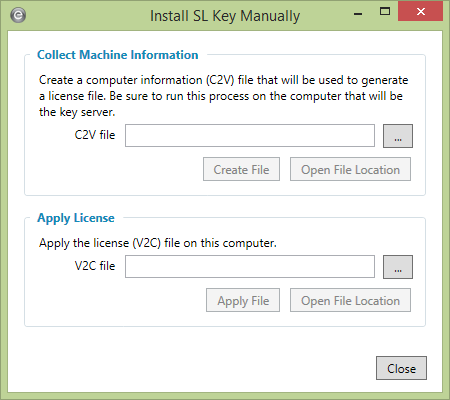
Figure 1: Install SL Key Manually Dialog Box
- Under Collect Machine Information, click
 Browse to select a location where the C2V file will be saved. After you selected the file, click Create File to create the C2V file.
Browse to select a location where the C2V file will be saved. After you selected the file, click Create File to create the C2V file. - On a computer with email access, send this file to support@easypower.com along with your Serial Number and Authorization code.
- After you receive a response from EasyPower technical support with the V2C file, copy the file to a portable storage device such as a USB drive, and then copy the file to the computer where you want to install the key.
- Return to the Install SL Key Manually dialog box.
- In the Apply License section, click and select the V2C file. Click Apply File to complete the SL key installation or update process.
