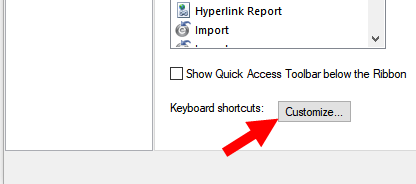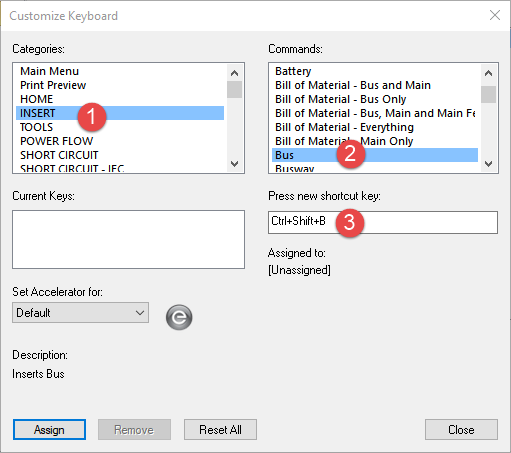Creating Keyboard Shortcuts
You can create keyboard shortcuts to use keyboard commands to make your work more efficient.
To create a keyboard shortcut:
- Click the drop-down arrow to the right of the Quick Access Toolbar.
- Click More Commands.
- Next to Keyboard shortcuts, click Customize.
- Select the category and command you want, and then in the Press new shortcut key box, press the button combination you want to use to invoke the command.
- Click Assign to assign the key to that combination. Repeat these steps for any additional keyboard shortcuts you want to create.
- When you are finished, click Close.
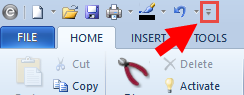
Tip: You can also right-click on the toolbar and select Customize Quick Access Toolbar to open the dialog box.