Power Flow Tab and Status Bar
Power Flow Tab
The picture below displays the primary components of the Power Flow tab. The individual functions are described later in this section.
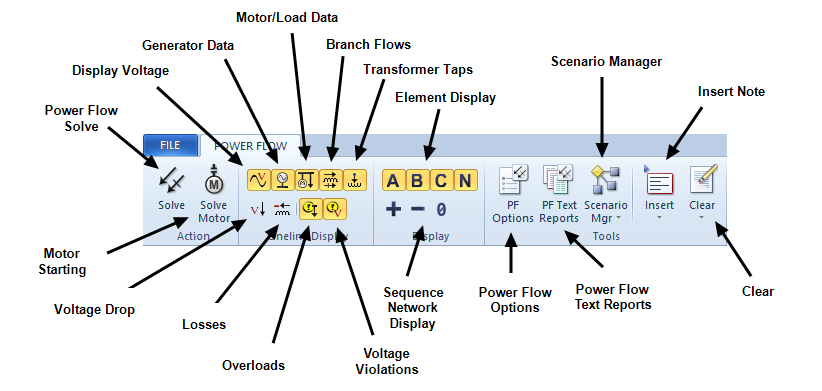
Figure 1: Power Flow Tab
The tab displays Power Flow - Balanced or Power Flow - Unbalanced depending on which option is selected in Tools > Options > System. The sequence network is only shown for unbalanced power flow analysis.

Figure 2: Power Flow Balanced and Unbalanced Tabs
Power Flow Status Bar
The power flow status bar appears at the bottom of the window and displays important information about the session.

Figure 3: Power Flow Status Bar
Many of the settings displayed here are set up in the Power Flow Options dialog box. To open this dialog box, click Power Flow > PF Options.
The status bar indicates the following settings:
| Option | Description |
|---|---|
|
Grid Snap Status |
Displays SNAP if grid snapping is on. See The Snap Grid for more information. |
|
Displays Power Flow or Motor Start, depending on the last type of solve performed. |
|
|
Generation & Loads |
The generation and loads option as set from the One‑line Output tab of the Power Flow Options dialog box. |
|
Voltage Unit |
The voltage unit option as set from the One‑line Output tab of the Power Flow Options dialog box. |
|
Flows Unit |
The power unit option as set from the One‑line Output tab of the Power Flow Options dialog box. |
|
Losses Unit |
The losses unit option as set from the One‑line Output tab of the Power Flow Options dialog box. |
|
Zoom Factor |
Displays how much the one-line is currently zoomed. See Zooming In and Out for more information. |
