Locations
You can specify the location of the equipment on the floor of a building. You can give the location a name, specify the X and Y coordinates of the location, and select a floor.
To add a location, on the Tools menu, select the arrow under Facilities, select Locations, and then click Add Location.
The coordinates could be measured in feet, for example, or they could represent points on a grid. There are no units associated with the coordinates, so you can use whatever measurement makes sense for you.
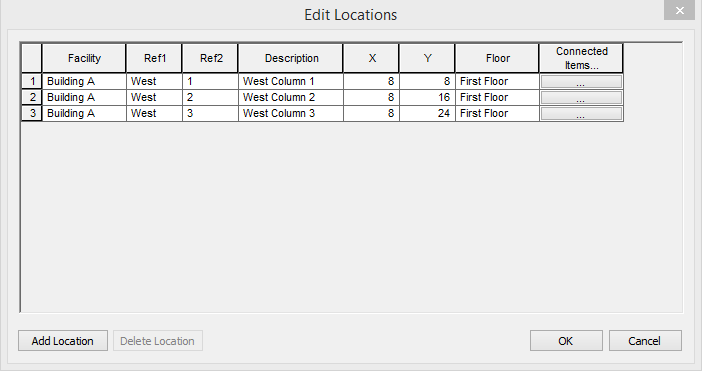
Figure 1: Locations Data Dialog Box
| Option | Description |
|---|---|
|
Facility |
The building in which the equipment is located. Facilities are set up on Tools > Facilities > Facilities. |
|
Ref 1 |
First reference for the location (5 characters). This is combined with Ref 2 to become the default location name that appears on the Locations tab of the equipment item, but it can be overridden there. |
|
Ref 2 |
Second reference for the location (5 characters). This is combined with Ref 1 to become the default location name that appears on the Locations tab of the equipment item, but it can be overridden there. |
|
Description |
This is a description of the location. You can type up to 32 characters. |
|
X |
This is a numeric value (such as feet or grid locations) that represents the horizontal location. |
|
Y |
This is a numeric value (such as feet or grid locations) that represents the vertical location. |
|
Floor |
Select the floor where the equipment is located. Floors are set up on Tools > Facilities > Floors. |
|
Connected Items |
Click this button to see equipment items that are connected to the specific location. This information is available after the location has been specified on the Locations tab of the equipment item. |
