EasyPower 11.1 Release Details
This topic describes new EasyPower features and enhancements, as well as bug fixes that are included in the release.
Note: New release features often include changes to the database. This may affect what you see in the Database Browser and also what is included when you export data into CSV files. If your existing work processes rely on information from the database, be sure to review your processes after you update your software.
Features and Enhancements
-
Auto-Calculate Added to Fuses, Switches, Motors, MCCs, and Panels
-
Power Flow Error Report Available in the Database Edit Focus
-
New Connection Information Available in the Database Browser and Report
Support for NFPA 70E 2024
You can now select NFPA 70E 2024 in the Advanced Arc Flash Options for calculating the Shock Approach Boundary Distance and the Display of PPE Description and Level options.
The device library now includes a new tab for NFPA 70E 2024 where you can define PPE levels for the standard.
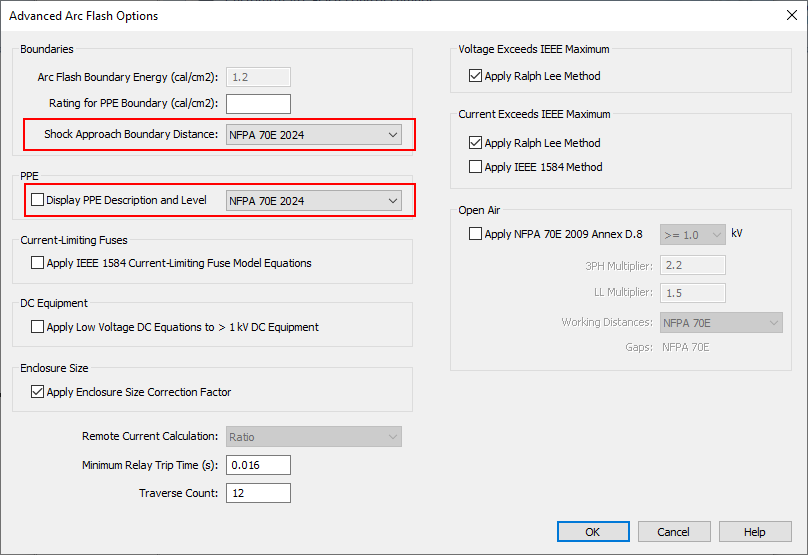
Figure 1: NFPA 70E 2024 Options in the Advanced Arc Flash Options Dialog Box
Note: For new one-lines, NFPA 70E 2024 is now selected by default for the Shock Approach Boundary Distance, but you can change it here if needed. Existing one-lines will continue to use the original option that they were set up with until you change it.
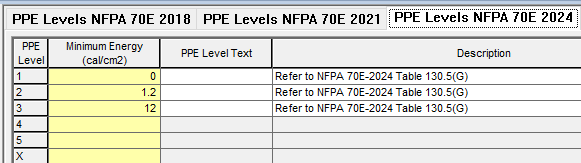
Figure 2: PPE Levels NFPA 70E 2024 Tab in the Device Library
Auto-Calculate Added to Fuses, Switches, Motors, MCCs, and Panels
Information for fuses, switches, motors, MCCs, and panels is now auto-calculated based on manufacturer library information. An Auto-calculate check box replaces the Calculate button on fuses, switches, motors, MCCs, and panels. You can also choose to disable auto-calculation and enter this data manually.
For MCCs and panels, the Auto-calculate checkbox has been added to the header area of the Description tab.
For all new items, the checkbox is selected by default. You can change the default setting in Equipment Defaults. For databases that were created in EasyPower versions prior to 11.1, the checkbox is not selected so as to preserve any user-entered values. You can use the Change > Auto-Calculate option to select the checkbox on items in upgraded databases. See Changing the Auto-Calculate Options for more information.
Note: This also updates any related equipment in MCC and panel rows. If an ATS is selected, the switch or breaker for the ATS is also updated.
Fuses
Short Circuit Tab
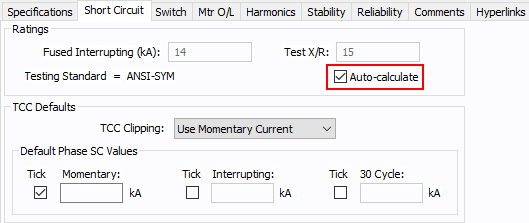
Figure 3: Fuse - Short Circuit Tab
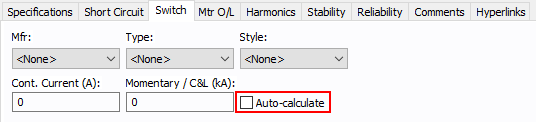
Figure 4: Fuse - Switch Tab
Switches
Short Circuit Tab

Figure 5: Switch - Short Circuit Tab (ANSI)
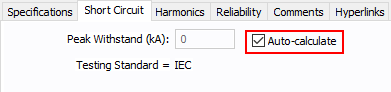
Figure 6: Switch - Short Circuit Tab (IEC)
Motors
Short Circuit Tab
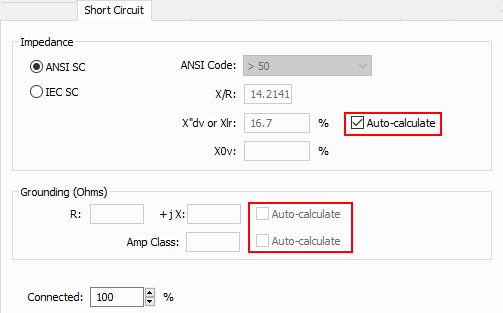
Figure 7: Motor - Short Circuit Tab
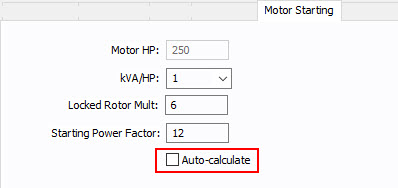
Figure 8: Motor - Motor Starting Tab
MCCs
Description Tab
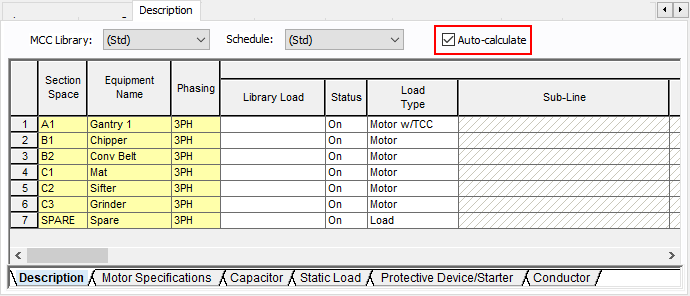
Figure 9: MCC - Description Tab
When selected, this fills in computed values for Motor FLA, X/R, kW, and kVAR; protective device/starter Int kA; and conductor Cond Rating (A). You can override these values by clearing the checkbox and typing in different numbers.
Short Circuit Tab
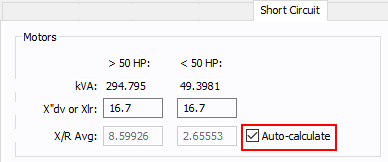
Figure 10: MCC - Short Circuit Tab (U.S.)
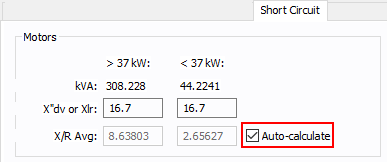
Figure 11: MCC - Short Circuit Tab (Metric)
Panels
Description Tab
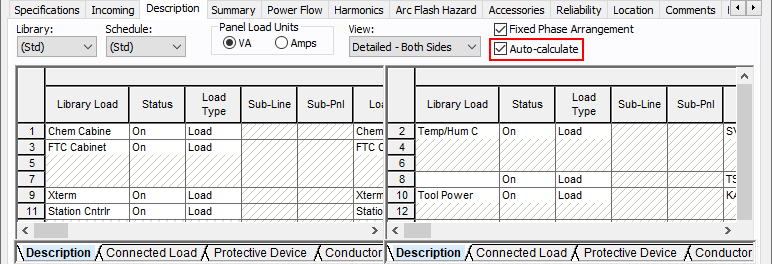
Figure 12: Panel Description Tab
Change Auto-Calculate Options
In additional support of this feature, the Change Auto-Calculate Options button now handles the additional equipment.
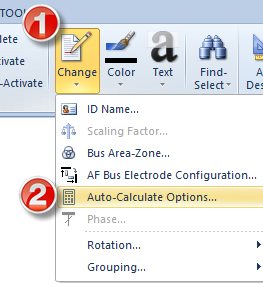
Figure 13: Change Auto-Calculate Options
Power Flow Error Report Available in the Database Edit Focus
When you open the Power Flow focus, if any errors are found, the program generates an error report. Previously, the report was only available while you were still in Power Flow. Now, the Power Flow Error Report remains available from the Window drop-down list when you switch back to Database Edit mode. You can click right-click on Edit next to items on the report and then click Edit Data to edit the items and resolve the errors.
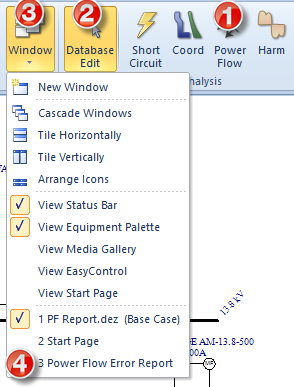
Figure 14: The Power Flow Report is Now Available from the Database Edit Focus
Support for Delta Sources in Generators
In EasyPower 11.0, all swing and PV bus connected sources were treated as Y-grounded sources in power flow. Beginning with EasyPower 11.1, if a generator is set with delta connectivity, then it is treated as a delta generator in power flow for swing, PV, and PQG sources.
Change ID Names Directly on the One-Line or Drawing
You now have the ability to change the ID name of any equipment item on the one-line or a drawing by double-clicking on the item's text box where the name is displayed.
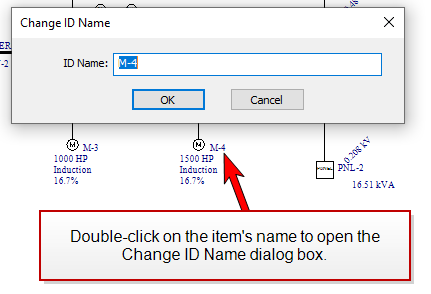
Figure 15: Double-Click on the Item's Text Box to Open the Change ID Names Dialog Box
Note: You can also select a single item on the one-line and press F2 to open the Change ID Name dialog box. Previously, F2 toggled the Snap-to-Grid feature. The Snap-to-Grid toggle action can now be invoked by pressing the F7 key.
Open an Item's Dialog Box on the Appropriate Tab and Field
In the Database Browser, when you double-click on a cell, the item's data dialog box opens on the appropriate tab and the mouse pointer is placed in the field associated with the cell you selected.
For example, if you select the Length cell on a cable and double-click, the Cable Data dialog box opens on the Specifications 1 tab with the text in the Length box already selected.
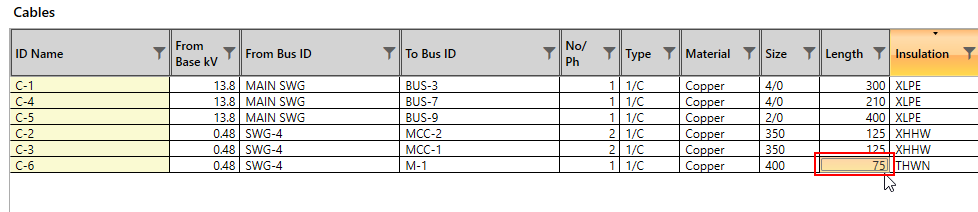
Figure 16: Double-Click on the Length Cell of a Cable in the Database Browser
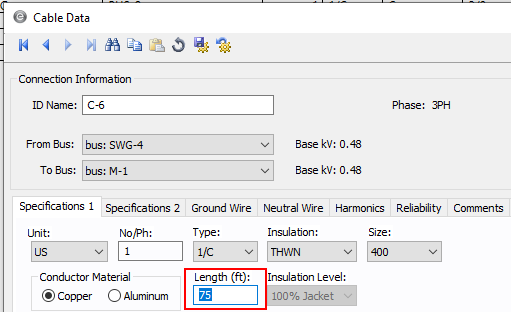
Figure 17: The Length Box is Selected on the Specifications 1 Tab
New Connection Information Available in the Database Browser and Report
There are new columns in the Database Browser and Report that show connection information. These can be seen in the All Columns report configuration and can be added to custom report configurations. The new columns are:
- From Bus Type
- From Device ID
- From Device Type
- To Bus Type
- To Device ID
- To Device Type
The new columns are available on the following equipment:
- Cable
- Busway
- Transmission Line
- CL Reactor
- Two-Winding Transformer
- Three-Winding Transformer
- Zigzag Transformer
- Utility
- Generator
- Motor
- UPS
- AFD
- Capacitor
- Load
- Shunt
- Filter
- Battery
- Photovoltaic
- Rectifier
- Inverter
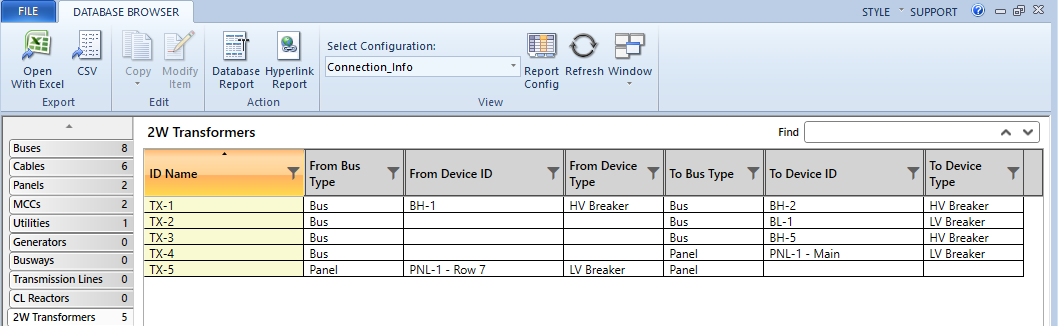
Figure 18: From and To Columns Displayed in the Database Browser for Two-Winding Transformers
Revit® 2024 Support
The Revit Integrator now supports importing BIM projects from the latest version of AutoDesk® Revit®. You can download the EasyPower Integrator app from the Autodesk App Store. The App Store will be updated with the latest version shortly after the EasyPower 11.1 release, so please verify the version prior to downloading.
Note: The Revit sample file changed in this version. As some of our examples are based on the sample file, there are now two sets of Revit tutorials—one for Revit 2024, and one for all earlier versions. See Tutorial - Revit® Integrator For Revit 2024 and Tutorial - Revit® Integrator For Revit Versions Prior to 2024 for more information.
Bug Fixes
The following issues have been addressed in this release:
