Start a new EasyPower session, as follows:
- Click the
 EasyPower icon or select EasyPower 2024 from the Windows Start menu or desktop.
EasyPower icon or select EasyPower 2024 from the Windows Start menu or desktop. - A splash screen is displayed briefly.
-
The first time you start EasyPower, you are asked to select your default settings. This dialog box is displayed only once. You can change these settings at any time in Tools > Options.
-
The first time you start EasyPower, the Start Page is displayed. The Start Page is a window that appears inside the EasyPower session window. We will describe the session window components in more detail in a moment.
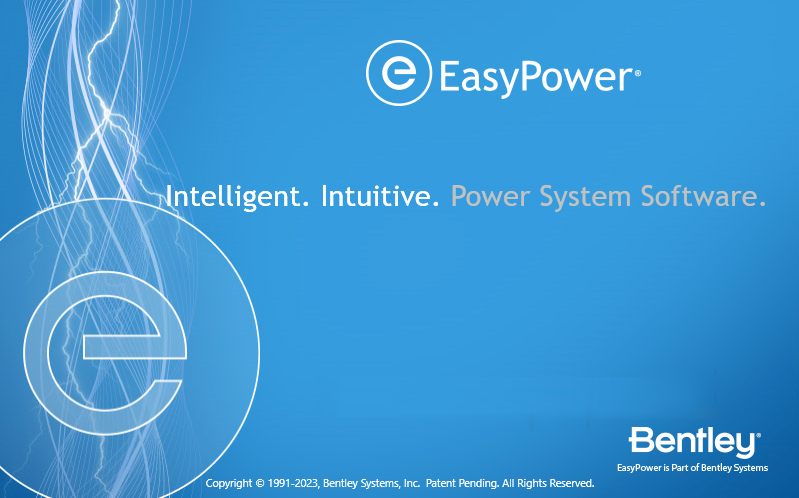
Figure 1: Splash Screen
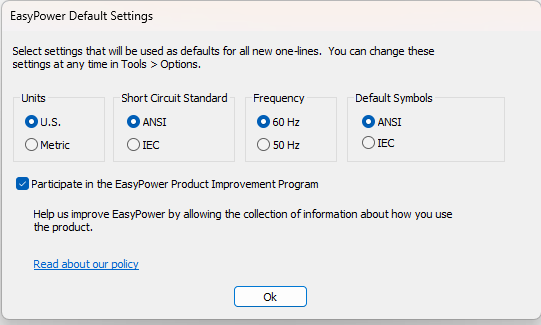
Figure 2: EasyPower Default Settings
