You can add tags to the media files in your media gallery. Use tagging to enable filtering and to provide additional information about the media file.
Adding a Tag
- Open the Media Gallery. See:
- Select one or more media files in the gallery. To select multiple files, press CTRL while clicking with the mouse.
- Type the tag name in the Tags box, or select an existing tag from the list.
- If you are typing a new tag name, click Add or press ENTER. The tag appears on the right.
- If you added the tag in the Media Gallery for the equipment item, click OK to save your changes. The tags are added to the media file.
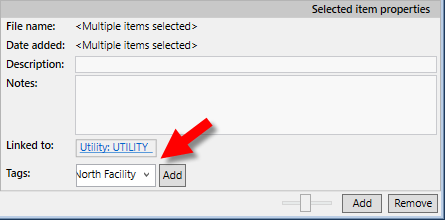
Figure 1: Add Tags
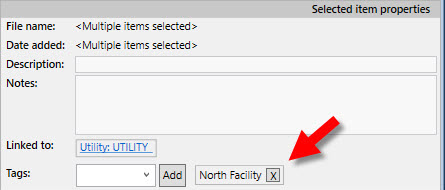
Figure 2: Tag Added
Note: If you close the dialog box or cancel without clicking OK first, the tags are not saved.
Removing a Tag
- Open the Media Gallery. See:
- Select one or more media files in the gallery. To select multiple files, press CTRL while clicking with the mouse.
- Click
 next to the tag you want to remove.
next to the tag you want to remove. - If you are removing the tag in the Media Gallery for the equipment item, click OK in the data dialog box to save your changes. The tags are removed from the media file.
Note: If multiple files are selected, only the tags that are linked with all of the media files appear here.
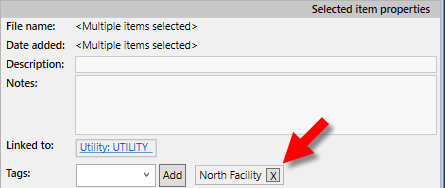
Figure 3: Remove Tags
Note: If you close the dialog box or cancel without clicking OK first, the tags are not removed.
