If you have applied a custom text template to a one-line file and later decide you want to reset them to the system default text, you can import a blank template file to reset the text.
Note: These instructions assume you have not applied any customization to the default TextTemplate.eztxt file. Normally, this file does not contain any customization.
To reset the text, do the following:
- Click Tools > Options > One-line Text.
- Click Import from File.
- You will receive a warning that all text formats will be replaced. Click OK.
- Browse to the location of the TextTemplate.eztxt file, and then click Open. Typically, this is in your C:\Users\{username}\Documents\EasyPower 24.0\Templates folder.
- The default one-line text is reset. Click Apply to see the change on your one-line, and then click OK to save your changes.
- Click
 Save to save the changes to the one-line.
Save to save the changes to the one-line.
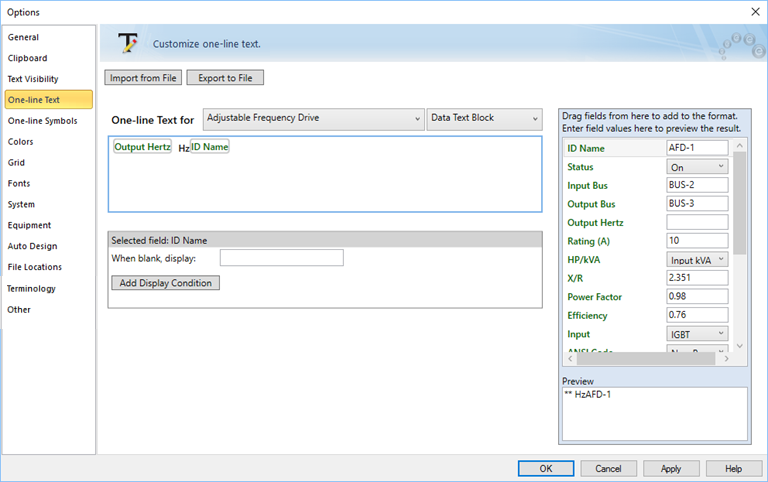
Figure 1: One-line Text Tab
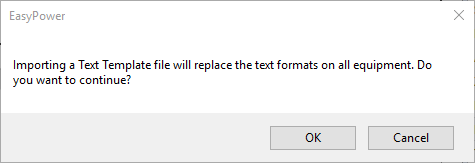
Figure 2: Import Text Warning
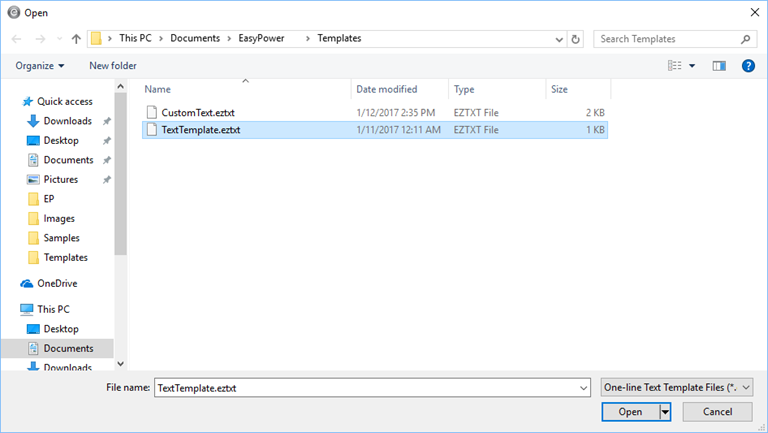
Figure 3: Select the Default Text Template File
Note: If your TextTemplate.eztxt file has been customized, you can find a non-customized version in C:\ProgramData\EasyPower\EasyPower\24.0\Templates. You may need to adjust your Windows settings to access this folder.
