To export an MCC or panel schedule, click Export in the toolbar of the MCC or panel data dialog box. This opens a new dialog box where you can specify location and file name of the file you are exporting, and you can select whether all MCCs and panels are to be exported, or only the selected one.
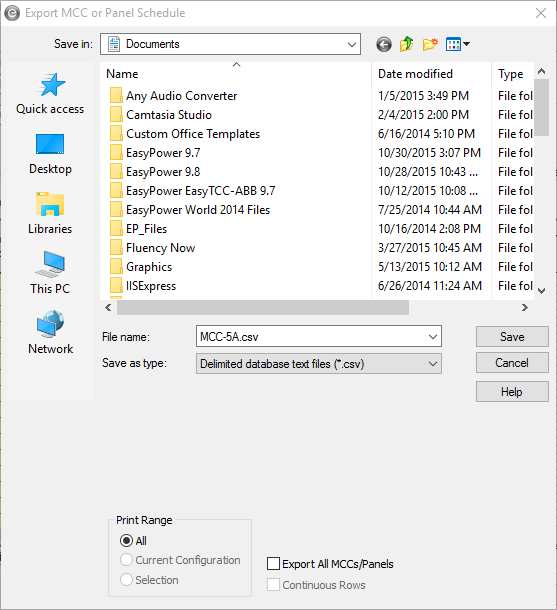
Figure 1: Export Dialog Box for an MCC or Panel Schedule
| Option | Description |
|---|---|
| Save as type | You can save the schedule as a CSV (spreadsheet) file or as a WMF (picture) file. |
| Print Range |
Choose one of the following.
|
| Export All MCCs/Panels | When clear, only this MCC or panel is exported. When this check box is selected, all the MCC and Panels are exported. |
