Temporary Data Dialog Boxes
Double-clicking on certain devices while you are in the
Temporary Data Dialog boxes are similar to device data dialog boxes described in Database Technical Reference. However, a few special features are available in the temporary data dialog boxes, such as the Appearance tab. This tab enables you to designate the color, pattern and border style of the TCC curves with which you are working. The Appearance tab appears on the temporary data dialog box only when the TCC plot mode is active. Other specific features are described by equipment type. For your reference, the item’s ID name and connection information is shown at the top of the dialog box. In some cases, other reference information is also shown (for example, the Base kV for a fused switch).
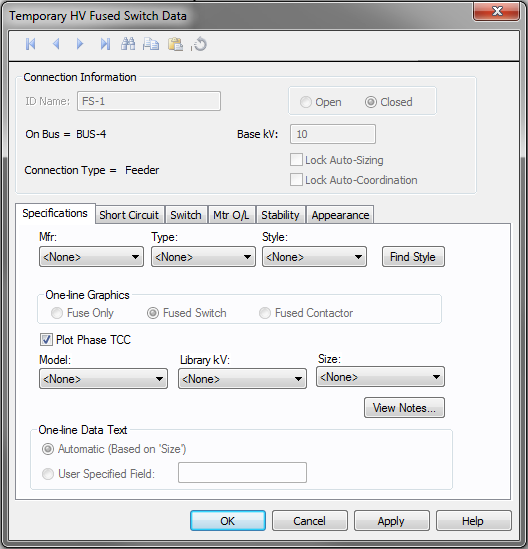
Figure 1: Temporary Data Dialog Box
You can open the temporary data dialog box in several ways:
- Double-click on the device in the one-line in Coordination focus.
- Double-click on the device in the one-line panel in TCC plot mode.
- Double-click on the TCC plot of the device.
Temporary Data Dialog Boxes and TCC Plots
Syncing TCC One-line Colors to TCC Curve Colors
