In this tutorial, you will be shown how to use several of EasyPower’s short circuit analysis features using ANSI calculations.
ANSI Option
To run ANSI short circuit analysis, you must set the ANSI option.
- From the File menu, click Open File.
- Open the Simple.dez file in your Samples directory.
- Click
Tools, click
 Options, and then click the
System tab. Confirm the following settings:
Options, and then click the
System tab. Confirm the following settings:
- Frequency: 60 Hertz.
- Units: U.S.
- SC Calculation Method: ANSI.
- On the One-line Symbols tab, verify that the Base Symbols are set to ANSI.
- Click OK to save your changes.
- Click the Home tab and then click
 Short Circuit.
Short Circuit.
Tip: If you are viewing the Start Page, you can click Open One-line instead.
Calculating Fault Currents
Double-click on BUS-3. The bus turns light blue and displays fault currents in symmetrical kilo-amps. As shown in Figure 1, the motor contributes 0.862 kA and the cable 4.481 kA to the fault. The total bus fault current, shown at a forty-five degree angle, is 5.343 kA.
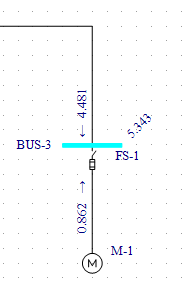
Figure 1: Calculating Fault Currents
There are several different methods to fault buses while in the Short Circuit focus:
- Double-click on a bus.
- Select a bus or multiple buses (so they turn green) and click
 Fault Bus(es).
Fault Bus(es).
- Click
 Fault Bus(es) without selecting any buses. This runs a batch fault on all the buses in your
system.
Fault Bus(es) without selecting any buses. This runs a batch fault on all the buses in your
system.
Note: To select a single bus, click on it. To select multiple buses, click on each bus while holding down the SHIFT key.
Remote Voltages and Currents
- Bus-3 should still be faulted.
- Select BUS-1 by clicking on it. With the SHIFT key pressed, also select BUS-2.
- Click
 Remote V/I. The remote currents are 0.896 kA on the primary side of the transformer and 4.481 kA on the secondary
side (as shown in the figure below). The remote voltages, shown at a forty-five degree angle, are 0.643 pu on BUS-1 and 0.000 pu on
BUS-2.
Remote V/I. The remote currents are 0.896 kA on the primary side of the transformer and 4.481 kA on the secondary
side (as shown in the figure below). The remote voltages, shown at a forty-five degree angle, are 0.643 pu on BUS-1 and 0.000 pu on
BUS-2.

Figure 2: Remote V/I
Changing the ANSI Standard Time Interval
ANSI Standards list three distinct time intervals for short circuit currents. These are momentary (½ cycle), interrupting
(5 cycle), and 30 cycle. By default, EasyPower displays the momentary currents, as indicated by
 Momentary selected in the toolbar.
Momentary selected in the toolbar.
- Click
 Interrupting to view the interrupting results. (They are displayed next to the ½-Cycle
currents.) Note that the overall bus current magnitude drops to 4.826 kA due to the decay of the motor contribution.
Interrupting to view the interrupting results. (They are displayed next to the ½-Cycle
currents.) Note that the overall bus current magnitude drops to 4.826 kA due to the decay of the motor contribution. - Click
 30 Cycle to view the 30 cycle currents (see figure below). Notice that the motor
current contribution decays to zero leaving only 4.481 kA from the utility.
30 Cycle to view the 30 cycle currents (see figure below). Notice that the motor
current contribution decays to zero leaving only 4.481 kA from the utility.
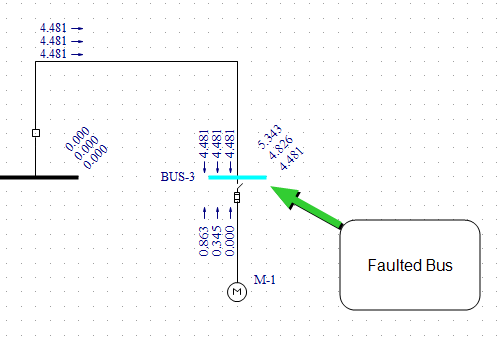
Figure 3: ½ -Cycle, Interrupting, and 30 Cycle Currents
Asymmetrical Faults
The currents calculated to this point have been 3-phase currents. EasyPower also calculates asymmetrical faults. According to convention, single line-to-ground fault calculations assume the A-phase is faulted. For double line-to-ground and line-to-line faults, convention says that phases B and C are faulted. Refer to Elements of Power System Analysis by William D. Stevenson, Jr. for examples of asymmetrical fault calculations.
Single Line-to-Ground Faults
- Click
 Interrupting and
Interrupting and
 30 Cycle to remove those selections, and leave
30 Cycle to remove those selections, and leave
 Momentary selected.
Momentary selected. - Click
 Line to Ground. The currents will show zero (see figure below). This is because the transformer (delta-delta connection
type) and motor are not grounded. (By default, EasyPower displays A-phase currents.)
Line to Ground. The currents will show zero (see figure below). This is because the transformer (delta-delta connection
type) and motor are not grounded. (By default, EasyPower displays A-phase currents.)
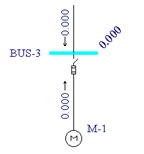
Figure 4: Single Line-to-Ground
Double Line-to-Ground Faults
- Click
 Double Line to Ground. The green dots in the button indicate ground fault.
Double Line to Ground. The green dots in the button indicate ground fault. - The B-phase and C-phase double line-to-ground fault currents are displayed (see figure below).
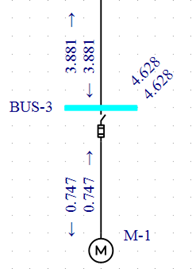
Figure 5: Double Line-to-Ground
Line-to-Line Faults
- Click
 Line to Line. Faults are now line-to-line faults. The yellow dots in the button
indicate this is not ground fault.
Line to Line. Faults are now line-to-line faults. The yellow dots in the button
indicate this is not ground fault. - The program displays the B-phase and C-phase line-to-line fault currents (see figure below).
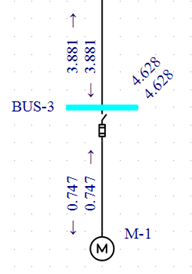
Figure 6: Line-to-Line Fault
Text Reports
- Click
 SC Reports in the Short Circuit tab.
SC Reports in the Short Circuit tab. - In the dialog box, select the Create HV & LV Momentary (½-Cycle) Reports check box on the upper left and then click OK.
- Click
 3-Phase to return to 3-phase fault calculations.
3-Phase to return to 3-phase fault calculations. - Click
 Fault Bus(es). A high voltage momentary text report window is created. Select the arrow below the Window button and then click
HV Momentary Report for ‘simple.dez (Base case)’. Your text report will look similar to that in the figure below.
Fault Bus(es). A high voltage momentary text report window is created. Select the arrow below the Window button and then click
HV Momentary Report for ‘simple.dez (Base case)’. Your text report will look similar to that in the figure below.
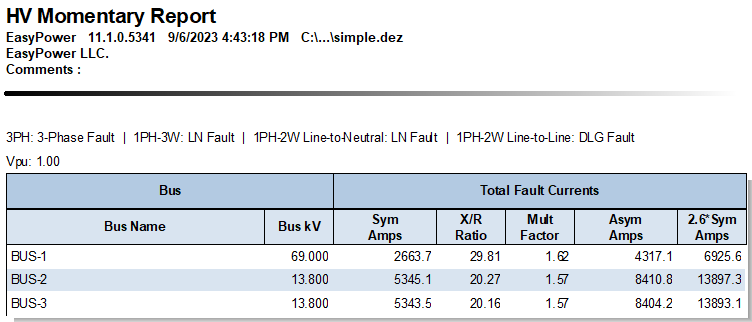
Figure 7: Short Circuit Text Report
- You can return to the one-line by selecting Simple.dez from the Window menu.
Other Options
- Click
 SC Options in the Short Circuit tab, and then click the One-line Output tab.
SC Options in the Short Circuit tab, and then click the One-line Output tab.
In this dialog (shown in the figure below) you can specify asymmetrical fault currents to be displayed on the one-line. You can also show fault currents in Per-Unit or MVA units and remote voltages in kV units.
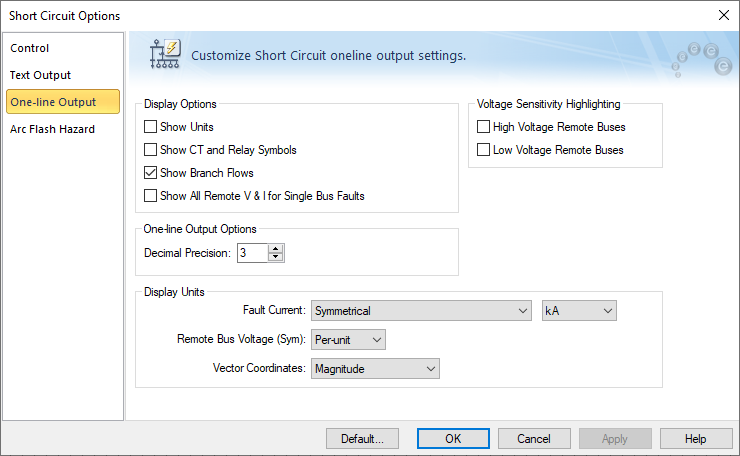
Figure 8: Short Circuit One-line Output Dialog Box
- Select the
Control tab.
Here you can specify other short circuit settings for your fault calculations. These changes take effect on all subsequent faults after closing this dialog box.
Conclusion
This has been a brief overview of EasyPower’s short circuit program. The EasyPower Help topics cover this and other features in greater
depth. To open Help, click  Help in the upper-right corner of the EasyPower window or press F1.
Help in the upper-right corner of the EasyPower window or press F1.
