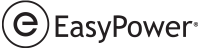The online version of Help has more robust support for accessibility and is available at https://docs.bentley.com/. Use the Filter to find the EasyPower Help.
Keyboard Navigation
Keyboard access is provided by using the TAB and ENTER keys. The first time you press the TAB key after opening a Help window, you are given the option to Skip to Main Content.
If you then press ENTER, the navigation skips over the contents pane (on the left side of a full-sized web page) or the collapsed menu button (on the right side of a mobile device or collapsed web page) and puts focus directly on the main content.
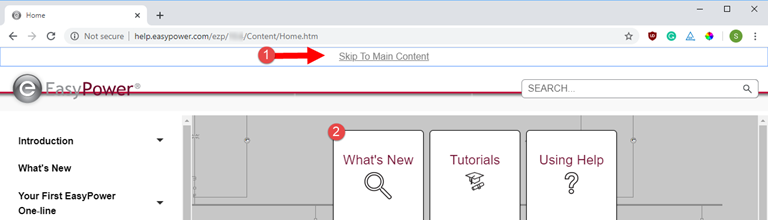
Figure 1: Skip to Main Content Link in Web Page
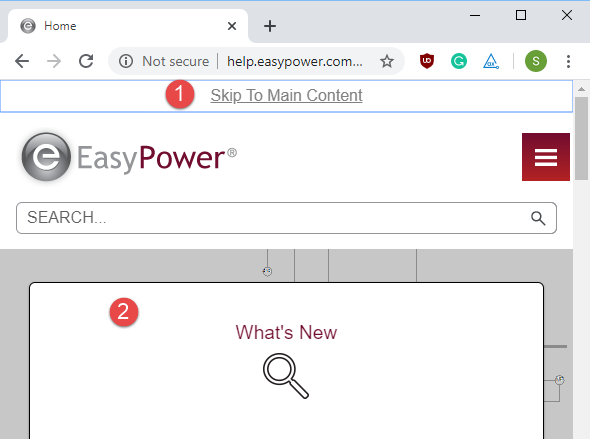
Figure 2: Skip to Main Content in a Mobile Interface or Compressed Web Page
Each time you press the TAB key, it takes you to another focus area on the page. Your browser outlines the area of focus. The appearance of the outline varies depending on your browser. You can press ENTER at any time to select the focus item.
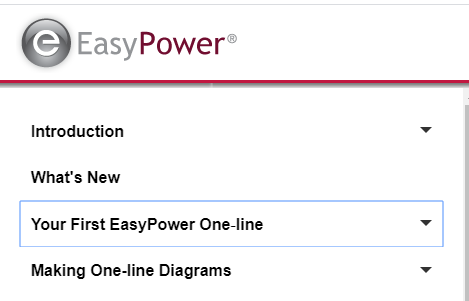
Figure 3: Menu Item With Focus Outline
You can press CTRL + TAB to move backwards through the tab order.
After you select an item from the menu, you can press the TAB key again and on the Skip to Main Content link press ENTER to navigate to the page. You can then use the arrow keys to move up or down the page.
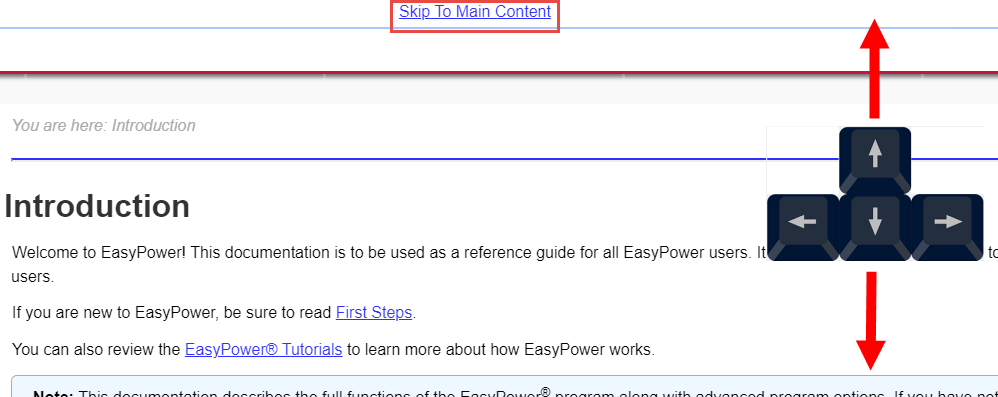
Figure 4: Navigating the Main Page