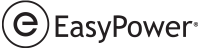You can add media that is not currently in the Media Gallery directly from equipment items. This is different from linking media, which refers to creating links to media that is already in the gallery.
To add media to equipment items:
- Open the equipment data dialog box on the one-line by double-clicking on the item.
- Click Collected Data in the upper right to display the Media Gallery if it is not in view.
- Click Add.
- Browse to the location on your computer where the media is located, and select it. To select multiple media items, press CTRL while clicking the items.
- Click Open.
- Click OK in the data dialog box to save your changes. The media is added to the equipment item and also is added to the Media Gallery.
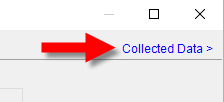
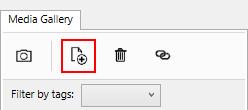
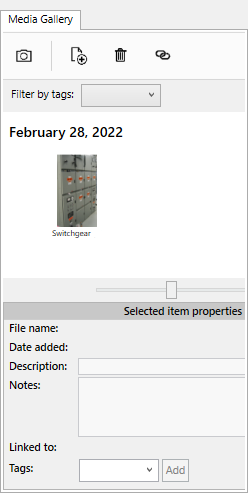
Note: If you close the dialog box or cancel without clicking OK first, the media file is not added to the item.