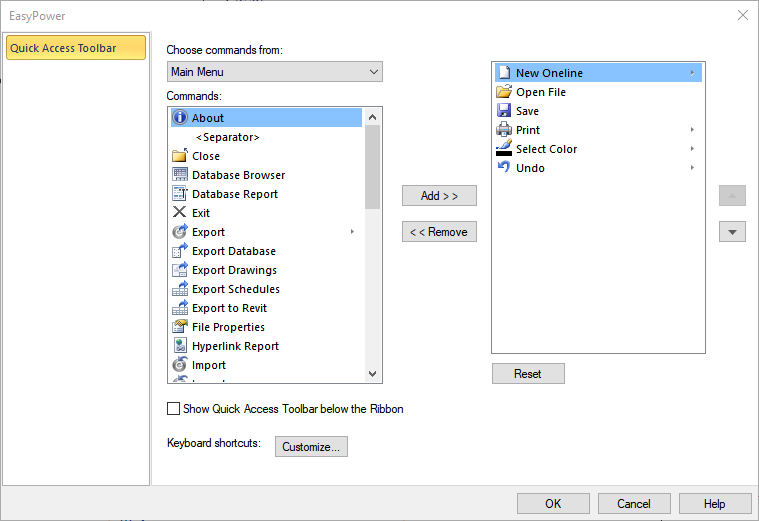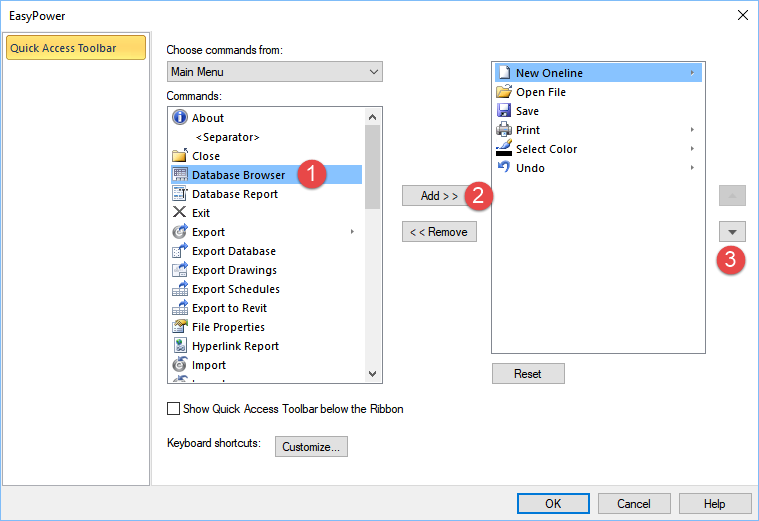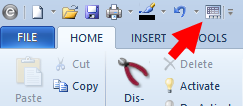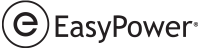You can customize the Quick Access Toolbar to include any feature you want to have readily available with a single mouse click.
To customize the toolbar:
- Click the drop-down arrow to the right of the Quick Access Toolbar.
- Click More Commands.
- In the dialog box, under Choose commands from, you can select from where you want to select a command (such as from the Main Menu).
- Select a command, and then click Add to add it to the toolbar. Use the arrow keys to position the command in the order you want it.
- When you are finished, click OK. The new command appears on the menu in the position you selected.
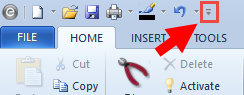
Tip: You can also right-click on the toolbar and select Customize Quick Access Toolbar to open the dialog box.