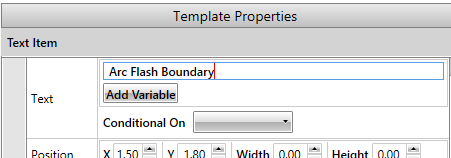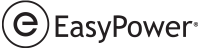This example illustrates how to change static text which is printed on a label.
- In the label designer, select the Standard 4x6 multi-color-2018 label and click Start Edit in the toolbar.
- On the label template, click the text which reads Flash Hazard Boundary.
- On the right side of the screen, locate the Text Item properties and change the Text to Arc Flash Boundary.
- Click Save Edits As on the toolbar to save your new template.