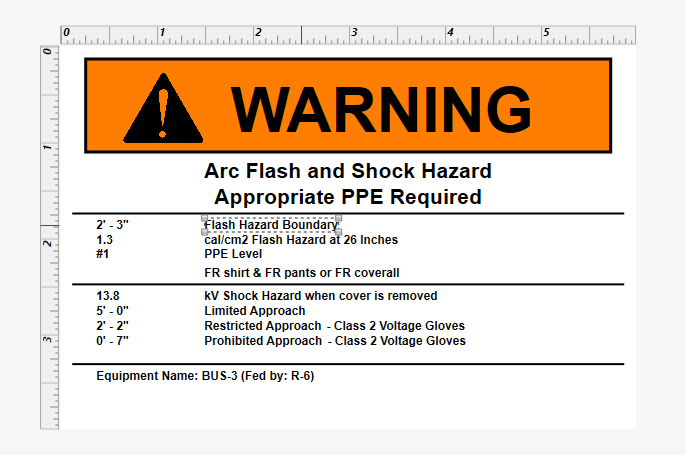
Figure 1: Label Example - Flash Hazard Boundary
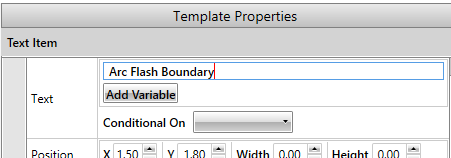
Figure 2: Text Item Properties
This example illustrates how to change static text which is printed on a label.
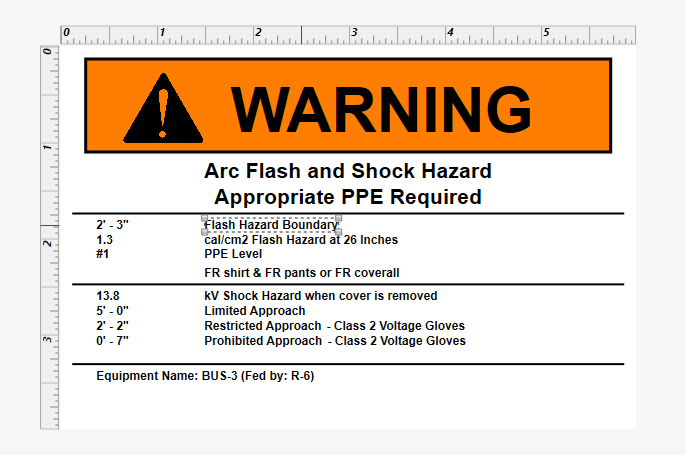
Figure 1: Label Example - Flash Hazard Boundary
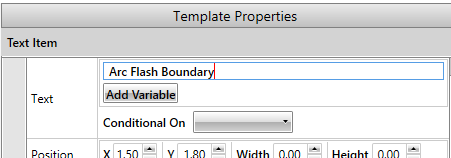
Figure 2: Text Item Properties
| Arc Flash Hazard Analysis | |
| Label Designer |