 Drawings.
Drawings. Drawing options enable you to set the page size, title block defaults, and global options for all new drawings. To open the drawing options, click Tools and then click  Drawings.
Drawings.
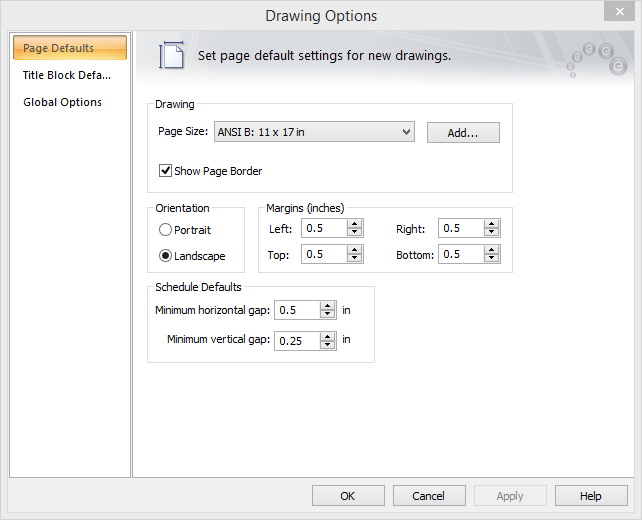
Figure 1: Drawing Options Page Defaults
| Option | Description |
|---|---|
| Paper Size | Choose the desired paper size for printouts. You can add new paper sizes if required. |
| Add |
Enables you to create your own custom page size. In the Custom Page Size dialog, specify the page width, height, and unit. In Page Size Name type the name of your page, and then click Add/Modify. Note: If you need to modify an existing custom page size, first select the page size name from the list, then make the changes and click Add/Modify. You can also delete page sizes that have been defined by selecting the page size name and then clicking Delete. Cancel closes the dialog without making any changes.
Figure 2: Custom Page Size Dialog Box |
| Show Page Border | Show or hide the border in the page. |
| Orientation | Choose Portrait or Landscape. |
| Margins | Specify margins for the page border. |
| Schedule Defaults |
Schedules for panels, MCC and buses can be shown in the drawings. You can specify the spacing between the schedules using the Minimum horizontal and Minimum vertical settings. |
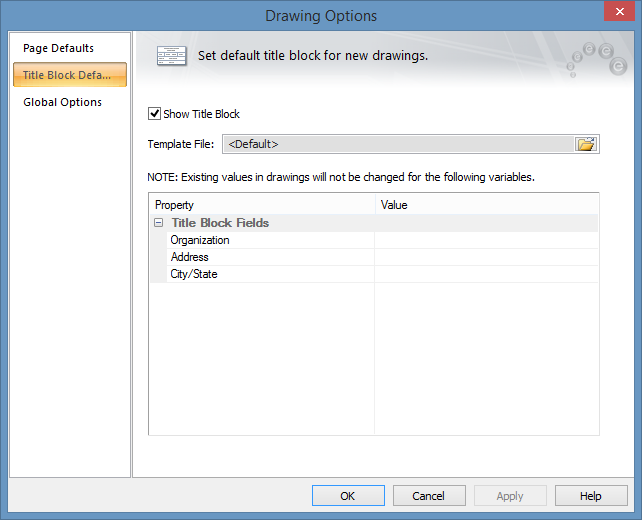
Figure 3: Drawing Options Title Block
| Option | Description |
|---|---|
| Show Title Block | Select this check box to show title block in the drawing. |
| Template File |
All new drawings for the current .DEZ file use the title block template specified here. The template file information is stored with the .DEZ, and a copy of the contents of the current template file are stored with each new drawing file as it is created. The choice <Default> uses the format that is coded in the program. Click |
| Property-Value spreadsheet | You can enter the text that will appear in the title block for various fields. The fields are defined in the title block templates. |
| Option | Description |
|---|---|
| Automatically show analysis results in all drawings | Select this option to always display analysis text for all drawings. |
| Show connection text with clipped lines in drawings | Select this option to display text information about connections on all drawings. |
| Making One-line Diagrams | EasyControl Commands |
| Drawing Title Block Template | Drawing Properties |
| Creating a New Drawing | Drawings |
| Editing a Drawing |

|