File-Specific Templates
You can also choose templates that are file specific, meaning they are associated with this database file. This overrides any related template settings in File Locations for only this database. If you select a file-specific template, this updates existing schedules associated with this file to the new template.
Note: When you specify a template file, the program takes a "snapshot" of the file at that point in time and uses it to update existing schedules and new schedules created from that point on. If you later modify the template, those changes are not reflected in the schedules—you must select the template again to update the schedules. Also note that each time you browse to select a template, it starts at the default template location specified in File Locations and not at the location of the last file you specified.
To do this:
- Click File > Properties.
- Under Schedule Template Type, select the Specified check box.
- Select the template file. Click
 Browse to the far right of Currently Loaded Templates to browse to the file location and select the file.
Browse to the far right of Currently Loaded Templates to browse to the file location and select the file. - Click OK in the File Properties dialog box to save your selection. You will be asked if you want to update existing schedules with the new template. Click Yes to update the schedules.
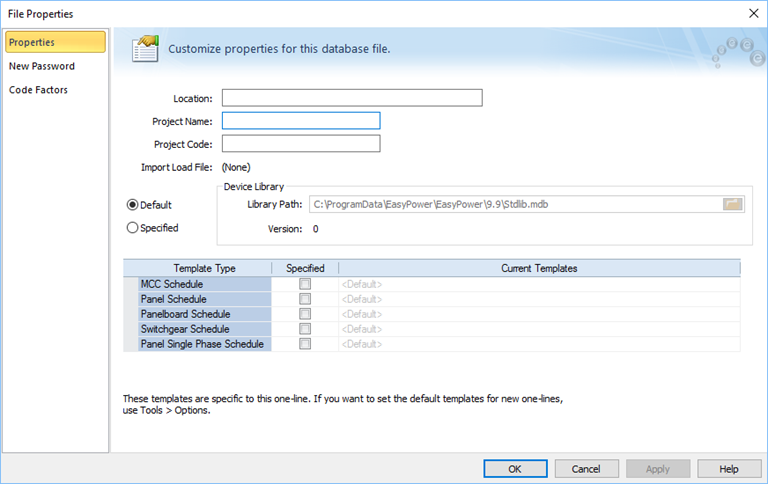
Figure 1: File Properties—Schedule Template
Note: To use the Panel Single Phase Schedule on a panel, you must also select a single phase service on the Specifications tab of the panel.
More Information
| Making One-line Diagrams | Schedules |
| Schedule Templates | Abbreviations in Schedule Load Types |
| Schedule Variables | Schedule Layout |

|