Importing a Symbol File
After you have customized a symbol file, you can import it into a one-line. Any symbols that have been modified in the custom file will be replaced. Any symbols that are not included in the custom file will use the default system symbols.
Note: The symbol file should only contain information about symbols you want to customize. If you include symbol definitions that are the same as the base default symbols, these are still treated as custom symbols.
To import a symbol file:
- From the Tools menu, click Options, and then click One-line Symbols.
- Click Import from File.
- A warning is displayed to remind you that any existing custom symbols in the file will be removed, and any symbols in the import file will be imported as custom symbols. Click OK.
- Select your custom symbol file, and then click Open.
- Click Apply to view the changes on the one-line. Click OK to save your changes.
- Click
 Save to save the changes to the one-line.
Save to save the changes to the one-line.
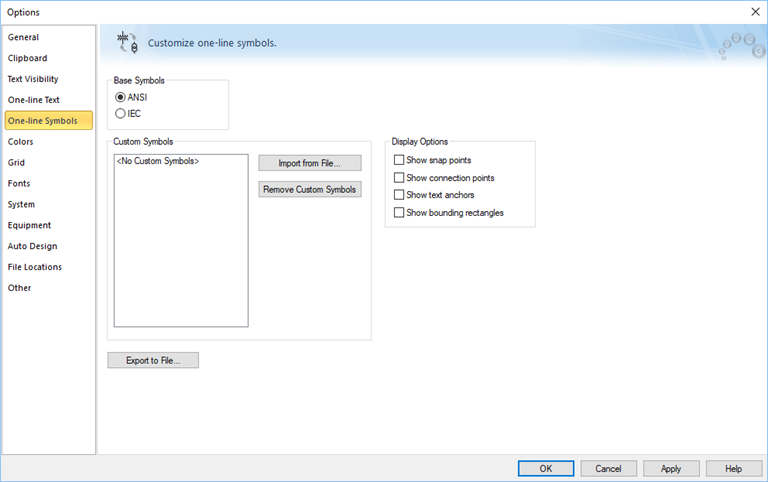
Figure 1: One-line Symbols Tab
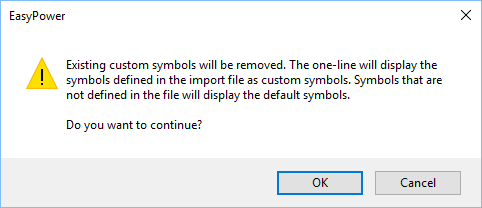
Figure 2: Remove Symbols Warning
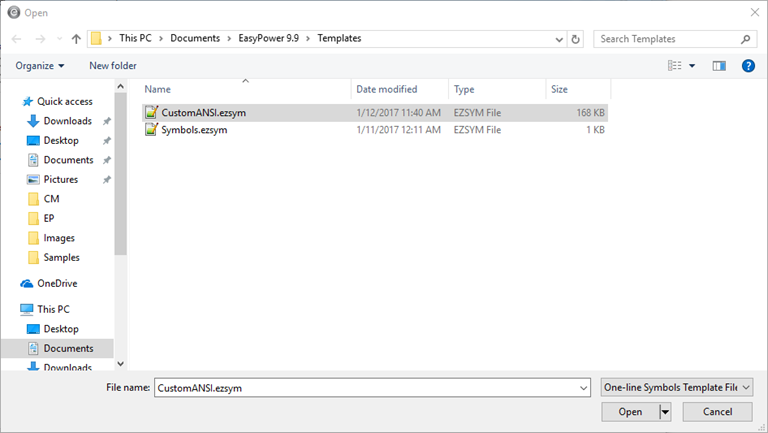
Figure 3: Opening the Custom Symbol Template
The imported custom symbols only affect the symbols on the current one-line. This does not change the symbols EasyPower displays in the program (in the Equipment Palette, for example).
If you want all new one-lines to use the imported custom symbols, you can update your file locations to point to the customized symbol file. See Setting Default Custom Symbols for New One-lines for more information. If you want your existing one-lines to use the new custom symbol file, open each one-line and import the custom file into it.
More Information
| Customizing One-line Symbols | Exporting a Symbol File |
| Setting Default Custom Symbols for New One-lines | Symbol Template Files |

|