Importing a Text Template File
You can import a text template that was exported from a different one-line. Typically, you will want to do this if you have created a new default text template and you want to update your existing one-lines to the new template.
When you import a text template file into a one-line, any existing customized one-line text is removed. EasyPower will display custom one-line text that is specified in the import file, and any text that is not customized will be shown with the default one-line text.
Note: EasyPower treats all one-line text that is included in the import file as a customized, even if it currently matches the default one-line text.
Before you can import a template into a one-line, you must export a template from a different one-line. See Exporting a Text Template File for more information.
To import a text template:
- Click Tools > Options > One-line Text, and then click Import from File.
- You will receive a warning that importing the text template file will replace the text formats on all equipment. Click OK to continue.
- Select the custom text template file, and then click Open.
- The custom one-line text is imported. Click Apply to see the change on your one-line, and then click OK to save your changes.
- Click
 Save to store the template changes to the one-line.
Save to store the template changes to the one-line.
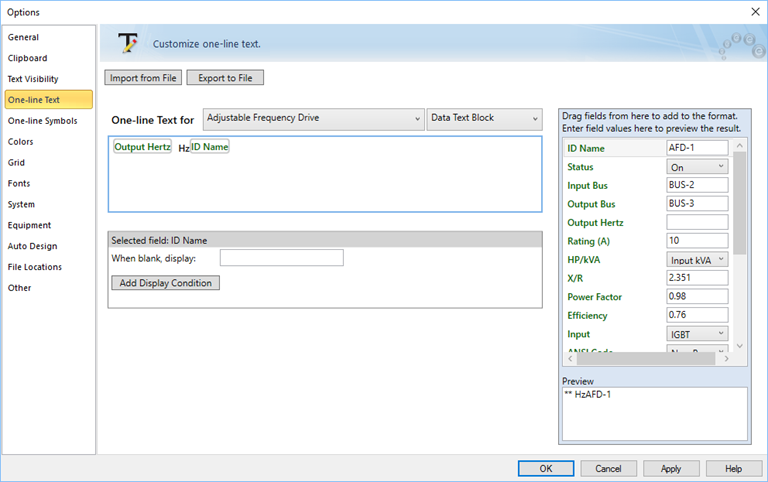
Figure 1: One-line Text Tab
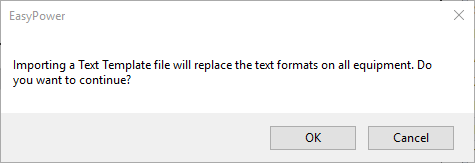
Figure 2: Import Text Warning
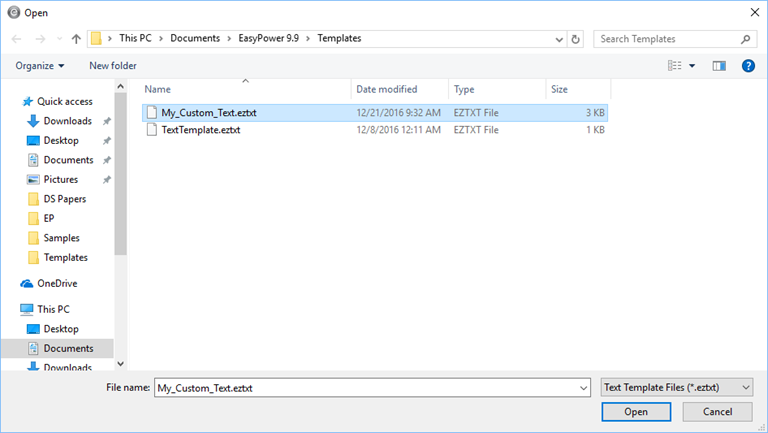
Figure 3: Import Text File
Note: If you do not click OK and Save, the custom template formats are not saved to the one-line.
More Information
| One-line Text Tab | Setting Default Text for New One-lines |
| Exporting a Text Template File | Resetting the Text |
| Text Template Files | Resetting the Text |

|