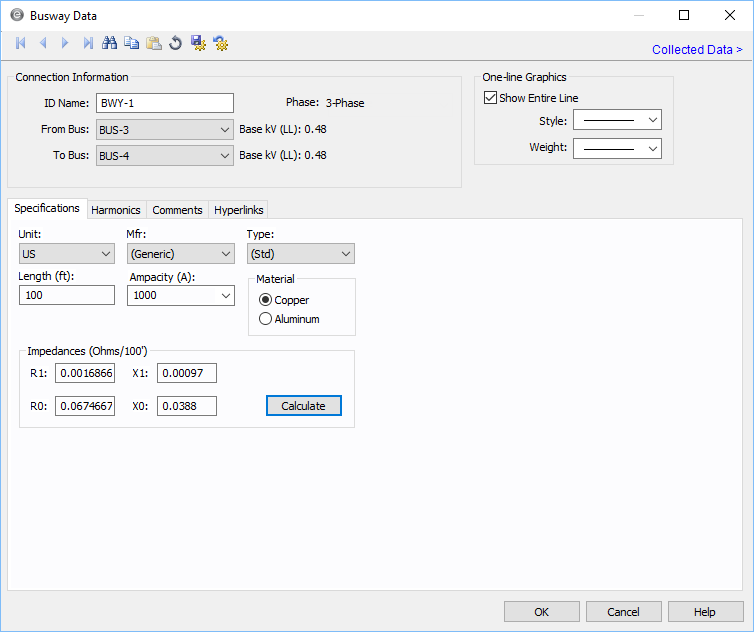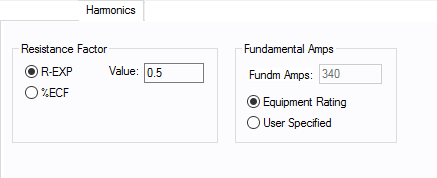Busway Data
This dialog box includes the following areas and tabs:
See Common Tabs for information on the Location, Comments, Hyperlinks, or Collected Data tabs.
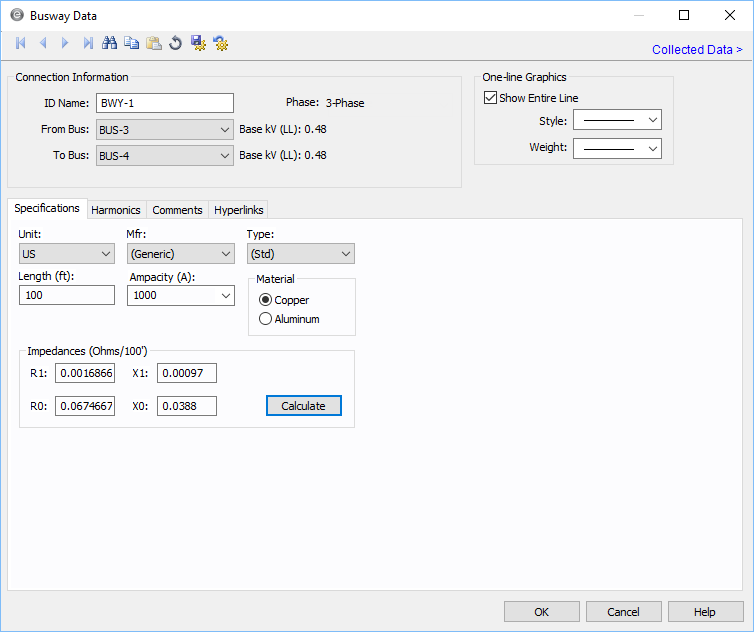
Figure 1: Busway Data Dialog Box
Connection Information
| Option |
Description |
| ID Name |
Uniquely identifies the equipment item. The program automatically assigns a name, but you can change it, if needed. The name can be up to 16 characters long.
For busways, the program automatically assigns the names BWY-1, BWY-2, BWY-3, and so on.
|
| From Bus |
The bus from which the equipment connects, which must already exist on the one-line. For your reference, the From Bus base kV is displayed next to the bus name. You must be careful that the From Bus has the same base kV as the To Bus. |
| To Bus |
The bus to which the equipment connects, which must already exist on the one-line. For your reference, the To Bus base kV is displayed next to the bus name. You must be careful that the To Bus has the same base kV as the From Bus. |
|
Phase
|
The phase of the item. Currently, this is for reference only.
|
| Show Entire Line |
This box is selected by default and causes the entire line to be displayed. By clearing the check box, the line is only shown as a short section at each end with labels indicating the bus to which the other end is attached. |
|
Style
|
The style of the line that appears on the one-line. This setting is specific to the selected item and overrides any default styles specified for the equipment.
|
|
Weight
|
The weight of the line that appears on the one-line. This setting is specific to the selected item and overrides any default weights specified for the equipment.
|
Specifications Tab
| Option |
Description |
| Unit |
Select either U.S. or Metric. |
| Mfr |
Provides a list of manufacturers available in the device library. If the desired manufacturer is not listed in the device library, you can add it to the library. |
| Type |
Equipment types available from the selected manufacturer. If the desired type is not listed, you can add it to the library. |
| Length |
The length of the busway in feet or meters. |
| Ampacity |
Busway rating in amperes. After you choose a manufacturer and type, the available ampacities are displayed here. If the desired manufacturer is missing from the list, you can select Generic in the Mfr field and (std) in the Type field to select from generic options. |
| Material |
The busway material (copper or aluminum). |
| Impedances |
| |
Impedances are described in ohms/100 feet or ohms/100 meters. Zero sequence impedances are found from the positive sequence impedance using a Z0/Z1 multiplier from Reference1.
Reference:
1 Let's Be More Specific About Equipment Grounding, R.H. Kaufmann, General Electric Co., GER 1974.
|
| R1 |
Positive sequence resistance. |
| X1 |
Positive sequence reactance. |
| R0 |
Zero sequence resistance. If you enter this value as zero (0.0), the positive sequence impedance is used. |
| X0 |
Zero sequence reactance. If you enter this value as zero (0.0), the positive sequence impedance is used. |
| Calculate |
Fills in computed values for the impedances R1, X1, R0, and X0 fields. You can override these values by typing in different numbers. The calculations are based on the specific manufacturer’s data for the type of busway chosen with the Mfr, Type, Ampacity, and Material fields. |
Harmonics Tab
Use the Harmonics tab to indicate whether this equipment item is introducing harmonics into your power system.
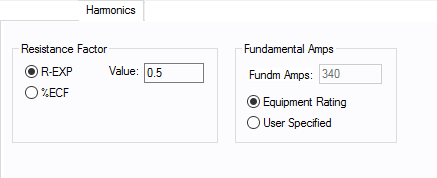
Figure 2: Harmonics Tab
| Option |
Description |
| Resistance Factor |
EasyPower offers two methods for calculating RH:
EasyPower defaults all skin effect correction to R-EXP and a value of 0.5.
Typical Resistance Correction Factors
|
Transformer
|
0.5-1.0
|
1.0-3.0
|
|
Utility
|
0.0-0.8
|
-
|
|
Generator
|
0.3-0.6
|
-
|
|
Line/Cable
|
0.5
|
-
|
|
Reactor
|
0.5-1.0
|
0.8-3.0
|
|
Motor
|
0.2-0.4
|
-
|
|
| Fundamental Amps |
Use to set the fundamental amps. The options are as follows:
- Equipment Rating sets Fundm Amps to the equipment rating of the item described in the Specifications tab.
- User Specified activates the Fundm Amps field, enabling you to specify a value.
To use fundamental current calculated by power flow, select Calculated from Power Flow in the Summation Fundamental Voltage area of the Harmonics Options > Control dialog box.
|
Other Tabs
See Common Tabs for information on the Location, Comments, Hyperlinks, or Collected Data tabs.
More Information