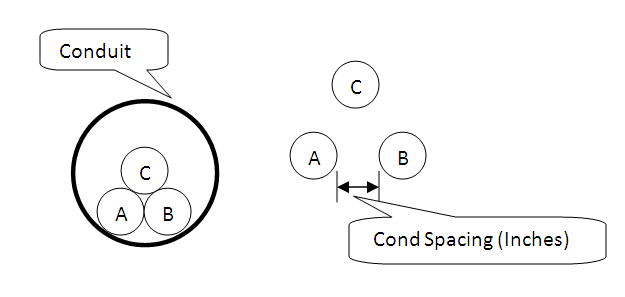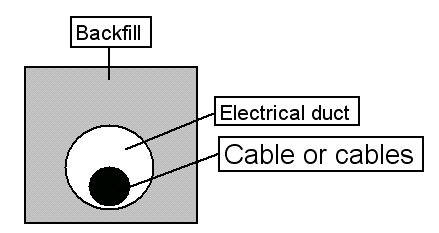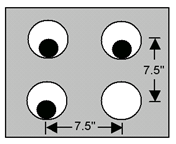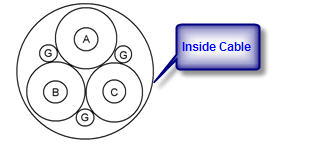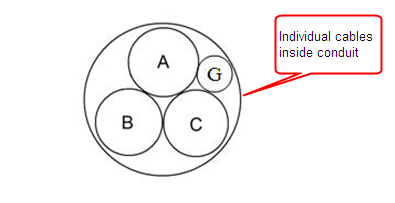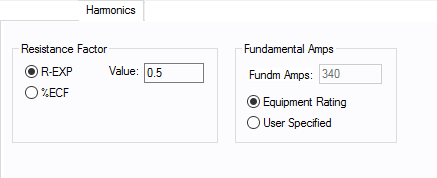Cable Data
This dialog box includes the following areas and tabs:
- Database Dialog Box Toolbar
- Connection Information
- Specifications 1 Tab
- Specifications 2 Tab
- Ground Wire Tab
- Neutral Wire Tab (AC only)
- Harmonics Tab (AC only)
See Common Tabs for information on the Location, Comments, Hyperlinks, or Collected Data tabs.
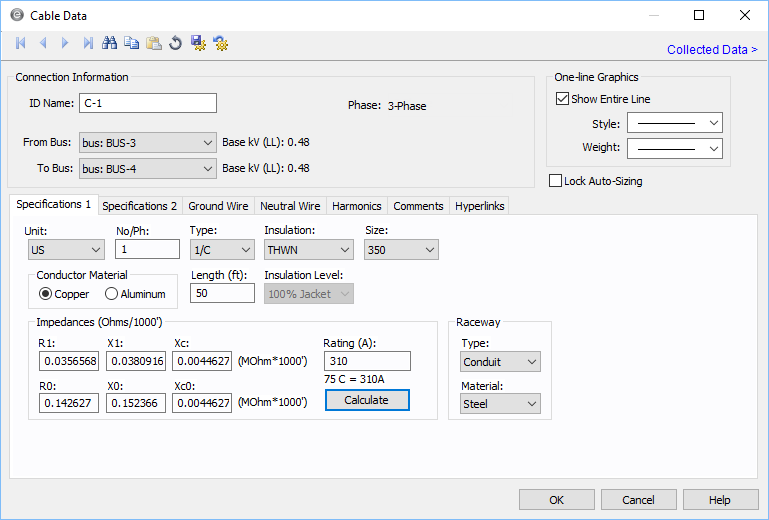
Figure 1: Cable Data Dialog Box (AC Cable)
Connection Information
Specifications 1 Tab
DC Cable Resistance Specifications
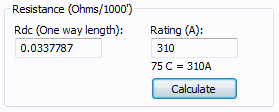
Figure 2: DC Resistance Specification
| Option | Description |
|---|---|
| Rdc (One way length) | The DC resistance of the cable, specified in Ohms per 1000 feet and as the one way (not out and back) value. (Not applicable for AC cables.) |
| Rating (A) | Ampacity of the DC Cable. |
Note: Doubling of Cable Length—Since DC systems are not “balanced,” cable runs need to simulate the total out and back DC resistance. Thus, internally, all DC line lengths are doubled to properly simulate the total voltage drop correctly.
Specifications 2 Tab
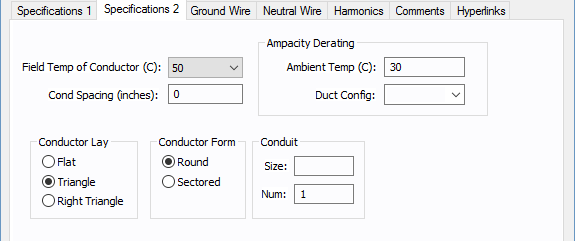
Figure 3: Specifications 2 Tab of the Cable Data Dialog Box (AC Cable Shown)
Note: All fields have a substantial effect on conductor impedances when using the Calculate button.
| Description | Option |
|---|---|
| Field Temp of Conductor (C) |
Temperature of the loaded conductor. This can be varied from 25C to 250C depending on the type of study being performed. Cable temperature is used in determining the resistance of the conductor. The resistance increases with the conductor temperature. Note: This is not the ambient air temperature or the ground temperature. |
| Cond Spacing |
Distance between the outside insulation or jacket edges of adjacent phase conductors. This will affect the reactance calculations. All three spacings are modeled as the same or as a GMD equivalent. Note: This is not the center to center distance. See figure below.
Figure 4: Conductor Spacing: Zero Spacing (Left) and With Spacing (Right) |
|
Ampacity Derating |
|
| Duct Config |
This field allows for cable ampacity derating based on the number of conductors in the conduit, tray or duct. Select from D-1, D-2, and so on, which correspond to NEC Detail 1, NEC Detail 2, and so on, of the National Electric Code. If this field is left blank, a 1.0 multiplier is assumed for the ampacity calculations. The rating factors are stored in the standard device library and can be customized if needed. If you need to derate cables based on number of conductors in the conduit or tray, you can add to the library.
Figure 5: Cable Derating in the Standard Device Library
Figure 6: 11.5” X 11.5” Electrical duct bank. One electrical duct
Figure 7: 19” X 19” Electrical duct bank. Three electrical ducts For a complete listing of duct configurations, please see article 310 in the National Electric Code. |
| Ambient Temp | Ambient air temperature. This is used for ampacity derating based on the standard selected in Tools > Options > Equipment. You can choose US (based on NEC), CSA (based on CEC) or <None> in the Options. No derating is applied when the option is <None>. |
|
Conductor Lay (AC cable only) |
Lay of the conductor, which affects the impedance. 3/C, IAA, IAS, and MAC configurations are always defined with a triangle configuration and zero spacing even if you choose a different configuration. Single conductor cables, however, can be in flat, triangle or a right triangle configuration with any spacing factor. |
| Conductor Form | Conductor form is determined by the extrusion process of the copper or aluminum. Select either round or sectored. |
| Conduit Size & Num | Size and number of conduits. This does not affect the impedance or ampacity calculations, but is stored as data. SmartDesign™ populates this field while automatically sizing the cables. The size appears in inches or millimeters depending on how Units are specified on the Specifications 1 tab. |
Ground Wire Tab
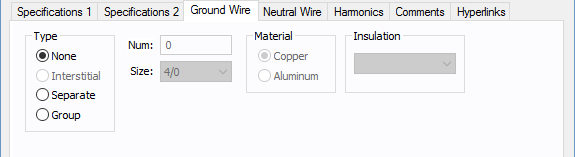
Figure 8: Ground Wire Tab of the Cable Data Dialog Box
| Option | Description |
|---|---|
|
Type (AC cable only) |
Ground conductor type (none, interstitial, separate, or as part of a group of conductors). This choice has an effect on the zero sequence impedance calculation. See Reference2 below for more information on ground impedance calculations. None: No ground conductor. Interstitial: The ground wires in a three conductor cable (or IAA, IAS, CLX, TEC). Typically, there are three bare ground wires spaced evenly between the phase conductors.
Figure 9: Interstitial Ground Separate: A separate ground conductor in a conduit for a specific circuit.
Figure 10: Separate Ground Group: A ground conductor in a duct bank or tray that is used for multiple circuits. |
| Num | Number of ground wires in the circuit. This value is for reference only and does not affect analysis. |
| Size |
Ground conductor size. This value is for reference only and does not affect analysis. Note: The size of ground wire may not have a direct influence on the effective zero sequence resistance (R0) and reactance (X0). Refer to Kaufmann’s paper2 on grounding. For steel conduits, ground currents flow through the conduit close to the outer surface because of skin effect. |
| Material | Ground conductor material. This value is for reference only and does not affect analysis. |
| Insulation | Type of insulation for the ground wire. Select <None> for bare conductor. This value is for reference only and does not affect analysis. |
Reference:
2 Let's Be More Specific About Equipment Grounding, R.H. Kaufmann, General Electric Co., GER 1974
Neutral Wire Tab
3-Phase
All neutral wire fields are for reference only and do not affect analysis. Not applicable to DC cables.
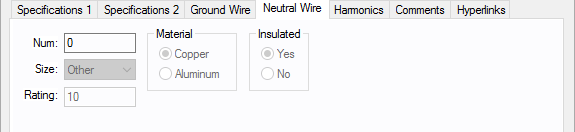
Figure 11: Neutral Wire Tab of the Cable Data Dialog Box (AC Only)
| Option | Description |
|---|---|
| Num | Number of neutral wires. |
| Size | Size of the neutral wire. |
| Rating | Amp rating of the neutral conductor. Enter amp rating based on size. |
| Material | Neutral material type (copper or aluminum). |
| Insulated | Whether or not the neutral conductor is insulated. |
Single-Phase
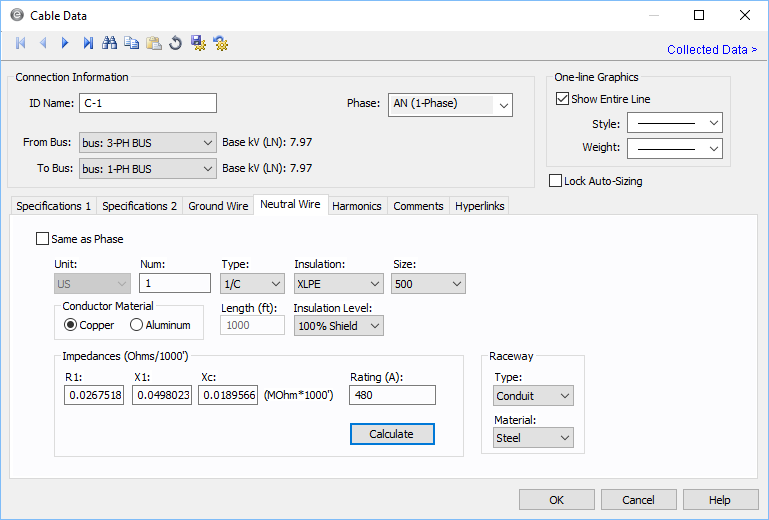
For single-phase cables, you can set the cable specifications to be the same as phase or you can modify them individually.
- I f you select Same as Phase, the cable values are copied from the Specifications 1 tab to the Neutral tab.
- If you clear Same as Phase, you can enter the cable specifications for the neutral wire.
Harmonics Tab
Note: Not applicable to DC cables.
Use the Harmonics tab to indicate whether this equipment item is introducing harmonics into your power system.
Figure 12: Harmonics Tab
| Option | Description | |||||||||||||||||||||
|---|---|---|---|---|---|---|---|---|---|---|---|---|---|---|---|---|---|---|---|---|---|---|
| Resistance Factor |
EasyPower offers two methods for calculating RH:
RH = RFund * H R-EXP RH = RFund * (1+ECF*H2)/(1+ECF) EasyPower defaults all skin effect correction to R-EXP and a value of 0.5.
|
|||||||||||||||||||||
| Fundamental Amps |
Use to set the fundamental amps. The options are as follows:
To use fundamental current calculated by power flow, select Calculated from Power Flow in the Summation Fundamental Voltage area of the Harmonics Options > Control dialog box. |
Other Tabs
See Common Tabs for information on the Location, Comments, Hyperlinks, or Collected Data tabs.
More Information
| Database Technical Reference | Common Tabs |
| Media Gallery |

|