Creating a New Drawing
To create a new drawing:
- Select the items in the one-line that you would like to include in your drawing.
- Open the EasyControl toolbox and then click
 New Drawing. A new drawing is added to the drawing list.
New Drawing. A new drawing is added to the drawing list. - Type a name for the drawing and press ENTER or click elsewhere on the one-line to save it.
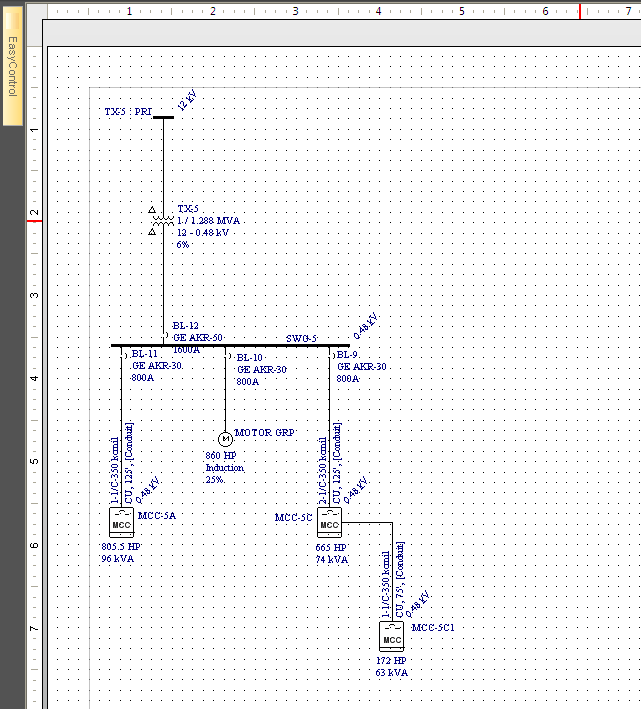
Figure 1: Example of a Drawing View
You can set default drawing options so that when you create drawings, the defaults you have chosen are used. To set the default for drawings click Tools and then click  Drawings.
Drawings.
Note: When you select items to include in a drawing, if you select a piece of equipment but not its connected bus, the bus will automatically be included in the drawing.
More Information
| Making One-line Diagrams | Editing a Drawing |
| Drawing Title Block Templates | |
| Drawings |
