Printing a One-Line
To print the one-line, first make sure the one-line you want to print is in the active window. Click  Print to open the Print One-line dialog box.
Print to open the Print One-line dialog box.
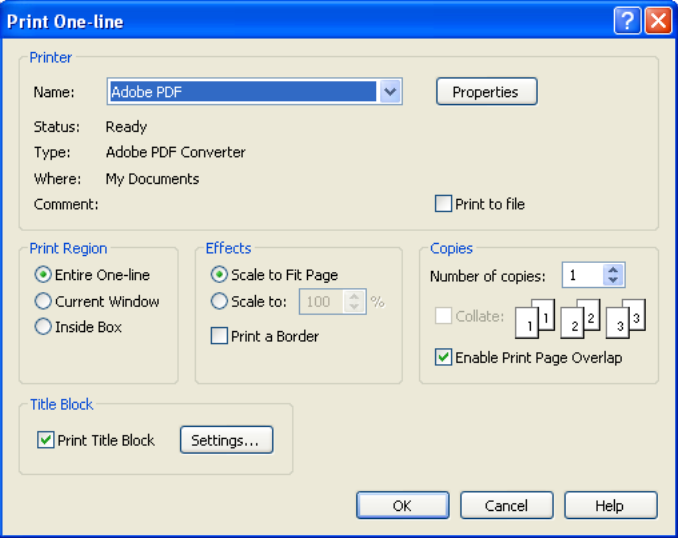
Figure 1: Print One-line Dialog Box
Primary options on this dialog box include:
| Option | Description |
|---|---|
| Properties |
Select Properties to change printer characteristics. |
| Print to file |
Select Print to file to send the printout to a file instead of a printer. |
| Print Region |
You can print either the entire one-line or a portion of it.
|
| Effects |
Scale to Fit Page: This selection causes what you chose in Print Region to be scaled to fit just inside the margins of one printed page. Scale to: When this is selected, EasyPower will use as many pages as needed to cover the entire area at the selected scale. A scale of 100% will cause one-line text to appear at the actual point size you chose in the Fonts tab of the Options dialog box (see Fonts Tab). Print a Border: Select the check box to draw a border inside the printed page, around the one-line area. |
| Copies |
Select how many copies to print. |
| Print Title Block |
Select the check box to include a title block in the one-line print out. To select a title block template and to configure or edit the text and logo inside the title block, click Settings. For details on configuring the title block, see section Title Block. |
More Information
| Printing and Plotting | Title Block |
| Print Properties | One-line Title Block Template Format |
