Fused Switch Data
This dialog box includes the following areas and tabs:
- Database Dialog Box Toolbar
- Connection Information
- Specifications Tab
- Short Circuit Tab
- Switch Tab
- Mtr O/L (Motor Overload) Tab
- Harmonics Tab
- Stability Tab
See Common Tabs for information on the Location, Reliability, Comments, Hyperlinks, Media Gallery, or Collected Data tabs.
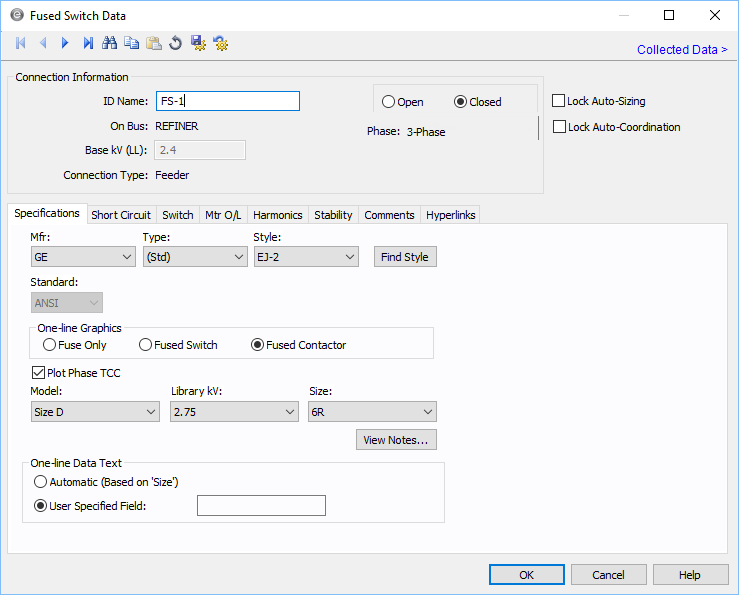
Figure 1: Fused Switch Data Dialog Box
Connection Information
| Option | Description |
|---|---|
| ID Name |
Uniquely identifies the equipment item. The program automatically assigns a name, but you can change it, if needed. The name can be up to 16 characters long. For fused switches, the program automatically assigns the names FS-1, FS-2, FS-3, and so on. |
| Open |
Normal state of the fused switch. If selected, the one-line displays “OPEN” next to the fused switch symbol. |
| Closed | If selected, the one-line does not display “OPEN” next to the fused switch symbol. |
| On Bus | The bus connected to the fuse switch, which must already exist on the one-line. |
| Base kV |
The kV of the bus to which the fuse switch is connected. The options available in the Specifications tab and Short Circuit tab depend on the bus voltage. Either LV or HV fused switches can be selected from this dialog box. Although the EasyPower Device Library has HV and LV Fused Switches as separate devices, the same dialog box is used to select both types. |
| Connection Type | Whether the fused switch is connected as a “Feeder,” (to a cable, busway, or transformer, for example.) or as a “Tie” (between two buses). |
|
Phase |
The phase of the item. Currently, this is for reference only. |
| Group Name/Type | If the fused switch is part of a functional group, the group name and type appears here. See Functional Groups. |
| Lock Auto-Sizing |
When this check box is selected, this item cannot be automatically sized using SmartDesign™ (the auto-design feature). |
| Lock Auto-Coordination |
When this check box selected, this item cannot be automatically sized using SmartPDC™ (the auto-coordination feature). |
Specifications Tab
Short Circuit Tab
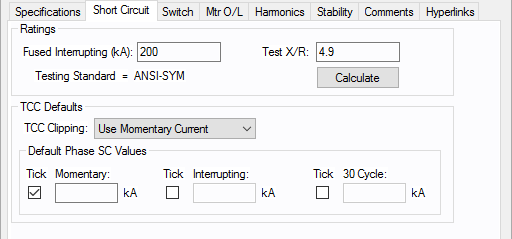
Figure 2: Fused Switch Short Circuit Dialog Box (ANSI)
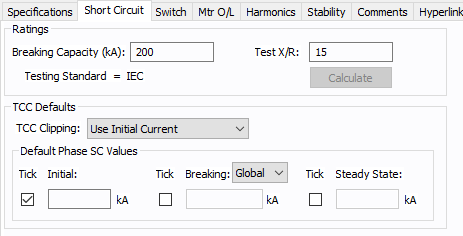
Figure 3: Fused Switch Short Circuit Dialog Box (IEC)
Switch Tab
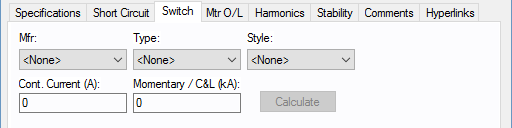
Figure 4: Switch Tab
| Option | Description |
|---|---|
| Mfr | Provides a list of manufacturers available in the device library. If the desired manufacturer is not listed in the device library, you can add it to the library. |
| Type | Equipment types available from the selected manufacturer. If the desired type is not listed, you can add it to the library. |
| Style | Equipment models available from the selected equipment type. If the desired model is not listed, you can add it to the library. |
| Cont. Current (A) | Continuous current rating of the switch. |
|
Momentary / C&L (kA) Peak Withstand (kA) |
The momentary or close and latch rating of the switch (ANSI). The peak withstand for the switch (IEC). |
| Calculate | Fills in device ratings based on library entries for the specified switch. |
Mtr O/L (Motor Overload) Tab
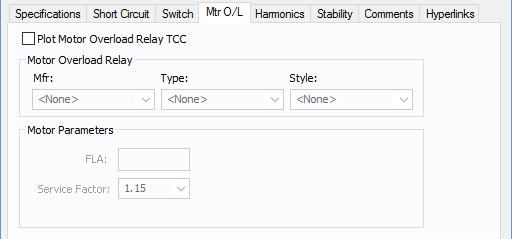
Figure 5: Fused Switch Mtr O/L Dialog Box
Harmonics Tab
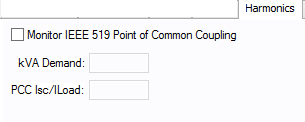
Figure 6: Harmonics Tab
Stability Tab
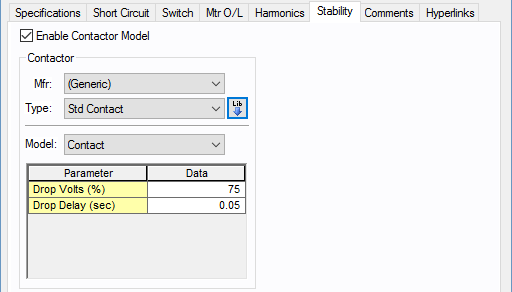
Figure 7: Fused Switch - Stability Tab
| Option | Description |
|---|---|
| Enable Contactor Model | Select the check box to enter stability information. |
| Mfr | Provides a list of manufacturers available in the device library. If the desired manufacturer is not listed in the device library, you can add it to the library. |
| Type | Equipment types available from the selected manufacturer. If the desired type is not listed, you can add it to the library. |
| Model | Equipment models available from the selected equipment type. If the desired model is not listed, you can add it to the library. |
 Lib Lib |
Populates the table with equipment data from the library. See EasyPower Device Library for more information. |
Other Tabs
See Common Tabs for information on the Location, Reliability, Comments, Hyperlinks, Media Gallery, or Collected Data tabs.
More Information
| Database Technical Reference | Common Tabs |
| Media Gallery |



