
Figure 1: Product Activation Window
Note: If your authorization code indicates this is a network installation, the software attempts to locate the server automatically. If the USB license key is not inserted, you will be instructed to insert it. If it still cannot be found (for example, the key is inserted but the server is located on another network), you will be given the opportunity to enter the server's IP address.
- Select your default settings for units and the short circuit standard. These settings are used as defaults for all new one-lines, but you can change them at any time in Tools > Options on the System tab.
- Decide if you want to participate in the EasyPower Product Improvement Program by selecting or clearing the check box. We encourage you to participate—the program is voluntary and anonymous. To learn more about the program, click Read about our policy.
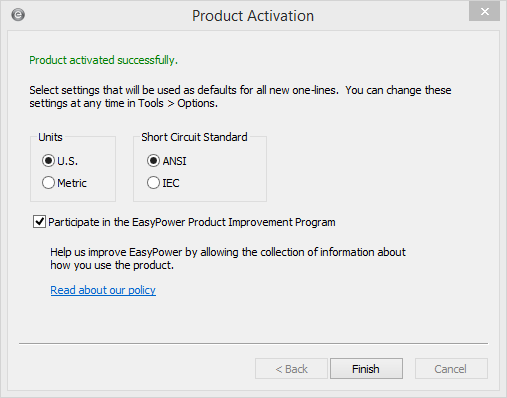
Figure 2: Product Activation - Participation Window
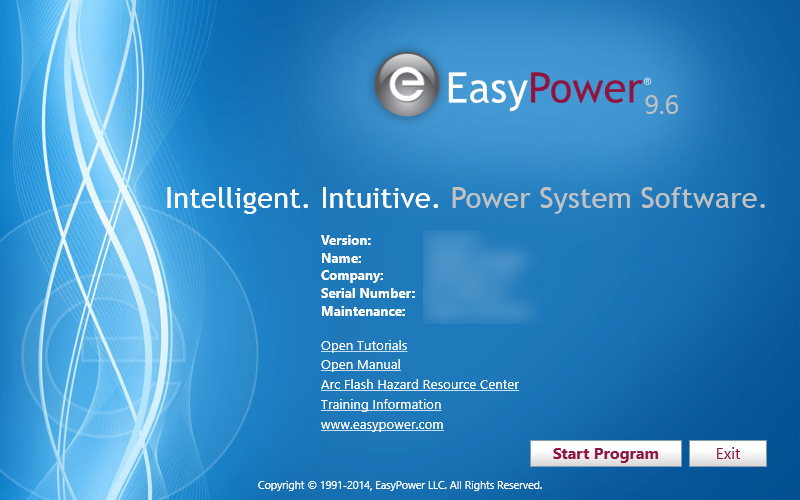
Figure 3: EasyPower Splash Screen
Note: If you have multiple licenses for your software, you can add additional licenses from within EasyPower by selecting Tools > Manage License Keys.