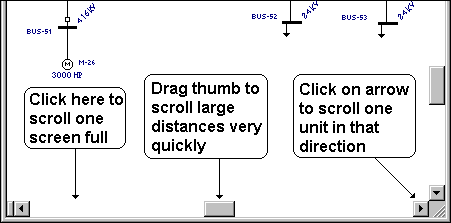
A zoomed-up view of the system's one-line is a viewport into the entire system. You can move that viewport around in a number of ways. Many of them use a scroll bar.
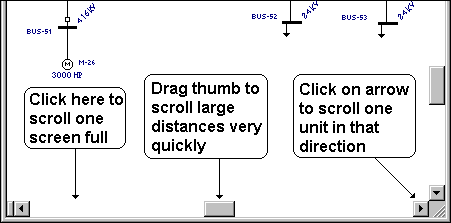
Figure 1: Using the Scroll Bar
The scroll arrows are the buttons at each end of a scroll bar. Clicking on a scroll arrow once causes the viewport to move one unit in that direction. Holding down the mouse button causes the viewport to move until you release it. Pressing one of the keyboard's arrow keys has the same effect as clicking on the corresponding scroll arrows.
Somewhere between the two scroll arrows, there is a square, sliding component called the "thumb." This shows you where your viewport is relative to the entire one-line. To rapidly move a large distance on the one-line, drag the thumb to the section you want to view.
If you click in the space between the thumb and a scroll arrow, the one-line's viewport scrolls approximately one screen full in that direction. There will be a small overlap to help you keep your bearings. Pressing the PAGE UP or PAGE DOWN keys on the keyboard has the same effect as clicking between the vertical scroll bar's thumb and scroll arrow.
Here are some other ways to scroll around the one-line.
You can pan the one-line by pressing down the mouse wheel and moving the mouse. Panning moves the view in the one-line in the direction you move the mouse. The pointer changes to a  symbol to indicate the window is being panned.
symbol to indicate the window is being panned.
| Making One‑line Diagrams | |
| Zooming In and Out |