 Print or (toolbar menu: File > Print) to open the Print One-line dialog box.
Print or (toolbar menu: File > Print) to open the Print One-line dialog box.To print the one-line, first make sure the one-line you want printed is the active window. Select  Print or (toolbar menu: File > Print) to open the Print One-line dialog box.
Print or (toolbar menu: File > Print) to open the Print One-line dialog box.
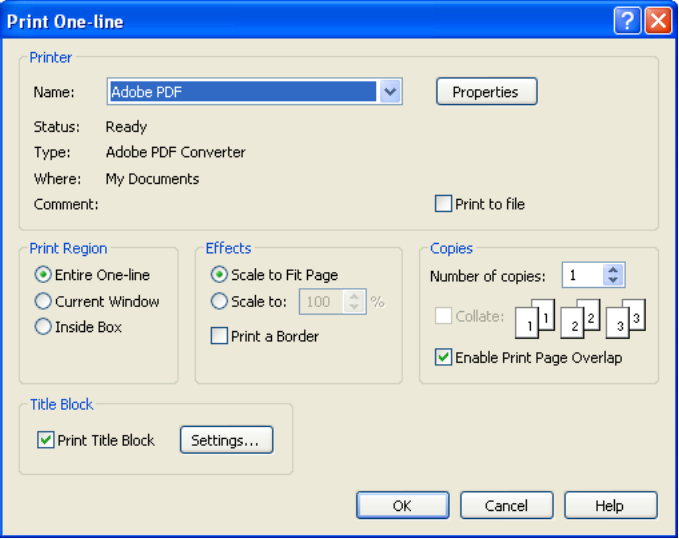
Figure 1: Print One-line Dialog Box
Primary options on this dialog box include:
Properties: Select Properties to change printer characteristics.
Print to file: Select Print to file to send the printout to a file instead of a printer.
Print Region: You can print either the entire one-line or a portion of it. Current Window prints what you see in the active window. If you select Inside Box, you will be given the box selection pointer after you click OK. The area you select with the pointer is then be sent to the printer.
Effects:
Copies: Select how many copies to print.
Print Title Block: Select the check box to include a title block in the one-line print out. To select a title block template and to configure or edit the text and logo inside the title block, click Settings. For details on configuring the title block, see section Title Block.
| Printing and Plotting | Title Block |
| Print Properties | One-line Title Block Template Format |