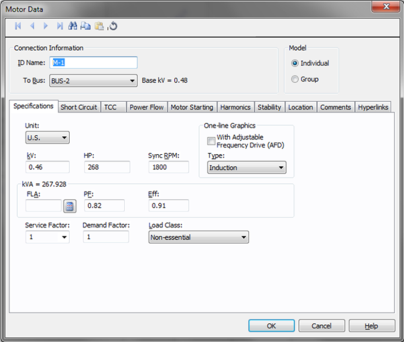
This dialog box includes the following areas and tabs:
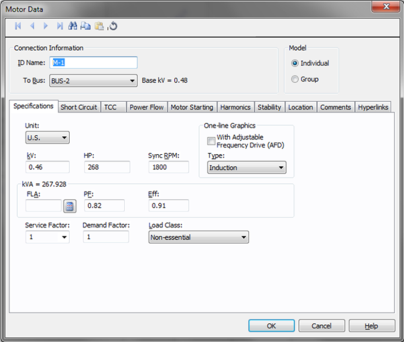
Figure 1: Motor Data Dialog Box
ID Name: Uniquely identifies the motor. This ID name is sometimes referred to as the motor name, and can be up to 12 characters long. The names default to M-1, M-2, M-3, and so on as you enter new motors on the one-line diagram, but you can change those names later if needed.
To Bus: The bus to which the motor connects, which must already exist on the one-line. Ensure that the To Bus has approximately the same base kV as the motor. For your reference, the To Bus base kV is displayed next to the bus name.
Model:
Unit: Choose either US or Metric.
kV: Motor rated kV. This is normally 460 volts on a 480 volt base, or 2300 volts on a 2400 volt base.
Hp: Motor horsepower. Motors may be represented individually or as a lumped group. For a grouped motor, enter the total horsepower for the group.
RPM: Revolutions per minute. Used in output reports and defining equipment for ANSI standard short circuit calculation multipliers.
Load Class: To specify the class in terms of importance. You can select Essential, Critical, or Non-essential. This field does not affect analysis. It can be used in database query to distinguish a certain load class from others. See Advanced Query for more information.
FLA:  Calculate looks up full load amps from NEC tables if the motor HP is listed in an NEC table. The full load amps field is not required, but a value greater than 0 affects how kVA is calculated. See Motor kVA Calculations.
Calculate looks up full load amps from NEC tables if the motor HP is listed in an NEC table. The full load amps field is not required, but a value greater than 0 affects how kVA is calculated. See Motor kVA Calculations.
PF: Motor operating power factor. This is used with the Efficiency field to determine kVA. Motor groups should use an average value of power factor.
Eff: Motor operating efficiency. This is used with the Power Factor field to determine kVA. Motor groups should use an average value of efficiency.
Service Factor: The factor by which the motor can be safely overloaded. You can select any value between 1.0 and 1.25.
Demand Factor: This factor is used to calculate the Demand kVA or Amps for the motor. The demand factor for a motor would be the ratio of maximum motor load to total rating of the motor.
With Adjustable Frequency Drive: Selecting this check box changes the motor symbol in the one-line as shown below.
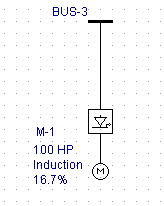
Figure 2: Motor Symbol with Adjustable Frequency Drive
Type: Motor type (induction, synchronous, synchronous condenser, or DC). This choice affects the motor impedances for short circuit calculations. The type determines the one-line symbol for the motor.
There are two ways to calculate motor kVA in the Motor Specifications section of the motor dialog box. The one EasyPower uses depends on which fields you decide to enter. Below the kVA calculation methods are shown in priority order:
If the FLA is greater than 0, the motor kVA is determined by the following equation.
KVA = (1.73)(FLA)(kVmtr)
If the FLA is left blank or 0, the motor kVA will be determined from the following equation.
KVA = (HP)(0.746)/(EFF)(PF)
The above applies to the Motor Specifications kVA. The Short Circuit focus always uses the Motor Specifications kVA for a base value when calculating a motor’s short circuit current. However, the Power Flow focus, which uses the Motor Specifications kVA by default, has the option of using the real-time SCADA kW and kVAR values to calculate kVA. This option is in the motor Power Flow tab of the Motor Data dialog box.
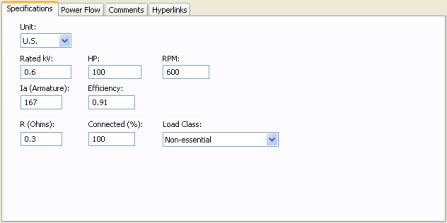
Unit: Choose either US or Metric.
Rated kV: Motor rated kV.
RPM: Revolutions per minute.
Ia (Armature): Rated armature current in Amps.
Efficiency: Ratio of output mechanical power to input power.
R (Ohms): Armature resistance in Ohms. This affects the short circuit contribution.
Connected (%): Scales the short circuit contribution from the motor.
Load Class: To specify the class in terms of importance. You can select Essential, Critical, or Non-essential. This field does not affect analysis. It can be used in database query to distinguish a certain load class from others. See Advanced Query for more information.
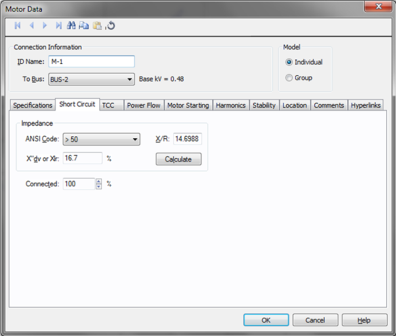
Figure 3: Short Circuit Tab of Motor Data Dialog Box
ANSI Code: Provides an easy way to enter ANSI Standard impedances and interrupting duty multipliers. Code numbers are chosen according to the motor types, sizes and modeling method. Regardless of the code chosen, ANSI Standard interrupting value multipliers are used.
The codes available in this list change depending on what you have selected in the Type field of the Specifications tab. Using the ANSI Code field is the recommended method to enter motor impedances to assure that the proper interrupting duty impedance multiplier is used for ANSI Standard calculations1AC High Voltage Circuit Breakers Rated on a Symmetrical Current Basis, ANSI/IEEE Std. C37.010-1979,2Calculation of Fault Current for Application of AC High Voltage Circuit Breakers Rated on a Total Current Basis, ANSI/IEEE St. C37.5-1979,3Low Voltage Power Circuit Breakers Used in Enclosures, ANSI/IEEE Std. C37.13-1981,4Calculation of Short Circuit Currents with Contributions From Induction Motors, Walter C. Huening Jr., IEEE/IAS Mar/Apr 1982.
|
|
|
Momentary Duty |
Interrupting Duty |
|---|---|---|---|
|
Synch |
Synchronous |
1.0 X"dv |
1.5 X"dv |
|
Ind>1000 |
Induction Motor > 1000 Hp |
1.0 X"dv |
1.5 X"dv |
|
> 250 @ 3600 |
Induction Motor > 250 Hp at 3600 RPM |
1.0 X"dv |
1.5 X"dv |
|
>50 |
Induction Motor or Motor Group > 50 Hp |
1.2 X"dv |
3.0 X"dv |
|
<50 |
Induction Motor Group < 50 Hp |
1.67 X"dv |
Infinite X"dv |
|
Lumped |
Lumped Induction Motor Group |
1.0 X"dv (X=25%) |
3.0 X"dv |
Note: X" for induction motor groups >50 HP and <50 HP are typically assumed equal to 16.7%. Using the impedance multipliers, this corresponds to an equivalent motor contribution of 3.6 to 4.8 times the full load current.
If the Adjustable Frequency Drive check box is selected in the Specifications tab, the following choices are available for the ANSI Code field:
X/R: You can either type in the reactance to resistance ratio, or click Calculate to have EasyPower fill in this field.
X" or Xlr: Subtransient reactance in percent on the motor Hp base. Normally this is 16.7% for induction motors.
Calculate: Click to have EasyPower fill the X/R and X" or Xlr fields. Click Tools > Options > Equipment to specify the average Hp for grouped motors.
Connected: Provides an easy way to adjust the total motor horsepower used in determining short circuit currents. By changing the percent connected, the actual Hp (total connected value) entered in the Hp field can remain static. This reduces modeling errors and eliminates multiple databases for different contingencies.
For example, an MCC has a group of induction motors (all over 50 HP) that add up to a total load of 600 HP. However, 300 HP is considered backup and is not on-line. In order to keep proper records of the MCC HP, 600 would be entered in the HP field. Since only 300 HP is spinning at any one time and can contribute short circuit current, the connected field is set to 50%.
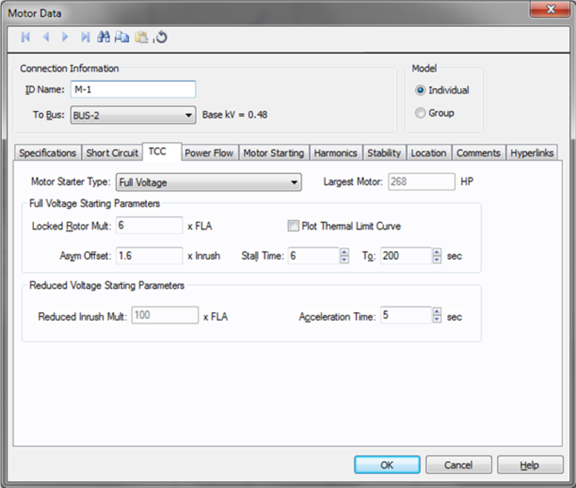
Figure 4: TCC tab of Motor Data Dialog Box
Motor Starter Type: Provides a list of motor starters. Select the appropriate starter from the following:
Largest Motor: In grouped motor data, you can specify the size of the largest motor. This field is unavailable when you select the motor as individual motor. When you plot the motor starting curve on a time-current curve (TCC), the program plots the curve such that the largest motor is being started and the rest of the motors in the group are running at full load.
This section specifies the motor current characteristics during starting at the rated motor voltage.
Locked Rotor Multiple: Locked rotor current as multiples of full load amps.
Asymmetrical (Asym) Offset: Factor by which the inrush current is higher due to the asymmetry current.
Plot Thermal Limit Curve: Check box to plot thermal limit time-current curve of the motor. The curve is shown within the limits of the Stall Time described below. The curve is an I2t curve passing through the Stall Time and the locked rotor amps.
Stall Time: The maximum time in seconds that the motor can safely withstand stalling.
To: The maximum time in seconds of the thermal limit curve of the motor you want to plot.
Specifies the starting time and the current or voltage ratio under reduced voltage. Depending upon the motor starter type selected enter one of the following. The starting current will be calculated from this.
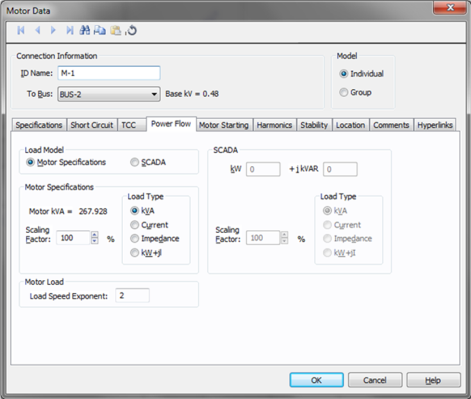
Figure 5: Power Flow Tab of Motor Data Dialog Box
Load Model: Enables you to select the motor kVA from the Specified data or from SCADA (Supervisory Control and Data Acquisition) data. SCADA data can be read in by clicking the  EasyPower button and then clicking Import (toolbar menu: File > Import).
EasyPower button and then clicking Import (toolbar menu: File > Import).
Motor kVA: Calculated from motor specifications. This is for reference only and cannot be changed except by new specifications.
Load Type: Motors can be modeled for the power flow solution in several different ways.
Scaling Factor: Provides an easy way of adjusting the total motor load used in determining power flows. By changing the scaling factor, the actual Hp (total connected value) entered in the Hp field can remain static. This reduces modeling errors and eliminates multiple databases for different contingencies.
SCADA data is derived from real time, or metered data, and converted to an ASCII format which can be read into EasyPower. SCADA data is read in as a 100% scaling factor load. The load value is multiplied by the user-defined scaling factor. This provides a way to adjust SCADA loads to form new cases.
kW: The kW value as read in from the SCADA ASCII file.
kVAR: The kVAR value as read in from the SCADA ASCII file.
Load Type: SCADA data can be modeled in the power flow solution in several different ways. SCADA load type is set in the ASCII file, but you can change it.
Scaling Factor: Provides an easy way of adjusting the total SCADA load used in determining power flows. By changing the scaling factor, the actual kW +j kVAR read in from the ASCII file remains static; however, the load used in the power flow is adjusted by this factor.
Load Speed Exponent: When you run power flow calculations, the motor load is scaled based on the frequency of the AFD. Speed is proportional to frequency. The simplified load model used is:
Output Power = (Rated Power) * (AFD frequency / System Frequency) ^ x.
Where x is the Load Speed Exponent.
If you have a machine in which the load (power) is independent of the speed, then set the exponent to 0. If machine load (power) is proportional to speed, then set the exponent to 1. Pump loads are closer to speed squared model, so set the exponent to 2. This is the default.
Example:
A 100HP motor rated at 60Hz is fed by AFD at 30Hz. If the Load Speed Exponent is 2, the power output at 30Hz would be:
100 * ( 30 / 60 ) ^ 2 = 25HP.
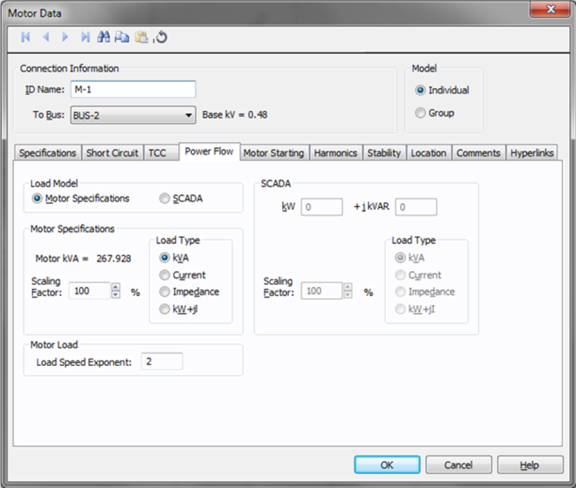
Figure 6: Load Speed Exponent Data in Power Flow Tab of Motor Data Dialog Box
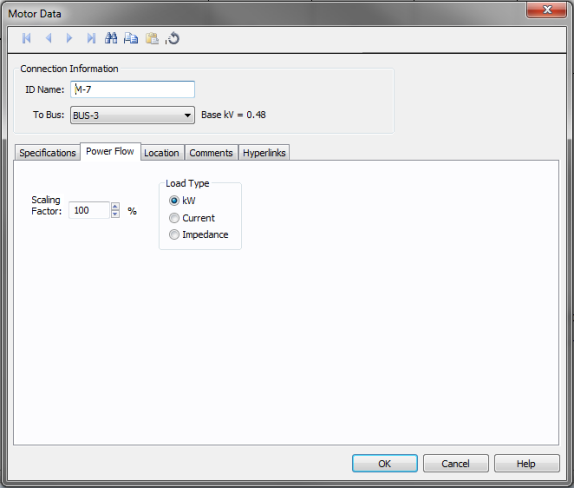
Figure 7: DC Motor Data - Power Flow
Scaling Factor: Ratio of actual load to connected (rated) load in percent. This is used in power flow calculations.
Load Type: Choose one of the following models:
Use the Harmonics tab to indicate whether this equipment item is introducing harmonics into your power system.
The default is Linear, indicating the equipment does not produce harmonics. Choosing Harmonic makes the item an harmonic source and makes other fields in this tab available to edit.
Note:
For an adjustable frequency drive (AFD), the Load Type is always Harmonic.
For motors, the Load Type is Harmonic if the With Adjustable Frequency Drive (AFD) check box is selected on the Specifications tab of the motor; otherwise, it is always Linear.
Use the spreadsheet to enter the harmonic spectrum produced by this item. You can enter up to 30 different harmonics in each equipment item. In the spreadsheet, enter the Harmonic Number (such as 5 for the 5th harmonic), the Harmonic Current in percent of the Fundamental Amps, and the Current Angle. By indicating the current angle, you can simulate transformer phase shift effects on rectifiers so appropriate canceling can take place. The harmonic may be integer or non-integer.
Common harmonic spectra may be entered from the device library. For instructions on how to enter your own spectra information, see Harmonics with Spectrum™. After selecting a particular device library spectrum from the Mfr and Type lists, click Import, and that spectrum is entered into the harmonic spreadsheet.
EasyPower offers two methods for calculating RH:
RH = RFund * H R-EXP
RH = RFund * (1+ECF*H2)/(1+ECF)
EasyPower defaults all skin effect correction to R-EXP and a value of 0.5.
| R-EXP | %ECF | |
|---|---|---|
|
Transformer |
0.5-1.0 |
1.0-3.0 |
|
Utility |
0.0-0.8 |
- |
|
Generator |
0.3-0.6 |
- |
|
Line/Cable |
0.5 |
- |
|
Reactor |
0.5-1.0 |
0.8-3.0 |
|
Motor |
0.2-0.4 |
- |
Use to set the fundamental amps. The options are as follows:
To use fundamental current calculated by power flow, select Calculated from Power Flow in the Summation Fundamental Voltage area of the Harmonics Options > Control dialog box.
Harmonics
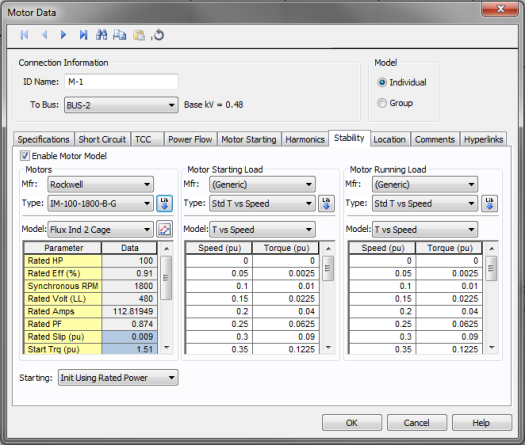
Figure 8: Stability tab of Motor Data Dialog Box
Enable Motor Model: Enables the dynamic stability model for the motor. Without this, you cannot run a dynamic simulation for the motor.
Mfr: Provides a list of motor manufacturers available in the device library. If the manufacturer you want is not listed in the device library, you can add it to the library.
Type: Motor types available from the manufacturer selected in the Mfr field above. If the type you want is not listed, you can add it to the library.
Model: Lists available motor models in the library.
 Lib: Populates motor models from the library.
Lib: Populates motor models from the library.
 Define Parameters: Enables you to obtain an estimate of the motor circuit parameters from the torque vs. speed characteristics. See Define Motor Parameters (Step 1) .
Define Parameters: Enables you to obtain an estimate of the motor circuit parameters from the torque vs. speed characteristics. See Define Motor Parameters (Step 1) .
Starting: This setting selects the method by which the motor will be initialized. The two options for this setting are:
Explanation: There are conditions where a motor parameter derivation has significant errors in rated conditions (such as upwards to 10%) when attempting to match a manufacturer's torque vs. speed curve. This is most likely created by inconsistencies in the supplied data for various reasons. For such conditions, initializing to rated power defined by the power flow causes a new slip to manifest through initialization, which is not equal to the specified rated slip. This then creates a condition where the torque produced by the motor during starting can be significantly greater than the torque vs. speed curve generated in the parameter derivation. For a motor in a borderline start condition (near stalling), the results may show an incorrect successful start (we have seen up to 12% greater torque over the motor's speed range). To correct for this, select "Init Using Rated Slip". This will force the motor to re-create the exact torque vs. speed curve generated in the parameter derivation. Note however that the rated conditions reached after starting will have the error accepted in the parameter derivation.
This section defines the model for load characteristics while the motor is starting.
Mfr: Provides a list of starting load characteristics available in the device library.
Type: Starting load types available from the manufacturer selected in the Mfr field above.
Model: Lists available starting load models in the library. The choices are:
 Lib: Populates motor models from the library.
Lib: Populates motor models from the library.
This section defines the model for load characteristics while the motor is running.
Mfr: Provides a list of manufacturers available in the device library for load running characteristics. If the manufacturer you want is not listed in the device library, you can add it to the library.
Type: Contactor types available from the manufacturer selected in the Mfr field above. If the type you want is not listed, you can add it to the library.
Model: Lists available contactor models in the library.
 Lib: Populates Contactor data from the library.
Lib: Populates Contactor data from the library.

This feature is used to obtain an estimate of the motor circuit parameters from the name-plate values and the speed-torque curve of the motor. Notes provided in the upper left corner are instructions on how to use this tool to derive the motor parameters.
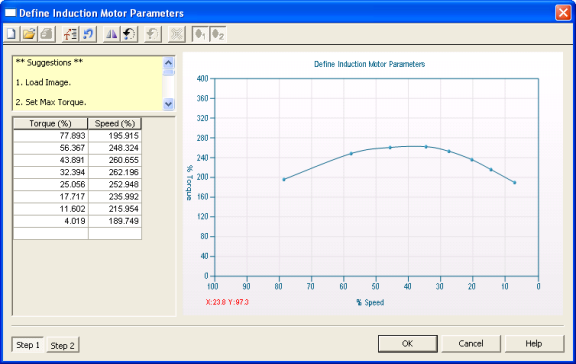
Figure 9: Define Induction Motor Parameters-Step 1
 Load image: Enables you to load an image of the motor curve to be digitized.
Load image: Enables you to load an image of the motor curve to be digitized.
 Set max torque: Enter motor maximum torque in %.
Set max torque: Enter motor maximum torque in %.
 Flip speed axis: Curve axis can be flipped to match the manufacturer.
Flip speed axis: Curve axis can be flipped to match the manufacturer.
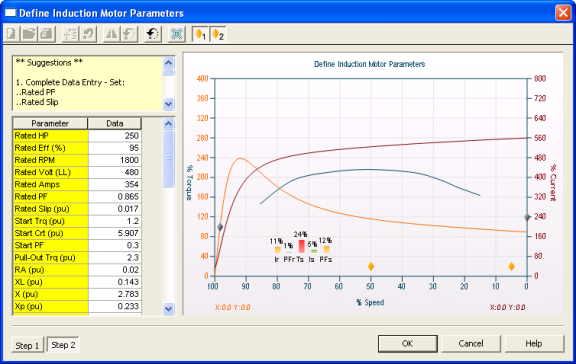
Figure 10: Define Induction Motor Parameters-Step 2
 Gravity Points: The gravity points are movable points used to optimize the derived torque speed curve to the actual torque speed curve.
Gravity Points: The gravity points are movable points used to optimize the derived torque speed curve to the actual torque speed curve.
 Flip speed axis: Curve axis can be flipped to match manufacturer.
Flip speed axis: Curve axis can be flipped to match manufacturer.
 Minimize: The Minimize button attempts to reduce the error.
Minimize: The Minimize button attempts to reduce the error.
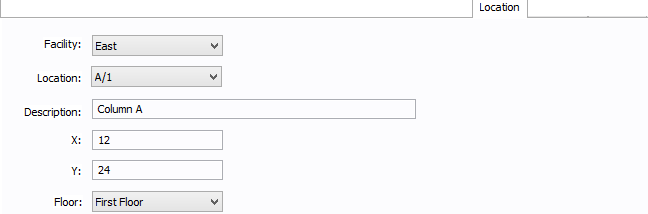
Figure 11: Location Tab
You can specify the location of the equipment on the floor of a building. You can give the location a name, specify the X and Y coordinates of the location, and select a floor.
The coordinates could be measured in feet, for example, or they could represent points on a grid. There are no units associated with the coordinates, so you can use whatever measurement makes sense for you.
Facility: The building in which the equipment is located. Facilities are set up under the Tools > Options arrow under Facilities.
Location: The location of the equipment. This is the combination of the Ref 1 and Ref 2 boxes set up on the location. Locations are set up under the Tools > Options arrow under Locations.
Description: This is a description of the location. The default description comes from the location, but you can change it. You can type up to 32 characters.
X: This is a numeric value (such as feet or grid locations) that represents the horizontal location. The default X value comes from the location, but you can change it.
Y: This is a numeric value (such as feet or grid locations) that represents the vertical location. The default Y value comes from the location, but you can change it.
Floor: Select the floor where the equipment is located. Floors are set up under the Tools > Options arrow under Floors.
For more information, see Facilities, Floors, and Locations.
This tab is read-only and appears only if you have imported data from an SKM Data Format file. See Importing an SKM Format File for more information.
See Comments for information.
See Hyperlinks for information.
| Database Technical Reference |