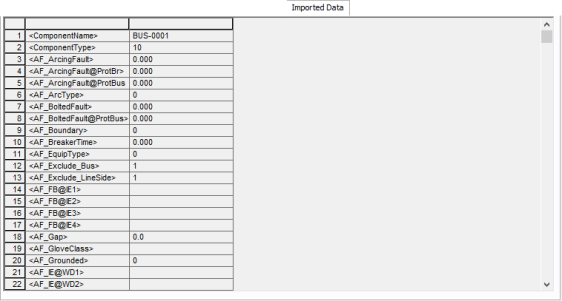
There are several tabs that are common to all equipment data dialog boxes. For information, see:
This tab appears if you have imported data (such as from an SKM Data Format file). It is listed for reference only. See Importing an SKM Format File for more information.
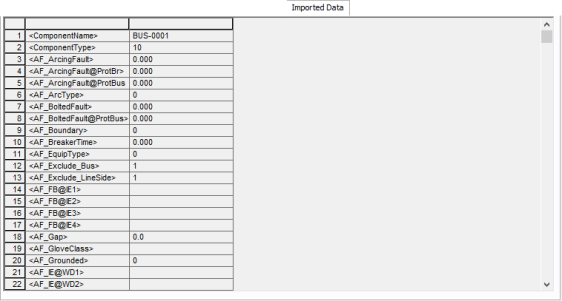
All equipment data dialog boxes contain a Comments tab. Use this space to write notes on the device.
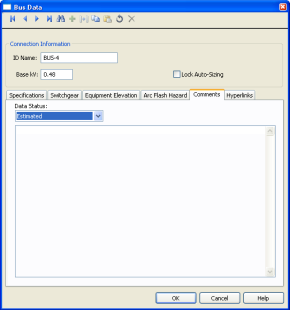
Figure 1: Comments Tab in Equipment Data Dialog
Data Status: Enables you to specify whether the data entered for this item is estimated, verified or incomplete. You can run a query to select items that are incomplete or estimated. Then you can color code the selected items by picking a color from the color palette in the ribbon.
Use hyperlinks to link to additional documentation or URLs outside the device library.
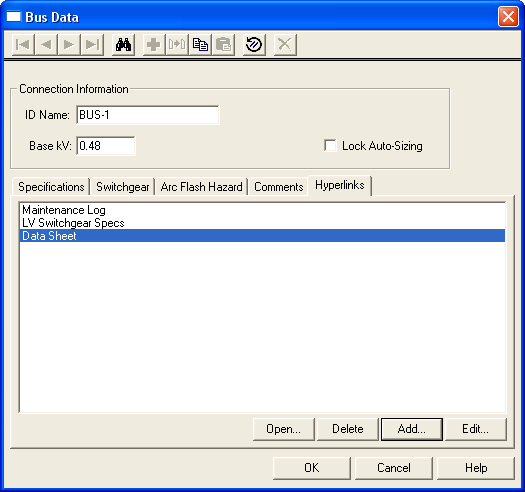
Figure 2: Hyperlink Tab of Equipment Data Dialog Box
Every equipment data dialog has a Hyperlink tab. Add items to the list by clicking Add. In the Add Hyperlink dialog box, type the text you want to appear in Text to Display box and select the file to which you want to link by clicking Browse. You can also type the URL of a web page.
Note: Your computer must have the related program installed to open the file—for example, to open an Excel spreadsheet, you must have Excel installed.
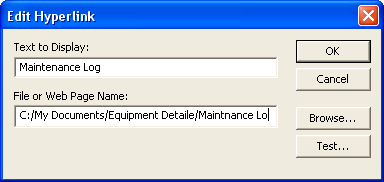
Figure 3: Add Hyperlink Dialog Box
To open the file or URL in the list, double-click the item or select it and click Open. You can also delete or edit the hyperlink.
You can also hyperlink work permits created by EasyPower.