Offline Transfer
If your host or recipient computer are offline or not visible to each other, or you encounter errors during the online transfer process, you can use the offline (manual) process to transfer keys. This is similar to the online process, but makes use of a recipient computer information (ID) file and a host transfer (H2H) file instead of the online process.
A. On the Recipient Computer
- On the recipient computer, start the Key Management Utility. (See Starting the Key Management Utility.)
- Click Show SL Key transfer options.
- Select Transfer key to this computer.
- Click Manage offline transfer to open the Manage Offline Transfer dialog box.
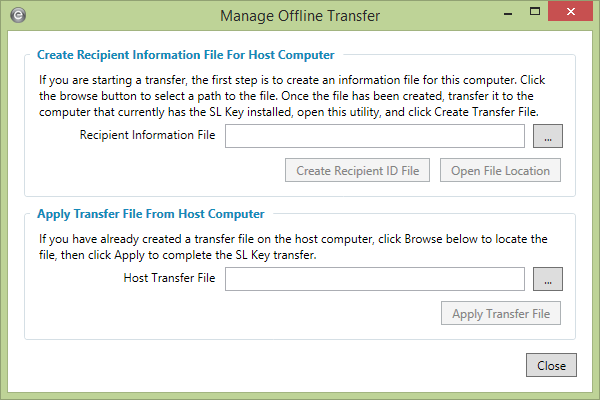
Figure 1: Manage Offline Transfer Dialog Box
- In the Create Recipient Information File For Host Computer section, click
 Browse to select a location for the recipient ID (ID) file.
Browse to select a location for the recipient ID (ID) file.
- Click Create Recipient ID file to create the file. Using a network or USB drive, copy this file to the host computer.
B. On the Host Computer
- On the host computer, start the Key Management Utility. (See Starting the Key Management Utility.)
- Click Show SL Key transfer options.
- Select Transfer key from this computer to view a list of keys to transfer from this computer. Select the key that matches the serial number for your license, and click Create offline transfer file to open the Create Offline Transfer File window.
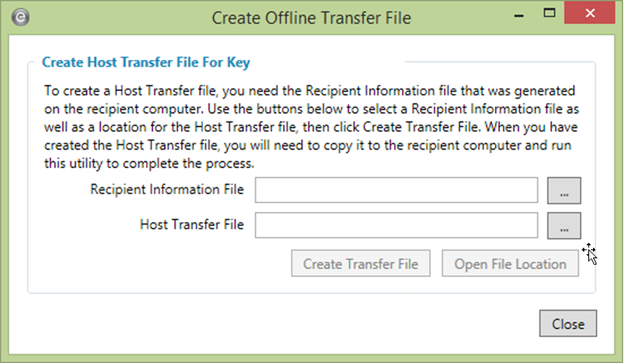
Figure 2: Create Offline Transfer File Dialog Box
- Click
 Browse next to the Recipient Information File box to select the ID file that you copied from the recipient computer.
Browse next to the Recipient Information File box to select the ID file that you copied from the recipient computer.
- Click
 Browse next to the Host Transfer File box to select the location for the host transfer (H2H) file.
Browse next to the Host Transfer File box to select the location for the host transfer (H2H) file.
- Click Create Transfer File to create the file. After this file is created, transfer it to the recipient computer using a network or USB drive.
Note: After the transfer file has been created, the SL key will no longer be usable on this computer. The transfer must be completed on the recipient computer for the key to be usable again.
C. On the Recipient Computer
- On the recipient computer, start the Key Management Utility. (See Starting the Key Management Utility.)
- Click Show SL Key transfer option.
- Select Transfer key to this computer.
- Click Manage offline transfer to open the Manage Offline Transfer window.
- In the Apply Transfer File From Host Computer section, click
 Browse to select the H2H file that was copied to the recipient computer.
Browse to select the H2H file that was copied to the recipient computer.
- Click Apply Transfer File to complete the transfer process. After this is completed, the SL Key will now be available on this computer.
Note: It can take up to a minute before the key transfers successfully. If you attempt to complete and get repeated errors, close and reopen the Key Management utility and try again.
More Information
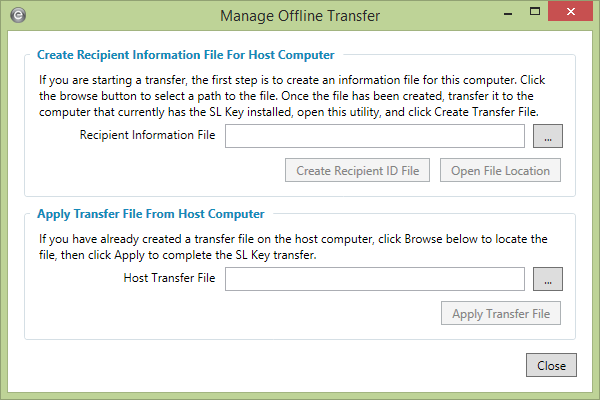
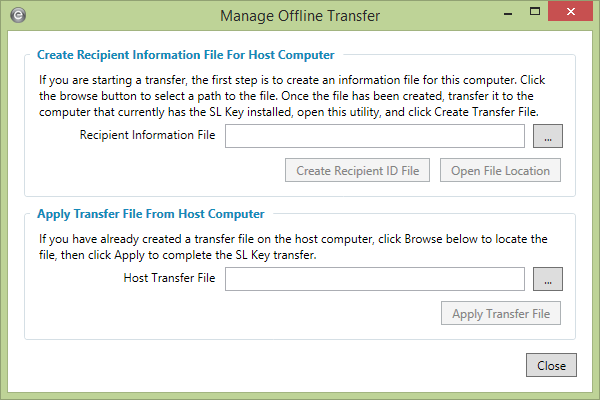
 Browse to select a location for the recipient ID (ID) file.
Browse to select a location for the recipient ID (ID) file.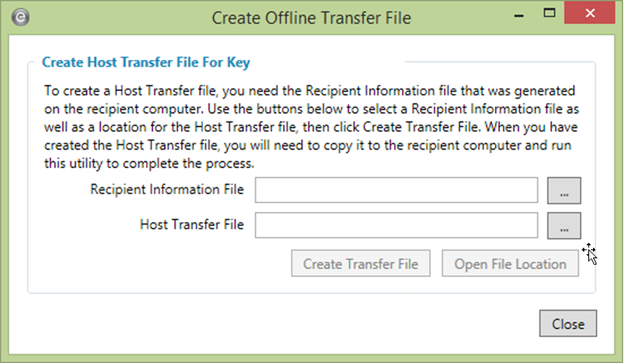
 Browse next to the Recipient Information File box to select the ID file that you copied from the recipient computer.
Browse next to the Recipient Information File box to select the ID file that you copied from the recipient computer.  Browse next to the Host Transfer File box to select the location for the host transfer (H2H) file.
Browse next to the Host Transfer File box to select the location for the host transfer (H2H) file.  Browse to select the H2H file that was copied to the recipient computer.
Browse to select the H2H file that was copied to the recipient computer. 