 EasyPower button and select Export > Database.
EasyPower button and select Export > Database. The simplest way to put the one-line drawing into AutoCAD®:
The following is a list of the layers in the DXF files EasyPower creates. Using CAD system commands, you can turn on, turn off, rename, and otherwise manipulate these layers.
EasyPower enables the input and saving of motor, load, MCC, and Panel data through an ASCII file format. This provides a facility for reading in near real time data from a Supervisory Control And Data Acquisition (SCADA) or a Power Monitoring System. Near real time data is used for the control of generation and the utility inter-tie for maximum efficiency. It can also be used for reviewing histories to study specific events or problems.
In this same manner, data cases can be saved from real data and can be modified and reused for load forecasting, contingency, and what-if cases with minimal effort. The following information describes the ASCII file structure.
File Header: Defines the EasyPower database file which created the ASCII load file. The header is not necessary for EasyPower to read the file. It is simply used as a reference to determine which database created the file. The file name is listed in the System Info dialog box in EasyPower.
If the file was created from a SCADA system or spreadsheet, the file header is not required.
Unit Header: Defines the units of all watt and var entries. Units can be watts, kW, or MW. EasyPower then scales the load data to the appropriate unit for the database.
| UNIT=WATTS | UNIT=kW | UNIT=MW |
Different units for different equipment types are allowed.
SPEC/SCADA Field: The SPEC/SCADA field determines if the data is placed in user Specified or SCADA data fields when it is read in. For files created from a SCADA system or spreadsheet, you will almost always use SCADA. For files saved from EasyPower both types are saved in the file. This field is not required for generators or utilities since the database does not support both Specified and SCADA entry for these types.
Load Field: There are three formats for importing load data. Each starts with a BEGIN statement and ends with an END statement. Below is a detailed description of each format:
The following fields define the standard CSV file format for load data:
BEGIN LOAD1
Load ID, SCADA, kWkVA, kVARkVA, kWI, kVARI, kWZ, kVARZ
Load ID, SPEC, kWkVA, kVARkVA, LFkVA%, kWI, kVARI, LFI%, kWZ, kVARZ, LFZ%
END LOAD1
In this format, the user defines the kW and kVAR values for each load model: constant kVA, constant I, and constant Z as defined in the database section for loads.
Note: The SPEC import requires you to specify the scaling factor percentage. This value must range between 0-200% and be an increment of 5%. The scaling factors of SCADA imports are always forced to 100%. Any blank kW, kVAR, or LF% field in this format leave that field unchanged in the load dialog box. The Load ID field and SPEC/SCADA field are required.
BEGIN LOAD2
Load ID, SCADA, kW, kVAR, kVA%, I%, Z%, DF%
Load ID, SPEC, kW, kVAR, kVA%, I%, Z%, DF%
END LOAD2
Here, you need only to know the measured kW and kVAR values. The breakdown for constant kVA, constant I, and constant Z is described in percentages that you can adjust for specific loads. The user is responsible for ensuring that these percentages add up to 100%. The diversity factor (DF) is a separate scaling factor between 0-100%. It enables you to modify collected data which may be in non-concurrent peak values to more realistic average values. The kW and kVAR values above are multiplied by the specific model percentage and then by the diversity factor to determine the actual values placed in the load dialog box.
The scaling factor percentages for SPEC imports are not given in the LOAD2 format. Therefore, the scaling factors for these SPEC imports are not changed and remain as they were before the import. However, the scaling factor percentages for the SCADA imports are forced to 100%. The DF% field defaults to 100% if left blank. No other fields in this format should be left blank.
BEGIN LOAD3
Load ID, SCADA, kW, PF, DF%
Load ID, SPEC, kW, PF, DF%
END LOAD3
This format works well when data is derived from only a kW meter. You need only to estimate the power factor (PF), and the diversity factor (DF). EasyPower calculates the kVAR value based on the PF and multiplies the kW and kVAR values by the scaling factor, DF. The resulting values are input into the constant kVA fields while the existing constant I and constant Z loads are set to zero for that record. Negative power factors are allowed.
Again, the scaling factors for LOAD3 SPEC imports are unchanged and the scaling factors for LOAD3 SCADA imports are forced to 100%. The PF field defaults to 1 and the DF% field defaults to 100% if they are left blank. No other fields in this format should be left blank.
Motor Field: The following fields define the CSV file format for motor load data:
BEGIN MOTORS
Motor ID, SCADA, kW, kVAR, Load Type
Motor ID, SPEC, HP, FLA, PF, Efficiency, kVA/HP, Load Type, LF%
END MOTORS
Load types can be the following:
kVA = Constant kVA
I = Constant Current
Z = Constant Impedance
kJI = Constant kW and Constant Current
Refer to Motor Data for additional information regarding the motor fields shown above. BEGIN MOTORS and END MOTORS start and end the motor import field. Negative power factors are allowed.
Note: The motor SPEC data requires you to specify the scaling factor percentage. The SCADA imports always force the scaling factors to 100%. The only required fields are the Motor ID and the SPEC/SCADA fields. Any other field left blank will leave that field unchanged in the motor dialog box.
Generator Field: The following fields define the CSV file format for generator watt and var data:
BEGIN GENERATORS
Generator ID, MW, MVAR, kV, Power Model
END GENERATORS
Refer to Generator Data for additional information. The kV field is the terminal voltage of the generator. Power model determines if the model is swing, PV, or PQG. Normally it will default to PV and only the voltage and MW will be used. BEGIN GENERATORS and END GENERATORS start and end the generator import field.
The only required field is the Generator ID field. Any other field left blank will leave that field unchanged in the generator dialog box.
Utility Field: The following fields define the CSV format for utility watt and var data:
BEGIN UTILITIES
Utility ID, MW, MVAR, kV, Power Model
END UTILITIES
Refer to Utility Data for additional information. The kV field is the terminal voltage of the source. Power model determines if the model is swing, PV, or PQG. Normally it will default to swing and only the voltage will be used. BEGIN UTILITIES and END UTILITIES start and end the utility import field.
The only required field is the Utility ID field. Any other field left blank will leave that field unchanged in the utility dialog box.
;Sample ASCII File Specification
FILE=BIGGER;This is the file header
UNIT=KW ;This is the units
BEGIN MOTORS;Beginning of motor section
M-1,SPEC,500,,-0.9,0.9,1.00,I,100 ;SPEC is read first and is the default
M-1,SCADA,423,-334,kji
M-14,SPEC,,,,,,,;These fields are allowed to be blank
M-14,SCADA,,,
END MOTORS ;End of motor section
UNIT=MW;Change the units
BEGIN LOAD1;Beginning of LOAD1 section
L-10,SCADA,0,0,0.5,0.2,0,0;SCADA is read first and is the default
L-10,SPEC,0,0,100,0.5,0.2,100,0,0,100
L-11,SCADA,,,,,,;These fields are allowed to be blank
L-11,SPEC,,,,,,,,,
END LOAD1;End of LOAD1 section
BEGIN LOAD2;Beginning of LOAD2 section
L-1,SPEC,20,10,50,25,25,;The last field can be left blank
L-1,SCADA,20,10,100,0,0,75
END LOAD2;End of LOAD2 section
BEGIN LOAD3;Beginning of LOAD3 section
inverter,SCADA,.5,.9,100;ID Names can be written in lower case
RECTIFIER,SPEC,.3,,;These fields are allowed to be blank
END LOAD3;End of LOAD3 section
BEGIN GENERATORS;Beginning of generator section
GEN-3,26.5,18,12,PV
GEN-4,,,,;These fields are allowed to be blank
END GENERATORS;End of generator section
BEGIN UTILITIES;Beginning of utility section
UTIL-1,0,0,115,Swing;Blank fields are same as for generator
END UTILITIES;End of utility section
EasyPower enables you to save motor, load, generator, and utility data to an ASCII file.
 EasyPower button and select Export > Database.
EasyPower button and select Export > Database. The Specified data for each utility and generator record is saved in the file. Additionally, the Specified and SCADA data for each load and motor record is saved in the file. The type which is selected in the database (either Specified or SCADA) is saved first in sequence for that record. (See the Sample File for clarification.) EasyPower saves the load data in the LOAD1 format.
You can import an ASCII file, as follows:
 EasyPower button and select Import.
EasyPower button and select Import.
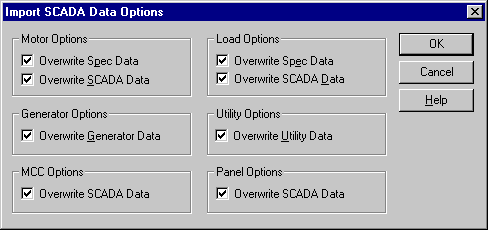
Figure 1: Import SCADA Data Options Dialog Box
As shown in the Sample File, the first type read (Specified or SCADA) for a record becomes the default type. Blank fields in a record leave that field unchanged in the database (refer to the sample file). The ID names in the ASCII file can be either upper case or lower case. The default is to overwrite existing data, but by choosing the Options button you can prevent certain data from being overwritten.
| Using EasyPower with Other Programs |

|