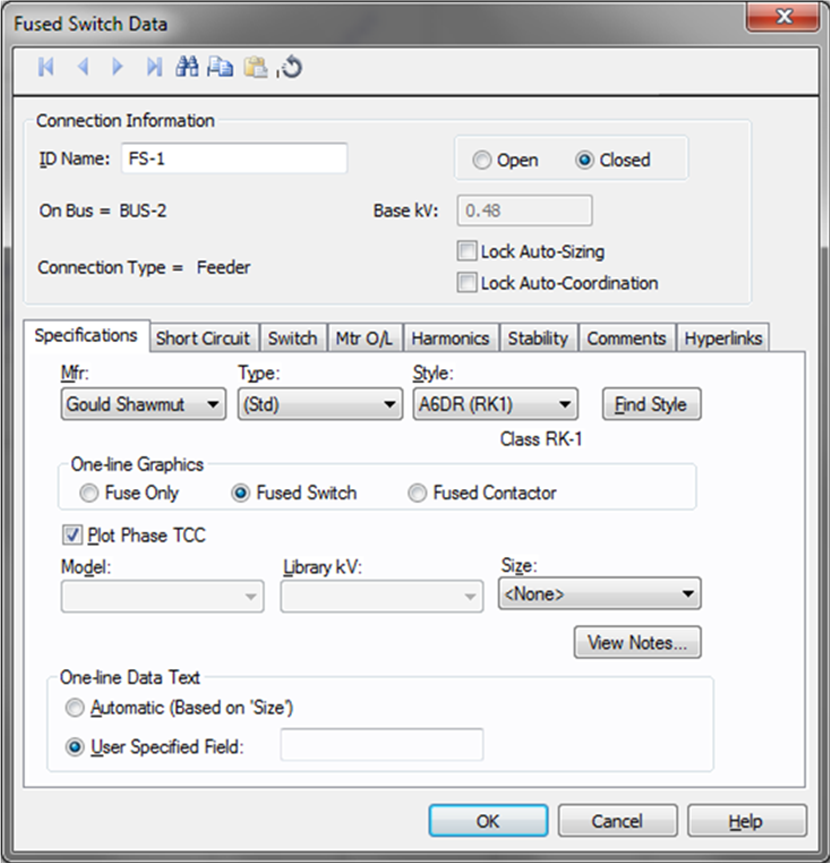
Figure 1: Fused Switch Data Dialog Box
This dialog box includes the following areas and tabs:
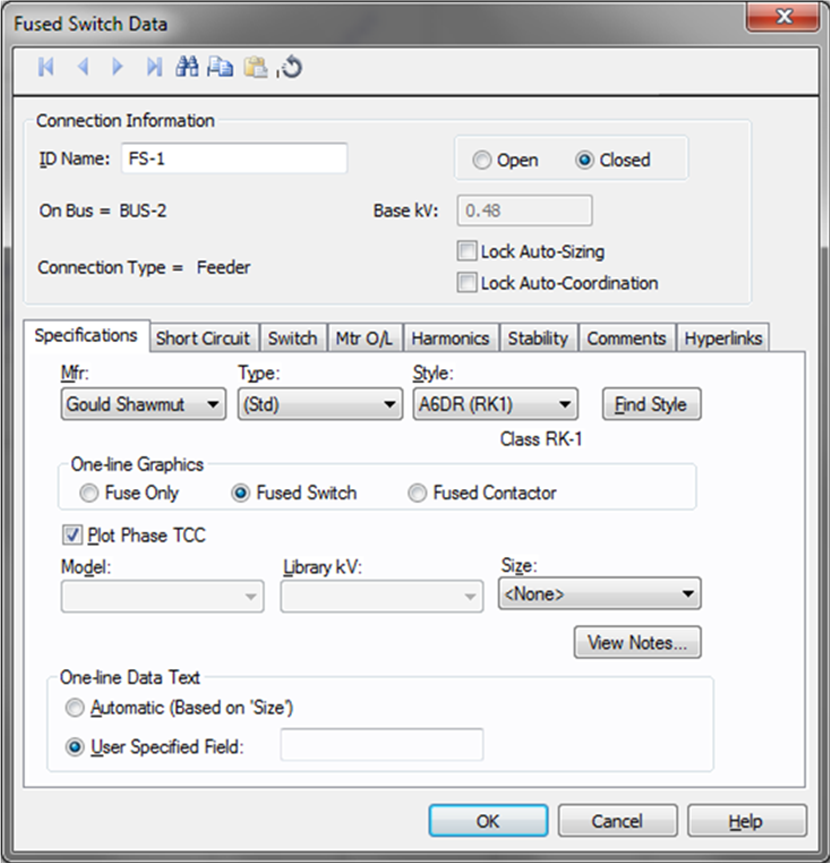
Figure 1: Fused Switch Data Dialog Box
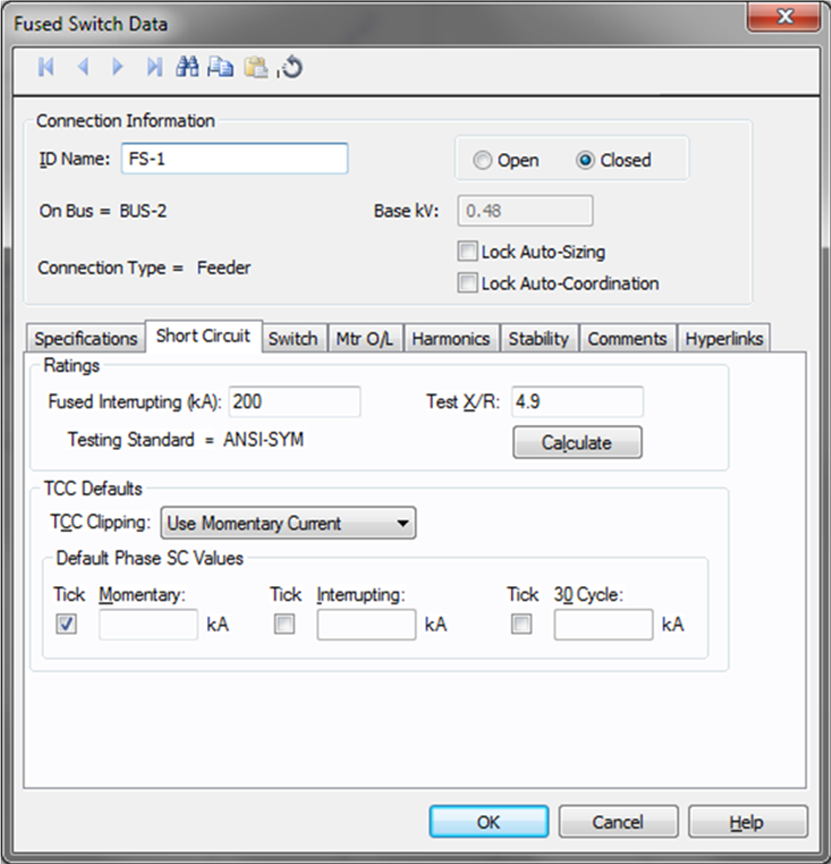
Figure 2: Fused Switch Short Circuit Dialog Box
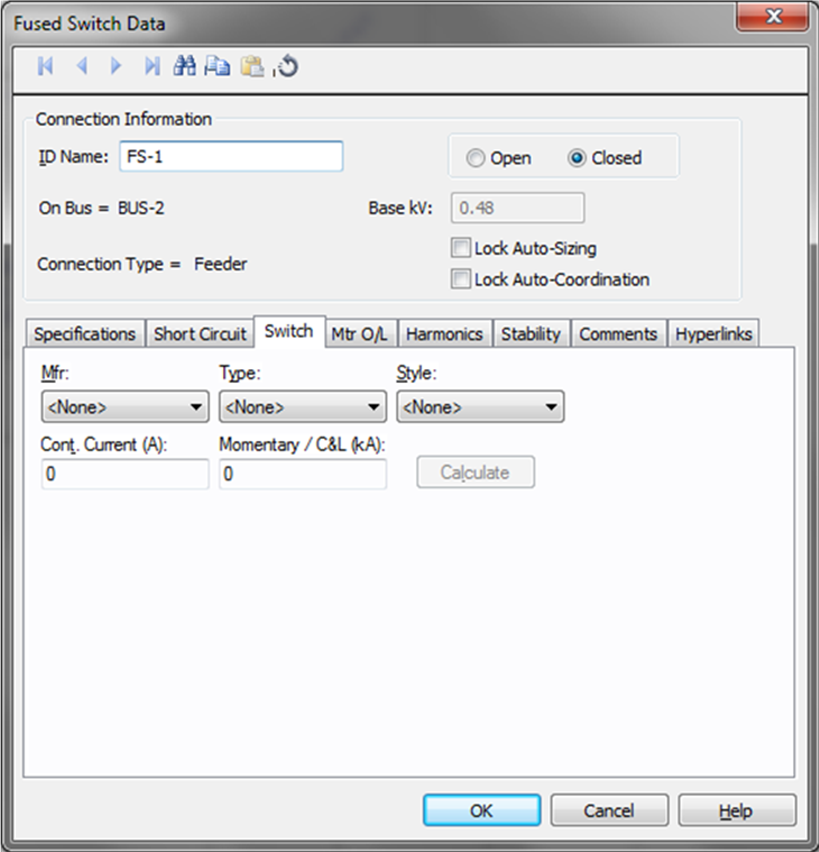
Figure 3: Switch Tab
| Option | Description |
|---|---|
| Mfr | Provides a list of switch manufacturers available in the device library. If the desired manufacturer is not listed in the device library, you can add it to the library. |
| Type | Switch types available from the manufacturer chosen in the Mfr field above. If the desired type is not listed, you can add it to the library. |
| Style | Switch styles available from the type chosen in the Type field above. If the desired style is not listed, you can add it to the library. |
| Cont. Current (A) | Continuous current rating of the switch. |
| Momentary / C&L (kA) | Momentary or Close and Latch rating of the switch. |
| Calculate | Fills in device ratings based on library entries for the specified switch. |
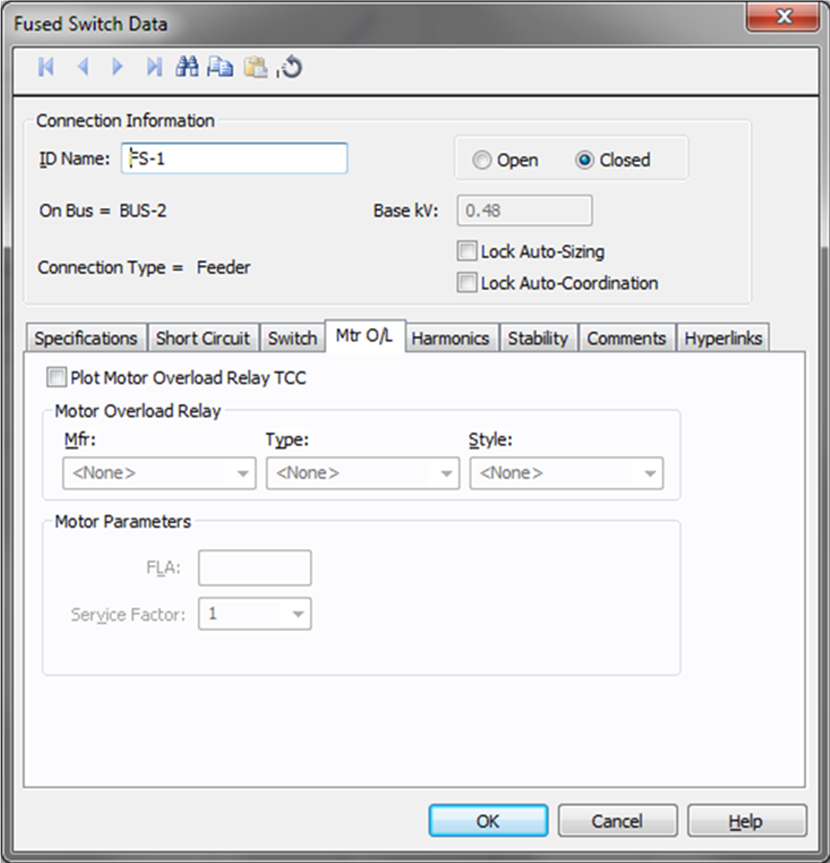
Figure 4: Fused Switch Mtr O/L Dialog Box
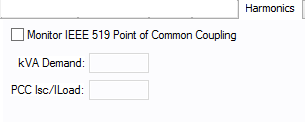
Figure 5: Harmonics Tab
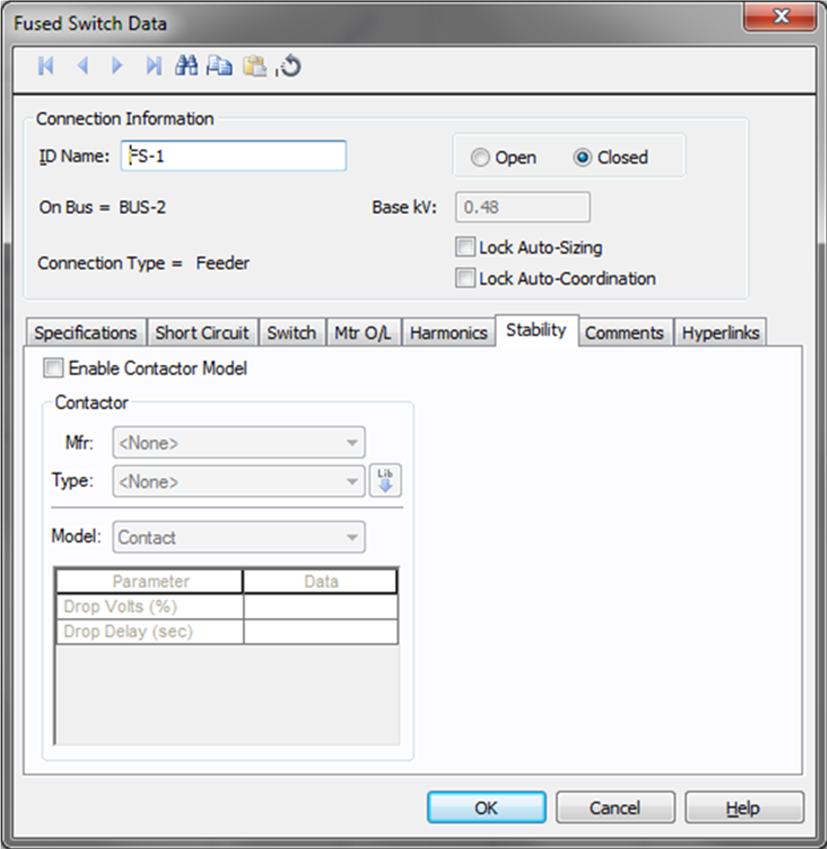
Figure 6: Fused Switch - Stability Tab
| Option | Description |
|---|---|
| Enable Contactor Model | Enables stability data. |
| Mfr | Provides a list of contactor manufacturers available in the device library. If the desired manufacturer is not listed in the device library, you can add it to the library. |
| Type | Contactor types available from the manufacturer chosen in the Mfr field above. If the desired type is not listed, you can add it to the library. |
| Model | Lists available contactor models in the library. |
 Lib Lib |
Populates contactor data from the library. |
This tab is read-only and appears only if you have imported data from an SKM Data Format file. See Importing an SKM Format File for more information.
See Comments for information.
See Hyperlinks for information.
| Database Technical Reference |

|