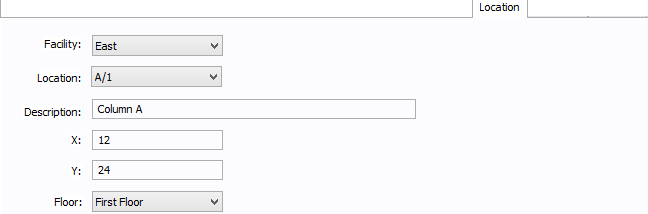
Figure 1: Location Tab
There are several tabs that are common to most or all equipment data dialog boxes. For information, see:
You can specify the location of the equipment on the floor of a building. You can give the location a name, specify the X and Y coordinates of the location, and select a floor.
The coordinates could be measured in feet, for example, or they could represent points on a grid. There are no units associated with the coordinates, so you can use whatever measurement makes sense for you.
For more information, see Facilities, Floors, and Locations.
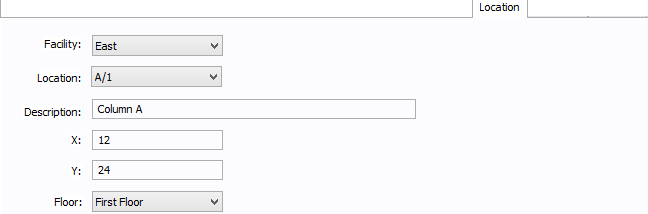
Figure 1: Location Tab
| Option | Description |
|---|---|
| Facility | The building in which the equipment is located. Facilities are set up under the Tools > Options arrow under Facilities. |
| Location | The location of the equipment. This is the combination of the Ref 1 and Ref 2 boxes set up on the location. Locations are set up under the Tools > Options arrow under Locations. |
| Description | This is a description of the location. The default description comes from the location, but you can change it. You can type up to 32 characters. |
| X | This is a numeric value (such as feet or grid locations) that represents the horizontal location. The default X value comes from the location, but you can change it. |
| Y | This is a numeric value (such as feet or grid locations) that represents the vertical location. The default Y value comes from the location, but you can change it. |
| Floor | Select the floor where the equipment is located. Floors are set up under the Tools > Options arrow under Floors. |
This tab appears if you have imported data (such as from an SKM Data Format file). It is listed for reference only. See Importing an SKM Format File for more information.
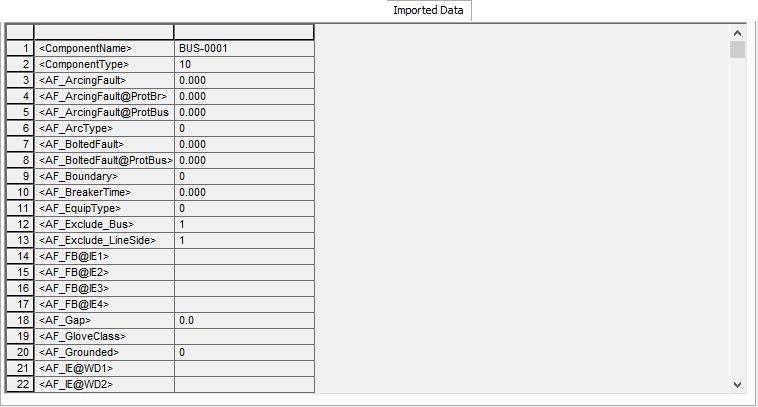
Figure 2: Imported Data Tab
All equipment data dialog boxes contain a Comments tab. Use this space to write notes on the device.
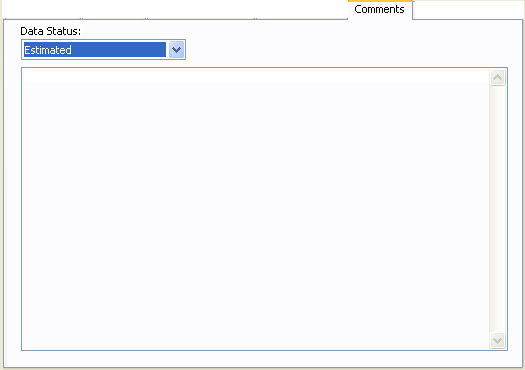
Figure 3: Comments Tab in Equipment Data Dialog
| Option | Description |
|---|---|
| Data Status | Enables you to specify whether the data entered for this item is estimated, verified or incomplete. You can run a query to select items that are incomplete or estimated. Then you can color code the selected items by picking a color from the color palette in the ribbon. |
| (Comment Area) | Type the comments you want to attach to this equipment item. |
Use hyperlinks to link to additional documentation or URLs outside the device library.
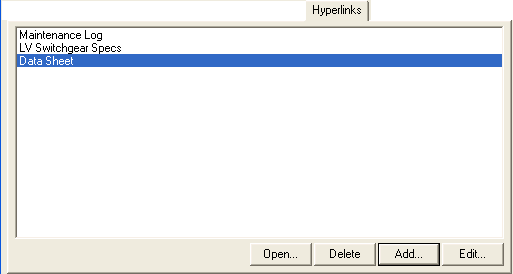
Figure 4: Hyperlink Tab of Equipment Data Dialog Box
Every equipment data dialog has a Hyperlink tab. Use it to create links to additional reference information. This can be documentation or web URLs, for example.
You can also hyperlink work permits created by EasyPower.
Note: Your computer must have the related program installed to open the file—for example, to open an Excel spreadsheet, you must have Excel installed.
| Option | Description |
|---|---|
| Open | Opens the selected hyperlink. You can also double-click on a hyperlink to open it. |
| Delete | Deletes the selected hyperlink. |
| Add |
Click to open the Add Hyperlink dialog box. Type the text you want to appear in Text to Display box and select the file to which you want to link by clicking Browse. You can also type the URL of a web page. Click Open Link to view the linked item or web page and verify that the link works. |
| Edit |
Click to open the Edit Hyperlink dialog box. Type the text you want to appear in Text to Display box and select the file to which you want to link by clicking Browse. You can also type the URL of a web page. Click Open Link to view the linked item or web page and verify that the link works. |
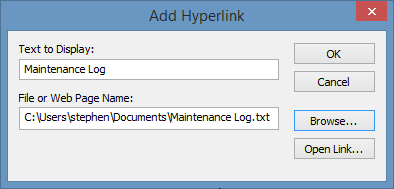
Figure 5: Add Hyperlink Dialog Box
To open the file or URL in the list, double-click the item or select it and click Open. You can also delete or edit the hyperlink.

|