Defining a Plot
To enter the Define Plot mode:
- Click
 Define Plots. This activates the Plot Define tab and provides the plot
Define Plots. This activates the Plot Define tab and provides the plot  Select pointer.
Select pointer. - In Plot to Define, select a plot.
- Select up to five bus or branch items to plot. You can select new items without deselecting others by holding down SHIFT as you click. Click
 Add or
Add or  Remove to add or remove items from the plot.
Remove to add or remove items from the plot. - Click Plot to Define and select another plot, until all desired items are assigned to one plot or another.
- To clear the selections on a plot, click
 Clear. To clear the selections on all plots, click
Clear. To clear the selections on all plots, click  Clear All.
Clear All. - To exit Define Plot Mode, click
 Close.
Close.
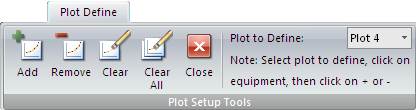
Figure 1: Plot Define Tab
