Views
The Arc Flash Scenario Report includes a Default view. In this view, the boundary distance units for arc flash are set to inches and a predetermined selection of available columns are displayed.
The Arc Flash Scenario Report also has configurable views. This enables you to select the boundary distance units and the columns that appear in the report.
To add a new view:
- In the Scenario Comparison Report Options dialog box, next to View, click
 Manage Views to open the Manage Arc Flash Views dialog box.
Manage Views to open the Manage Arc Flash Views dialog box. - Click Add to create a new view.
- In Arc Flash View name, type the name of the view.
- In Boundary distance units, select the units to use in the view for the arc flash boundaries. You can choose from feet, inches, meters, or millimeters.
- In the Available columns area, select the columns that you want to appear in the view, and then click Add >. The columns you select appear in the Selected columns area.
- If you need to remove a column you have added, click Remove.
- When you are finished, click Save Changes.
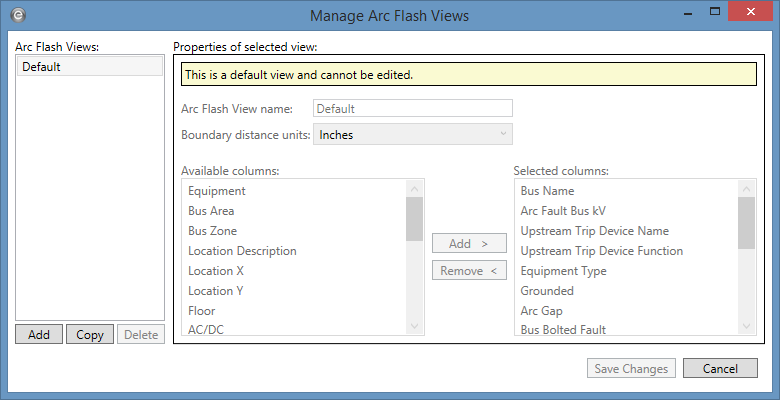
Figure 1: Manage Arc Flash Views Dialog Box
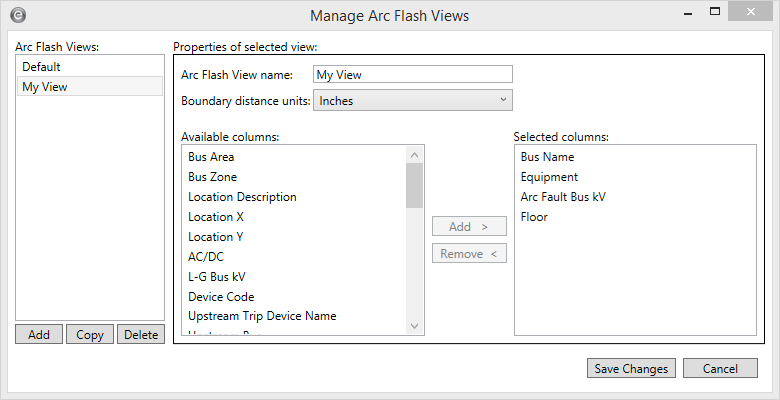
Figure 2: Manage Arc Flash Views - Adding a New View
More Information
- Scenario Manager
- Scenario Comparison Reports
- Scenario Comparison Report Settings
- Spreadsheet Column Headings
- Scenario Comparison Report Options
- Equipment Groups
- Scenario Groups
- Printing Arc Flash Labels
- Working with the Arc Flash Scenario Comparison Report
- Error Reports for the Scenario Comparison Report
