Creating the Scenario Comparison Report
To create a scenario comparison report you must be in the Database Edit focus and you must already have scenarios stored in the working EasyPower file. See Scenario Manager for information about creating scenarios.
Tip: You can select equipment on the one-line prior to opening the report to limit the report to only the selected equipment. If you do not make a selection, all equipment is included on the report. You can also specify an equipment group when you run the report. See Selecting Items and Equipment Groups for more information.
There are two types of Scenario Comparison Reports: Arc Flash and Equipment Duty.
To create the report:
- From the Home tab, click Scenario Mgr > Create Scenario Report, and then select the type of report you want to view (Arc Flash or Equipment Duty).
- Select the view, equipment group, and scenario group for the report.
- Click Create Report. The program calculates the arc flash result or equipment duty results for each scenario you selected, and then the Scenario Comparison Report opens.
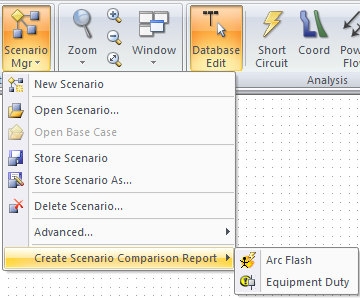
Figure 1: Creating the Scenario Comparison Report
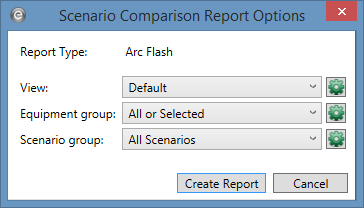
Figure 2: Scenario Comparison Report Options for Arc Flash
The View options are different depending on which version of the report you are running. See Views (Arc Flash) and Viewing Best Case or Worst Case Results (Equipment Duty) for more information about all the options.
See Scenario Comparison Reports for report examples and for more information about the reports.
More Information
- Scenario Manager
- Scenario Comparison Reports
- Scenario Comparison Report Settings
- Scenario Comparison Report Options
- Working with the Arc Flash Scenario Comparison Report
- Printing Arc Flash Labels
- Working with the Equipment Duty Scenario Comparison Report
- Error Reports for the Scenario Comparison Report
